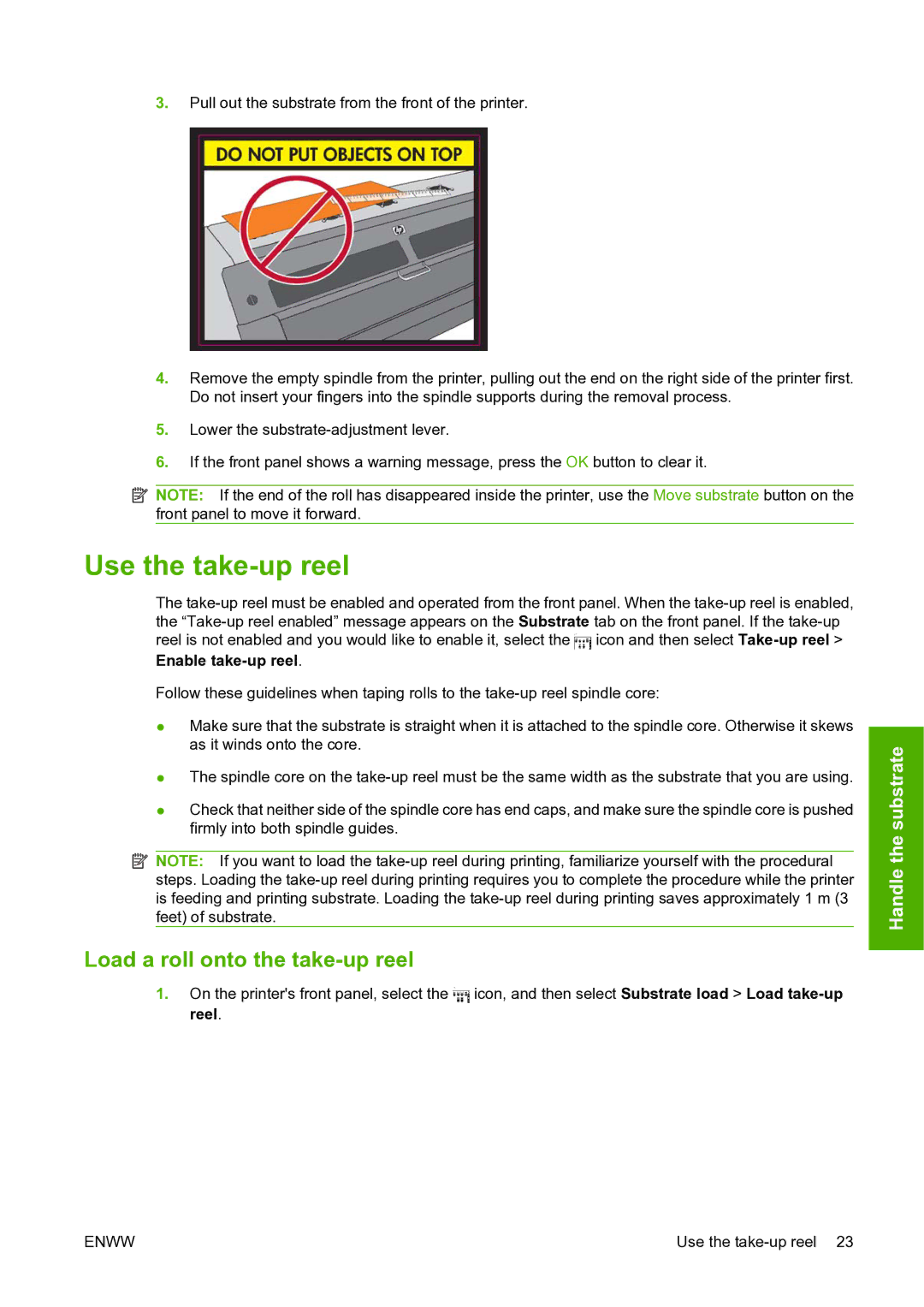3.Pull out the substrate from the front of the printer.
4.Remove the empty spindle from the printer, pulling out the end on the right side of the printer first. Do not insert your fingers into the spindle supports during the removal process.
5.Lower the
6.If the front panel shows a warning message, press the OK button to clear it.
![]() NOTE: If the end of the roll has disappeared inside the printer, use the Move substrate button on the front panel to move it forward.
NOTE: If the end of the roll has disappeared inside the printer, use the Move substrate button on the front panel to move it forward.
Use the take-up reel
The ![]() icon and then select
icon and then select
Enable take-up reel.
Follow these guidelines when taping rolls to the
●Make sure that the substrate is straight when it is attached to the spindle core. Otherwise it skews as it winds onto the core.
●The spindle core on the
●Check that neither side of the spindle core has end caps, and make sure the spindle core is pushed firmly into both spindle guides.
![]() NOTE: If you want to load the
NOTE: If you want to load the
Load a roll onto the take-up reel
1.On the printer's front panel, select the ![]() icon, and then select Substrate load > Load
icon, and then select Substrate load > Load
Handle the substrate
ENWW | Use the |