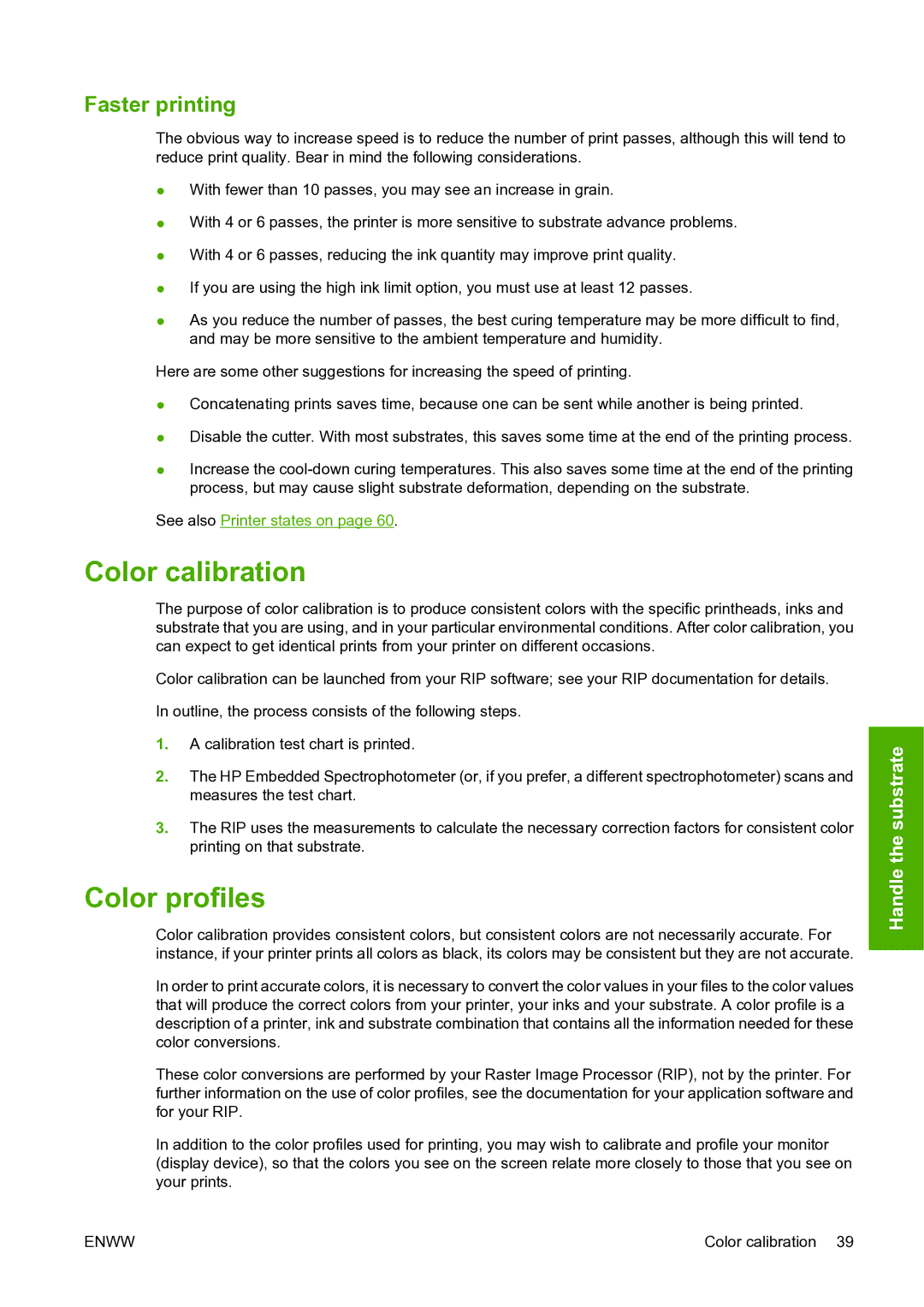Faster printing
The obvious way to increase speed is to reduce the number of print passes, although this will tend to reduce print quality. Bear in mind the following considerations.
●With fewer than 10 passes, you may see an increase in grain.
●With 4 or 6 passes, the printer is more sensitive to substrate advance problems.
●With 4 or 6 passes, reducing the ink quantity may improve print quality.
●If you are using the high ink limit option, you must use at least 12 passes.
●As you reduce the number of passes, the best curing temperature may be more difficult to find, and may be more sensitive to the ambient temperature and humidity.
Here are some other suggestions for increasing the speed of printing.
●Concatenating prints saves time, because one can be sent while another is being printed.
●Disable the cutter. With most substrates, this saves some time at the end of the printing process.
●Increase the
See also Printer states on page 60.
Color calibration
The purpose of color calibration is to produce consistent colors with the specific printheads, inks and substrate that you are using, and in your particular environmental conditions. After color calibration, you can expect to get identical prints from your printer on different occasions.
Color calibration can be launched from your RIP software; see your RIP documentation for details.
In outline, the process consists of the following steps.
1.A calibration test chart is printed.
2.The HP Embedded Spectrophotometer (or, if you prefer, a different spectrophotometer) scans and measures the test chart.
3.The RIP uses the measurements to calculate the necessary correction factors for consistent color printing on that substrate.
Color profiles
Color calibration provides consistent colors, but consistent colors are not necessarily accurate. For instance, if your printer prints all colors as black, its colors may be consistent but they are not accurate.
In order to print accurate colors, it is necessary to convert the color values in your files to the color values that will produce the correct colors from your printer, your inks and your substrate. A color profile is a description of a printer, ink and substrate combination that contains all the information needed for these color conversions.
These color conversions are performed by your Raster Image Processor (RIP), not by the printer. For further information on the use of color profiles, see the documentation for your application software and for your RIP.
In addition to the color profiles used for printing, you may wish to calibrate and profile your monitor (display device), so that the colors you see on the screen relate more closely to those that you see on your prints.
Handle the substrate
ENWW | Color calibration 39 |