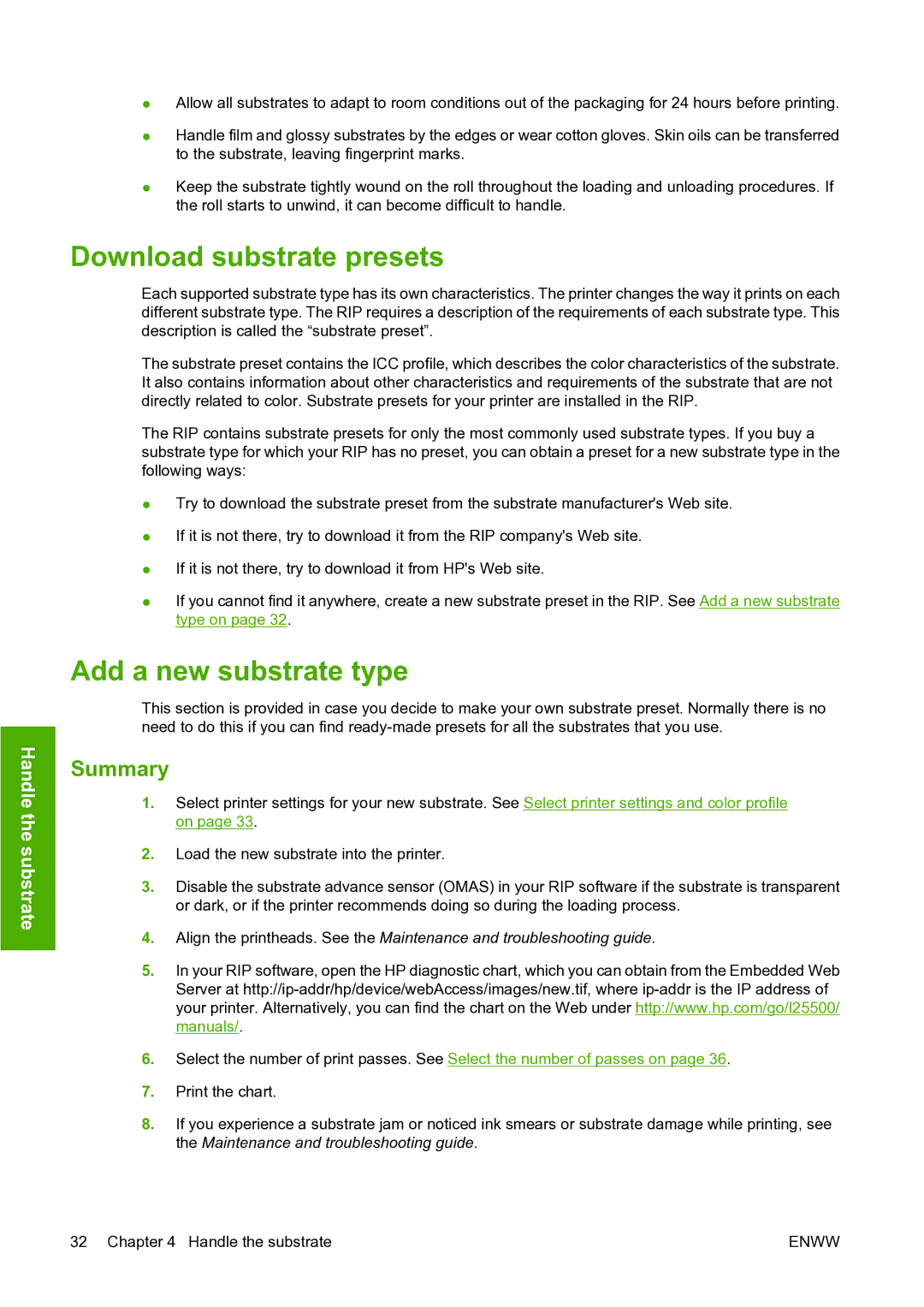Handle the substrate
●Allow all substrates to adapt to room conditions out of the packaging for 24 hours before printing.
●Handle film and glossy substrates by the edges or wear cotton gloves. Skin oils can be transferred to the substrate, leaving fingerprint marks.
●Keep the substrate tightly wound on the roll throughout the loading and unloading procedures. If the roll starts to unwind, it can become difficult to handle.
Download substrate presets
Each supported substrate type has its own characteristics. The printer changes the way it prints on each different substrate type. The RIP requires a description of the requirements of each substrate type. This description is called the “substrate preset”.
The substrate preset contains the ICC profile, which describes the color characteristics of the substrate. It also contains information about other characteristics and requirements of the substrate that are not directly related to color. Substrate presets for your printer are installed in the RIP.
The RIP contains substrate presets for only the most commonly used substrate types. If you buy a substrate type for which your RIP has no preset, you can obtain a preset for a new substrate type in the following ways:
●Try to download the substrate preset from the substrate manufacturer's Web site.
●If it is not there, try to download it from the RIP company's Web site.
●If it is not there, try to download it from HP's Web site.
●If you cannot find it anywhere, create a new substrate preset in the RIP. See Add a new substrate type on page 32.
Add a new substrate type
This section is provided in case you decide to make your own substrate preset. Normally there is no need to do this if you can find
Summary
1.Select printer settings for your new substrate. See Select printer settings and color profile on page 33.
2.Load the new substrate into the printer.
3.Disable the substrate advance sensor (OMAS) in your RIP software if the substrate is transparent or dark, or if the printer recommends doing so during the loading process.
4.Align the printheads. See the Maintenance and troubleshooting guide.
5.In your RIP software, open the HP diagnostic chart, which you can obtain from the Embedded Web Server at
6.Select the number of print passes. See Select the number of passes on page 36.
7.Print the chart.
8.If you experience a substrate jam or noticed ink smears or substrate damage while printing, see the Maintenance and troubleshooting guide.
32 Chapter 4 Handle the substrate | ENWW |