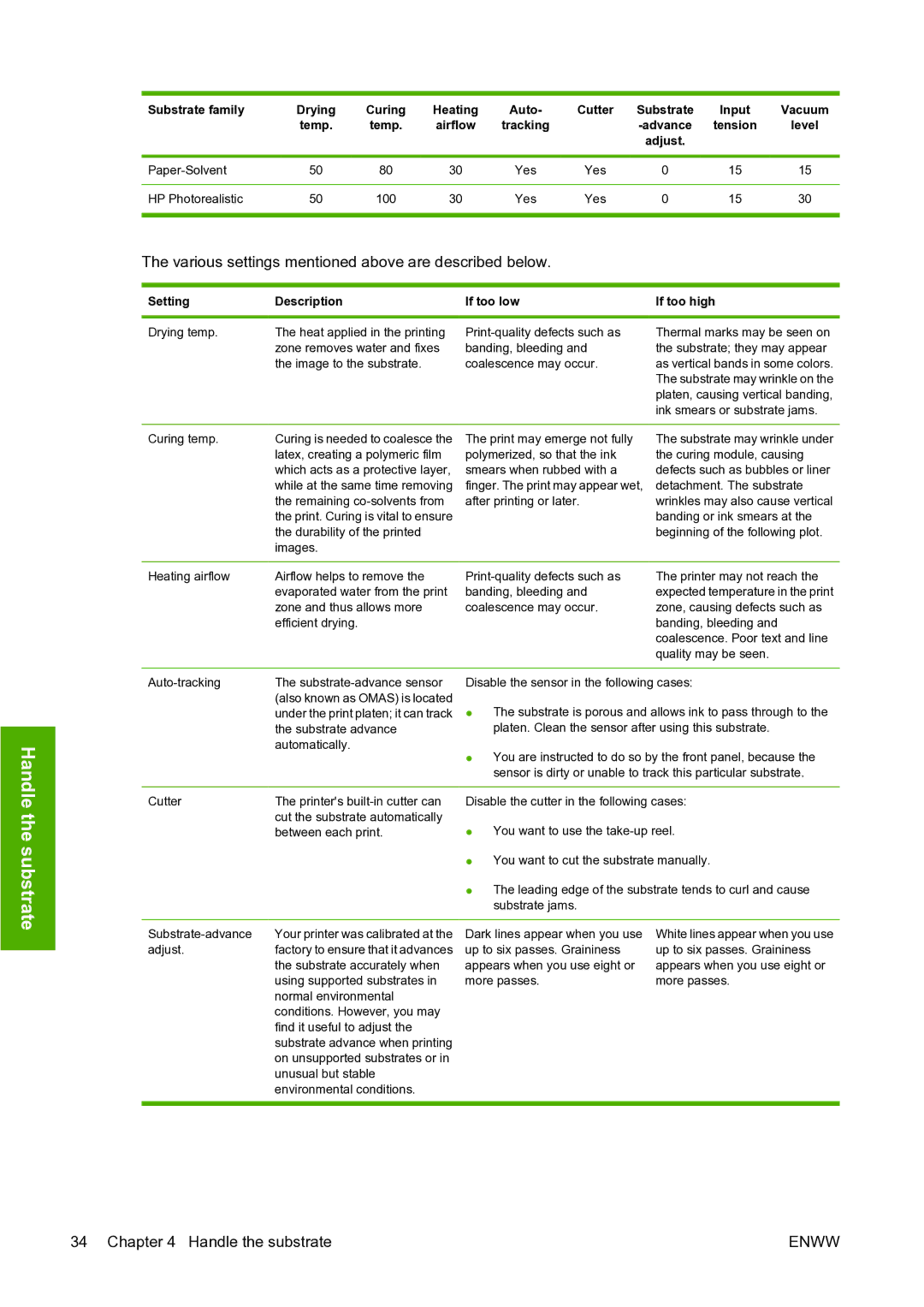Substrate family | Drying | Curing | Heating | Auto- | Cutter | Substrate | Input | Vacuum |
| temp. | temp. | airflow | tracking |
| tension | level | |
|
|
|
|
|
| adjust. |
|
|
|
|
|
|
|
|
|
|
|
| 50 | 80 | 30 | Yes | Yes | 0 | 15 | 15 |
|
|
|
|
|
|
|
|
|
HP Photorealistic | 50 | 100 | 30 | Yes | Yes | 0 | 15 | 30 |
|
|
|
|
|
|
|
|
|
The various settings mentioned above are described below.
Setting | Description | If too low | If too high |
|
|
|
|
Drying temp. | The heat applied in the printing | Thermal marks may be seen on | |
| zone removes water and fixes | banding, bleeding and | the substrate; they may appear |
| the image to the substrate. | coalescence may occur. | as vertical bands in some colors. |
|
|
| The substrate may wrinkle on the |
|
|
| platen, causing vertical banding, |
|
|
| ink smears or substrate jams. |
Curing temp. | Curing is needed to coalesce the |
| latex, creating a polymeric film |
| which acts as a protective layer, |
| while at the same time removing |
| the remaining |
| the print. Curing is vital to ensure |
| the durability of the printed |
| images. |
The print may emerge not fully polymerized, so that the ink smears when rubbed with a finger. The print may appear wet, after printing or later.
The substrate may wrinkle under the curing module, causing defects such as bubbles or liner detachment. The substrate wrinkles may also cause vertical banding or ink smears at the beginning of the following plot.
Handle the substrate
Heating airflow | Airflow helps to remove the | The printer may not reach the | ||
| evaporated water from the print | banding, bleeding and | expected temperature in the print | |
| zone and thus allows more | coalescence may occur. | zone, causing defects such as | |
| efficient drying. |
|
| banding, bleeding and |
|
|
|
| coalescence. Poor text and line |
|
|
|
| quality may be seen. |
|
|
| ||
The | Disable the sensor in the following cases: | |||
| (also known as OMAS) is located | ● | The substrate is porous and allows ink to pass through to the | |
| under the print platen; it can track | |||
| the substrate advance |
| platen. Clean the sensor after using this substrate. | |
| automatically. | ● | You are instructed to do so by the front panel, because the | |
|
| |||
|
|
| sensor is dirty or unable to track this particular substrate. | |
|
|
| ||
Cutter | The printer's | Disable the cutter in the following cases: | ||
| cut the substrate automatically | ● | You want to use the | |
| between each print. | |||
|
| ● | You want to cut the substrate manually. | |
|
| ● | The leading edge of the substrate tends to curl and cause | |
|
|
| substrate jams. |
|
Your printer was calibrated at the | |
adjust. | factory to ensure that it advances |
| the substrate accurately when |
| using supported substrates in |
| normal environmental |
| conditions. However, you may |
| find it useful to adjust the |
| substrate advance when printing |
| on unsupported substrates or in |
| unusual but stable |
| environmental conditions. |
Dark lines appear when you use up to six passes. Graininess appears when you use eight or more passes.
White lines appear when you use up to six passes. Graininess appears when you use eight or more passes.
34 Chapter 4 Handle the substrate | ENWW |