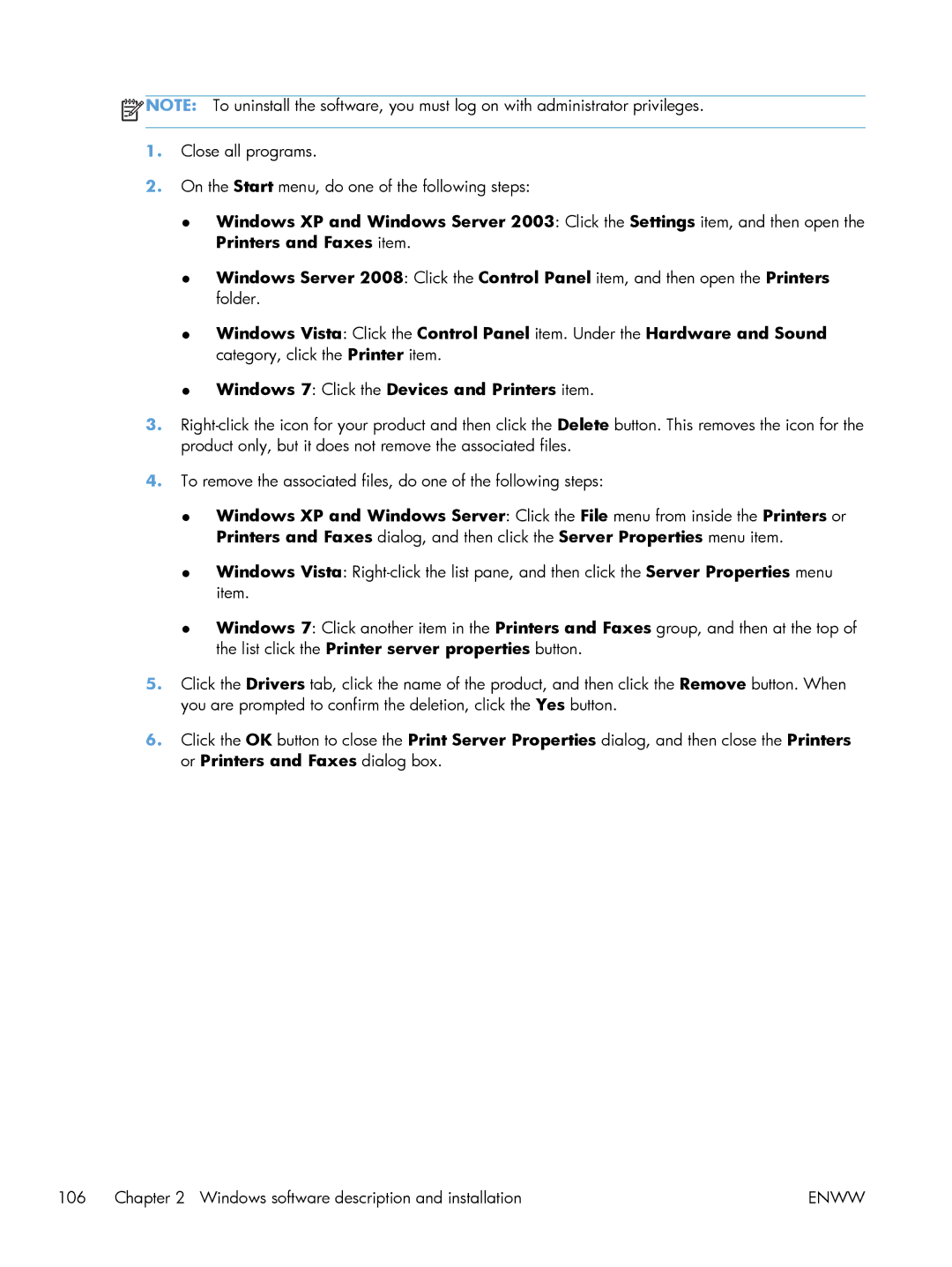![]() NOTE: To uninstall the software, you must log on with administrator privileges.
NOTE: To uninstall the software, you must log on with administrator privileges.
1.Close all programs.
2.On the Start menu, do one of the following steps:
●Windows XP and Windows Server 2003: Click the Settings item, and then open the Printers and Faxes item.
●Windows Server 2008: Click the Control Panel item, and then open the Printers folder.
●Windows Vista: Click the Control Panel item. Under the Hardware and Sound category, click the Printer item.
●Windows 7: Click the Devices and Printers item.
3.
4.To remove the associated files, do one of the following steps:
●Windows XP and Windows Server: Click the File menu from inside the Printers or Printers and Faxes dialog, and then click the Server Properties menu item.
●Windows Vista:
●Windows 7: Click another item in the Printers and Faxes group, and then at the top of the list click the Printer server properties button.
5.Click the Drivers tab, click the name of the product, and then click the Remove button. When you are prompted to confirm the deletion, click the Yes button.
6.Click the OK button to close the Print Server Properties dialog, and then close the Printers or Printers and Faxes dialog box.
106 Chapter 2 Windows software description and installation | ENWW |