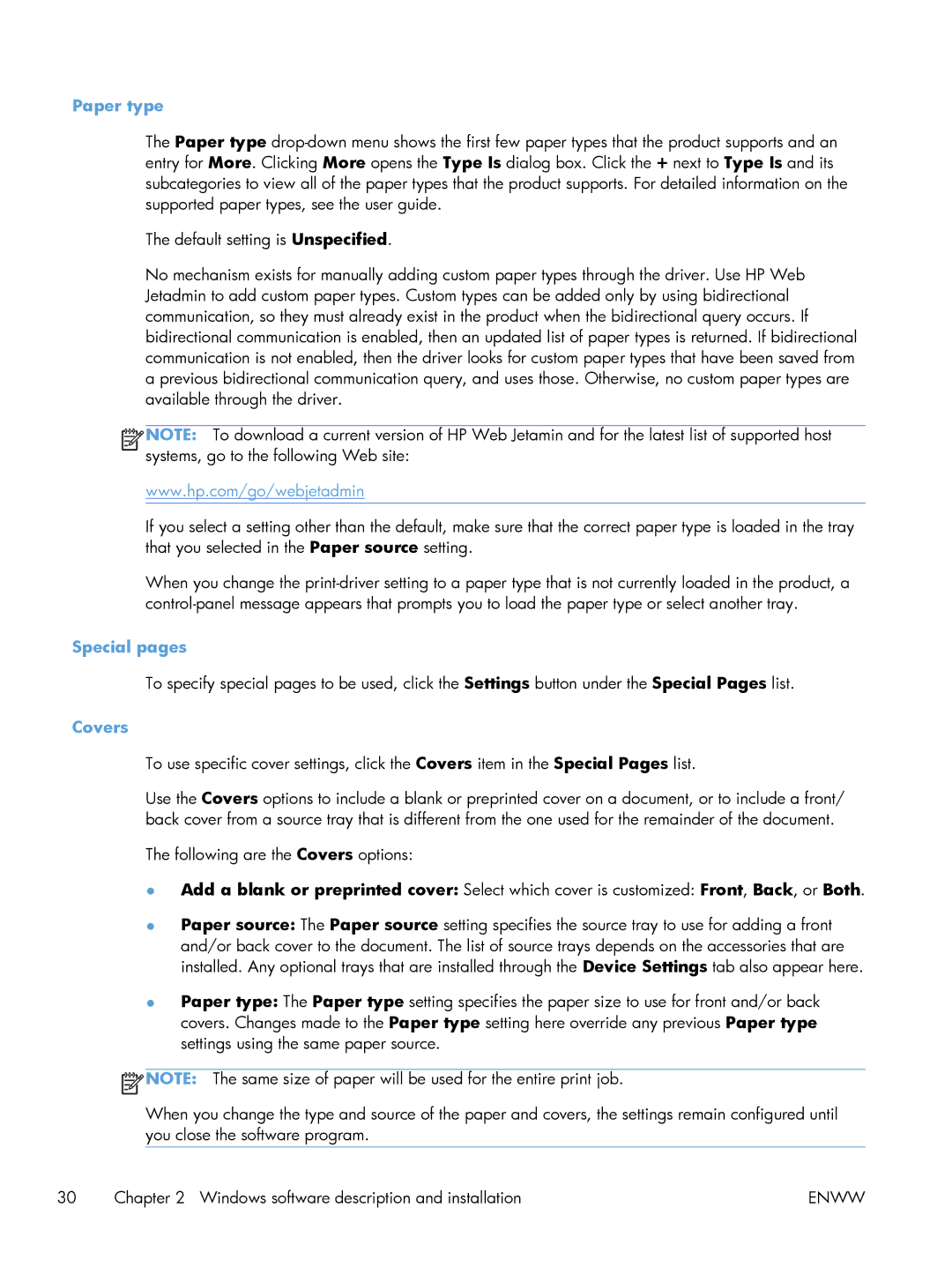Paper type
The Paper type
The default setting is Unspecified.
No mechanism exists for manually adding custom paper types through the driver. Use HP Web Jetadmin to add custom paper types. Custom types can be added only by using bidirectional communication, so they must already exist in the product when the bidirectional query occurs. If bidirectional communication is enabled, then an updated list of paper types is returned. If bidirectional communication is not enabled, then the driver looks for custom paper types that have been saved from a previous bidirectional communication query, and uses those. Otherwise, no custom paper types are available through the driver.
![]()
![]()
![]()
![]() NOTE: To download a current version of HP Web Jetamin and for the latest list of supported host systems, go to the following Web site:
NOTE: To download a current version of HP Web Jetamin and for the latest list of supported host systems, go to the following Web site:
www.hp.com/go/webjetadmin
If you select a setting other than the default, make sure that the correct paper type is loaded in the tray that you selected in the Paper source setting.
When you change the
Special pages
To specify special pages to be used, click the Settings button under the Special Pages list.
Covers
To use specific cover settings, click the Covers item in the Special Pages list.
Use the Covers options to include a blank or preprinted cover on a document, or to include a front/ back cover from a source tray that is different from the one used for the remainder of the document.
The following are the Covers options:
●Add a blank or preprinted cover: Select which cover is customized: Front, Back, or Both.
●Paper source: The Paper source setting specifies the source tray to use for adding a front and/or back cover to the document. The list of source trays depends on the accessories that are installed. Any optional trays that are installed through the Device Settings tab also appear here.
●Paper type: The Paper type setting specifies the paper size to use for front and/or back covers. Changes made to the Paper type setting here override any previous Paper type settings using the same paper source.
![]() NOTE: The same size of paper will be used for the entire print job.
NOTE: The same size of paper will be used for the entire print job.
When you change the type and source of the paper and covers, the settings remain configured until you close the software program.
30 | Chapter 2 Windows software description and installation | ENWW |