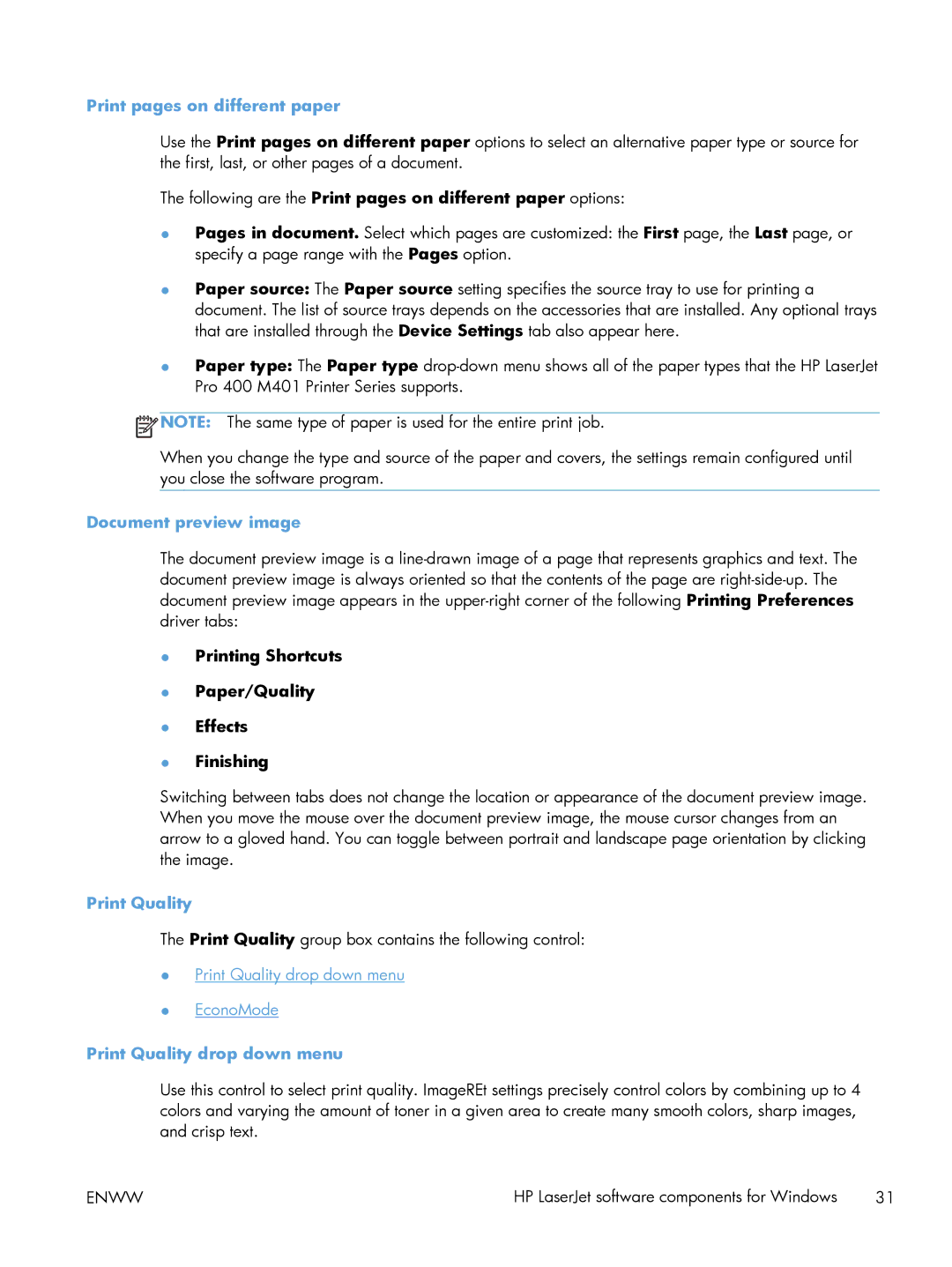Print pages on different paper
Use the Print pages on different paper options to select an alternative paper type or source for the first, last, or other pages of a document.
The following are the Print pages on different paper options:
●Pages in document. Select which pages are customized: the First page, the Last page, or specify a page range with the Pages option.
●Paper source: The Paper source setting specifies the source tray to use for printing a document. The list of source trays depends on the accessories that are installed. Any optional trays that are installed through the Device Settings tab also appear here.
●Paper type: The Paper type
![]() NOTE: The same type of paper is used for the entire print job.
NOTE: The same type of paper is used for the entire print job.
When you change the type and source of the paper and covers, the settings remain configured until you close the software program.
Document preview image
The document preview image is a
●Printing Shortcuts
●Paper/Quality
●Effects
●Finishing
Switching between tabs does not change the location or appearance of the document preview image. When you move the mouse over the document preview image, the mouse cursor changes from an arrow to a gloved hand. You can toggle between portrait and landscape page orientation by clicking the image.
Print Quality
The Print Quality group box contains the following control:
●Print Quality drop down menu
●EconoMode
Print Quality drop down menu
Use this control to select print quality. ImageREt settings precisely control colors by combining up to 4 colors and varying the amount of toner in a given area to create many smooth colors, sharp images, and crisp text.
ENWW | HP LaserJet software components for Windows | 31 |