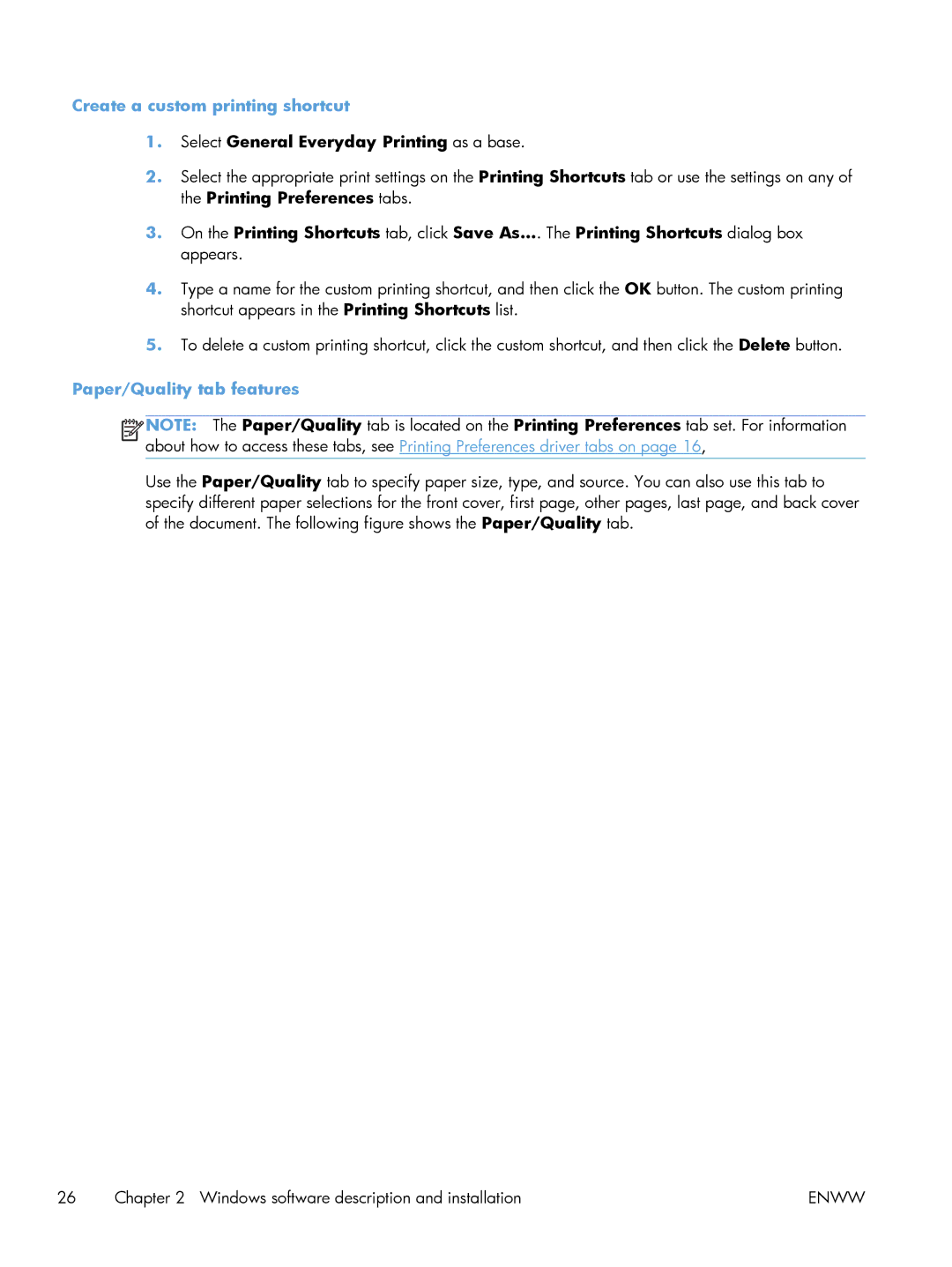Create a custom printing shortcut
1.Select General Everyday Printing as a base.
2.Select the appropriate print settings on the Printing Shortcuts tab or use the settings on any of the Printing Preferences tabs.
3.On the Printing Shortcuts tab, click Save As.... The Printing Shortcuts dialog box appears.
4.Type a name for the custom printing shortcut, and then click the OK button. The custom printing shortcut appears in the Printing Shortcuts list.
5.To delete a custom printing shortcut, click the custom shortcut, and then click the Delete button.
Paper/Quality tab features
![]()
![]()
![]()
![]() NOTE: The Paper/Quality tab is located on the Printing Preferences tab set. For information about how to access these tabs, see Printing Preferences driver tabs on page 16,
NOTE: The Paper/Quality tab is located on the Printing Preferences tab set. For information about how to access these tabs, see Printing Preferences driver tabs on page 16,
Use the Paper/Quality tab to specify paper size, type, and source. You can also use this tab to specify different paper selections for the front cover, first page, other pages, last page, and back cover of the document. The following figure shows the Paper/Quality tab.
26 | Chapter 2 Windows software description and installation | ENWW |