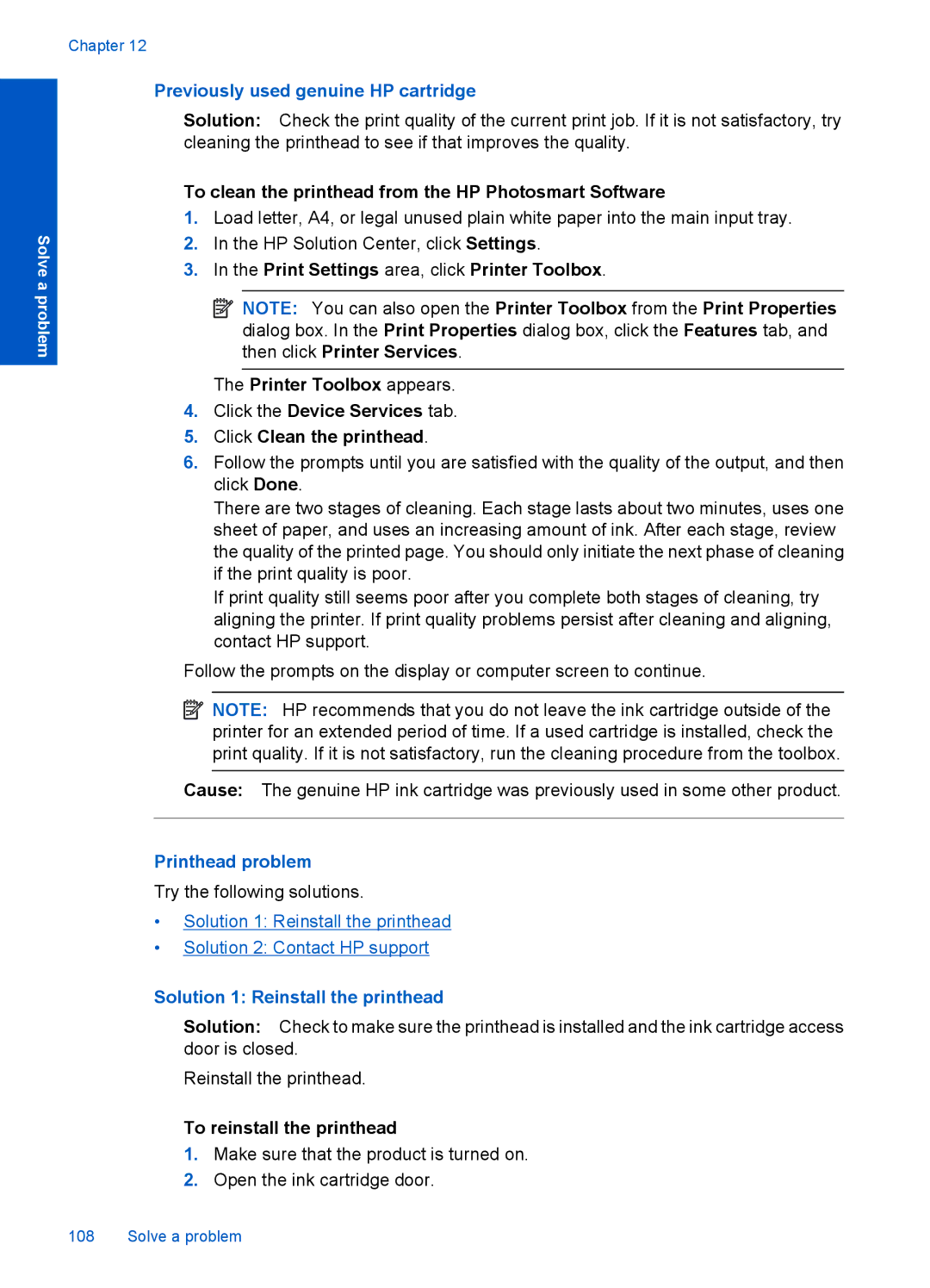Solve a problem
Chapter 12
Previously used genuine HP cartridge
Solution: Check the print quality of the current print job. If it is not satisfactory, try cleaning the printhead to see if that improves the quality.
To clean the printhead from the HP Photosmart Software
1.Load letter, A4, or legal unused plain white paper into the main input tray.
2.In the HP Solution Center, click Settings.
3.In the Print Settings area, click Printer Toolbox.
![]() NOTE: You can also open the Printer Toolbox from the Print Properties dialog box. In the Print Properties dialog box, click the Features tab, and then click Printer Services.
NOTE: You can also open the Printer Toolbox from the Print Properties dialog box. In the Print Properties dialog box, click the Features tab, and then click Printer Services.
The Printer Toolbox appears.
4.Click the Device Services tab.
5.Click Clean the printhead.
6.Follow the prompts until you are satisfied with the quality of the output, and then click Done.
There are two stages of cleaning. Each stage lasts about two minutes, uses one sheet of paper, and uses an increasing amount of ink. After each stage, review the quality of the printed page. You should only initiate the next phase of cleaning if the print quality is poor.
If print quality still seems poor after you complete both stages of cleaning, try aligning the printer. If print quality problems persist after cleaning and aligning, contact HP support.
Follow the prompts on the display or computer screen to continue.
![]() NOTE: HP recommends that you do not leave the ink cartridge outside of the printer for an extended period of time. If a used cartridge is installed, check the print quality. If it is not satisfactory, run the cleaning procedure from the toolbox.
NOTE: HP recommends that you do not leave the ink cartridge outside of the printer for an extended period of time. If a used cartridge is installed, check the print quality. If it is not satisfactory, run the cleaning procedure from the toolbox.
Cause: The genuine HP ink cartridge was previously used in some other product.
Printhead problem
Try the following solutions.
•Solution 1: Reinstall the printhead
•Solution 2: Contact HP support
Solution 1: Reinstall the printhead
Solution: Check to make sure the printhead is installed and the ink cartridge access door is closed.
Reinstall the printhead.
To reinstall the printhead
1.Make sure that the product is turned on.
2.Open the ink cartridge door.
108 Solve a problem