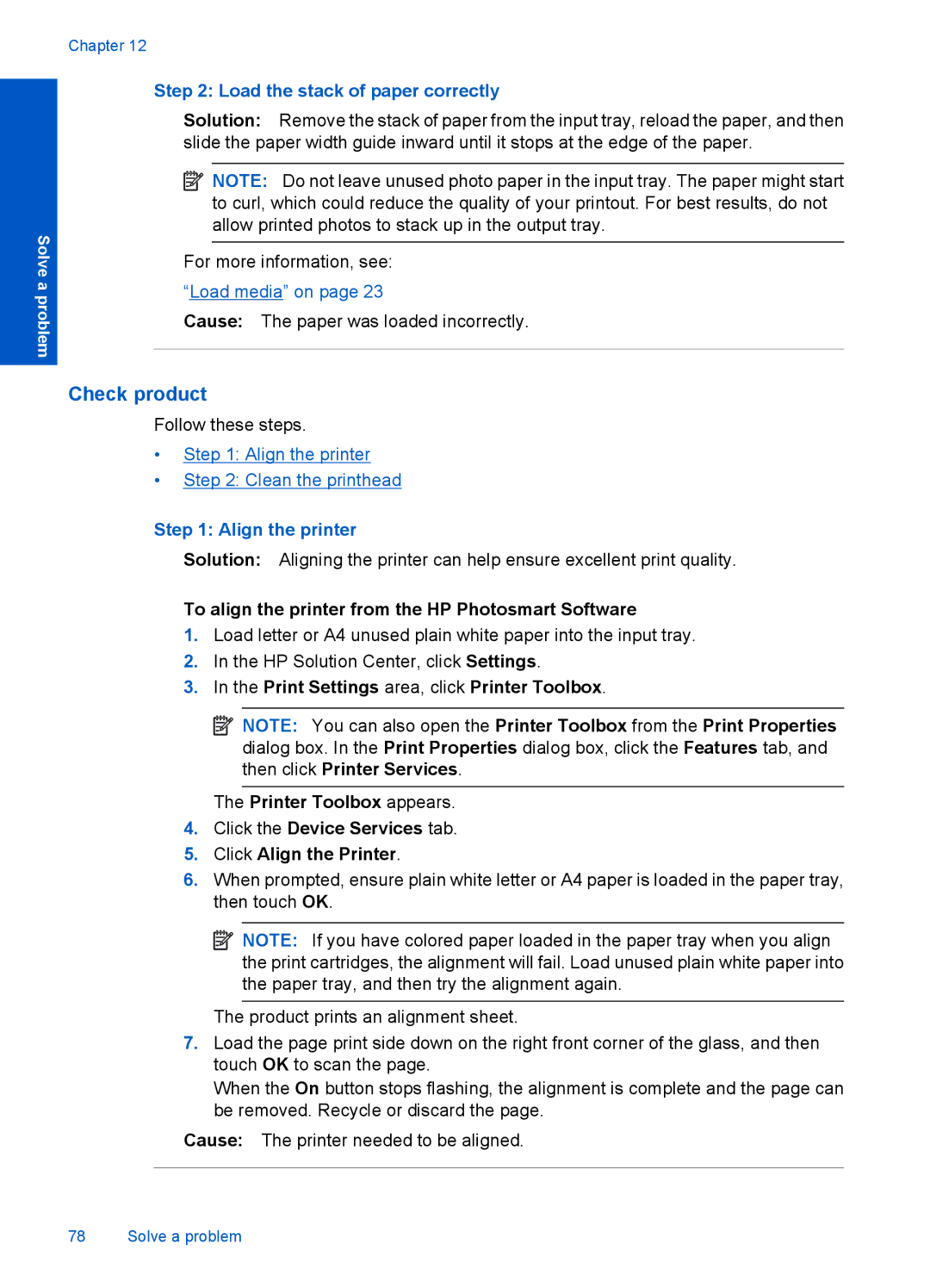Solve a problem
Chapter 12
Step 2: Load the stack of paper correctly
Solution: Remove the stack of paper from the input tray, reload the paper, and then slide the paper width guide inward until it stops at the edge of the paper.
![]() NOTE: Do not leave unused photo paper in the input tray. The paper might start to curl, which could reduce the quality of your printout. For best results, do not allow printed photos to stack up in the output tray.
NOTE: Do not leave unused photo paper in the input tray. The paper might start to curl, which could reduce the quality of your printout. For best results, do not allow printed photos to stack up in the output tray.
For more information, see: “Load media” on page 23
Cause: The paper was loaded incorrectly.
Check product
Follow these steps.
•Step 1: Align the printer
•Step 2: Clean the printhead
Step 1: Align the printer
Solution: Aligning the printer can help ensure excellent print quality.
To align the printer from the HP Photosmart Software
1.Load letter or A4 unused plain white paper into the input tray.
2.In the HP Solution Center, click Settings.
3.In the Print Settings area, click Printer Toolbox.
![]() NOTE: You can also open the Printer Toolbox from the Print Properties dialog box. In the Print Properties dialog box, click the Features tab, and then click Printer Services.
NOTE: You can also open the Printer Toolbox from the Print Properties dialog box. In the Print Properties dialog box, click the Features tab, and then click Printer Services.
The Printer Toolbox appears.
4.Click the Device Services tab.
5.Click Align the Printer.
6.When prompted, ensure plain white letter or A4 paper is loaded in the paper tray, then touch OK.
![]() NOTE: If you have colored paper loaded in the paper tray when you align the print cartridges, the alignment will fail. Load unused plain white paper into the paper tray, and then try the alignment again.
NOTE: If you have colored paper loaded in the paper tray when you align the print cartridges, the alignment will fail. Load unused plain white paper into the paper tray, and then try the alignment again.
The product prints an alignment sheet.
7.Load the page print side down on the right front corner of the glass, and then touch OK to scan the page.
When the On button stops flashing, the alignment is complete and the page can be removed. Recycle or discard the page.
Cause: The printer needed to be aligned.
78 Solve a problem