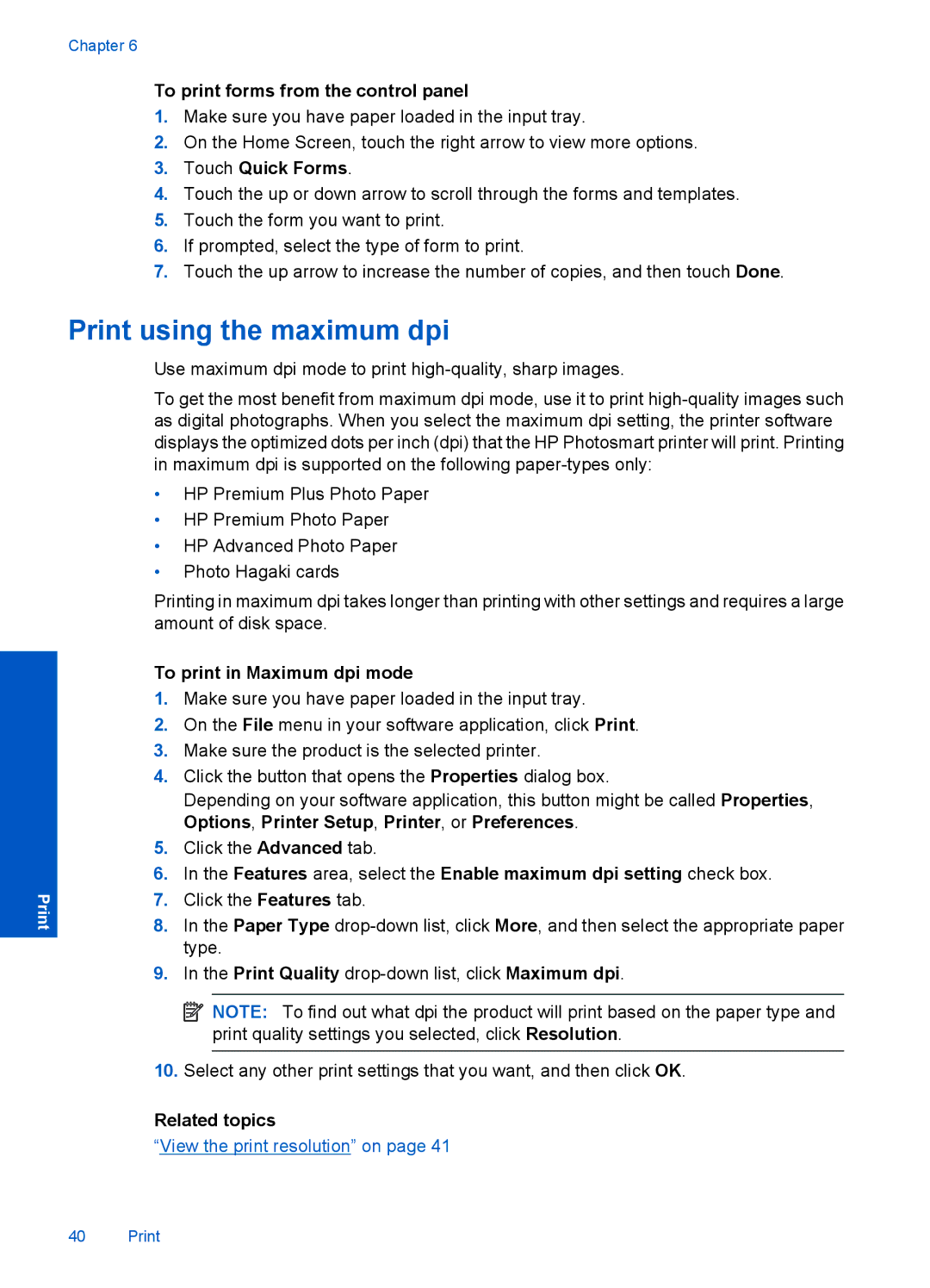Chapter 6
To print forms from the control panel
1.Make sure you have paper loaded in the input tray.
2.On the Home Screen, touch the right arrow to view more options.
3.Touch Quick Forms.
4.Touch the up or down arrow to scroll through the forms and templates.
5.Touch the form you want to print.
6.If prompted, select the type of form to print.
7.Touch the up arrow to increase the number of copies, and then touch Done.
Print using the maximum dpi
Use maximum dpi mode to print
To get the most benefit from maximum dpi mode, use it to print
•HP Premium Plus Photo Paper
•HP Premium Photo Paper
•HP Advanced Photo Paper
•Photo Hagaki cards
Printing in maximum dpi takes longer than printing with other settings and requires a large amount of disk space.
To print in Maximum dpi mode
1.Make sure you have paper loaded in the input tray.
2.On the File menu in your software application, click Print.
3.Make sure the product is the selected printer.
4.Click the button that opens the Properties dialog box.
Depending on your software application, this button might be called Properties, Options, Printer Setup, Printer, or Preferences.
5.Click the Advanced tab.
6.In the Features area, select the Enable maximum dpi setting check box.
7.Click the Features tab.
8.In the Paper Type
9.In the Print Quality
![]() NOTE: To find out what dpi the product will print based on the paper type and print quality settings you selected, click Resolution.
NOTE: To find out what dpi the product will print based on the paper type and print quality settings you selected, click Resolution.
10.Select any other print settings that you want, and then click OK.
Related topics
“View the print resolution” on page 41
40 Print