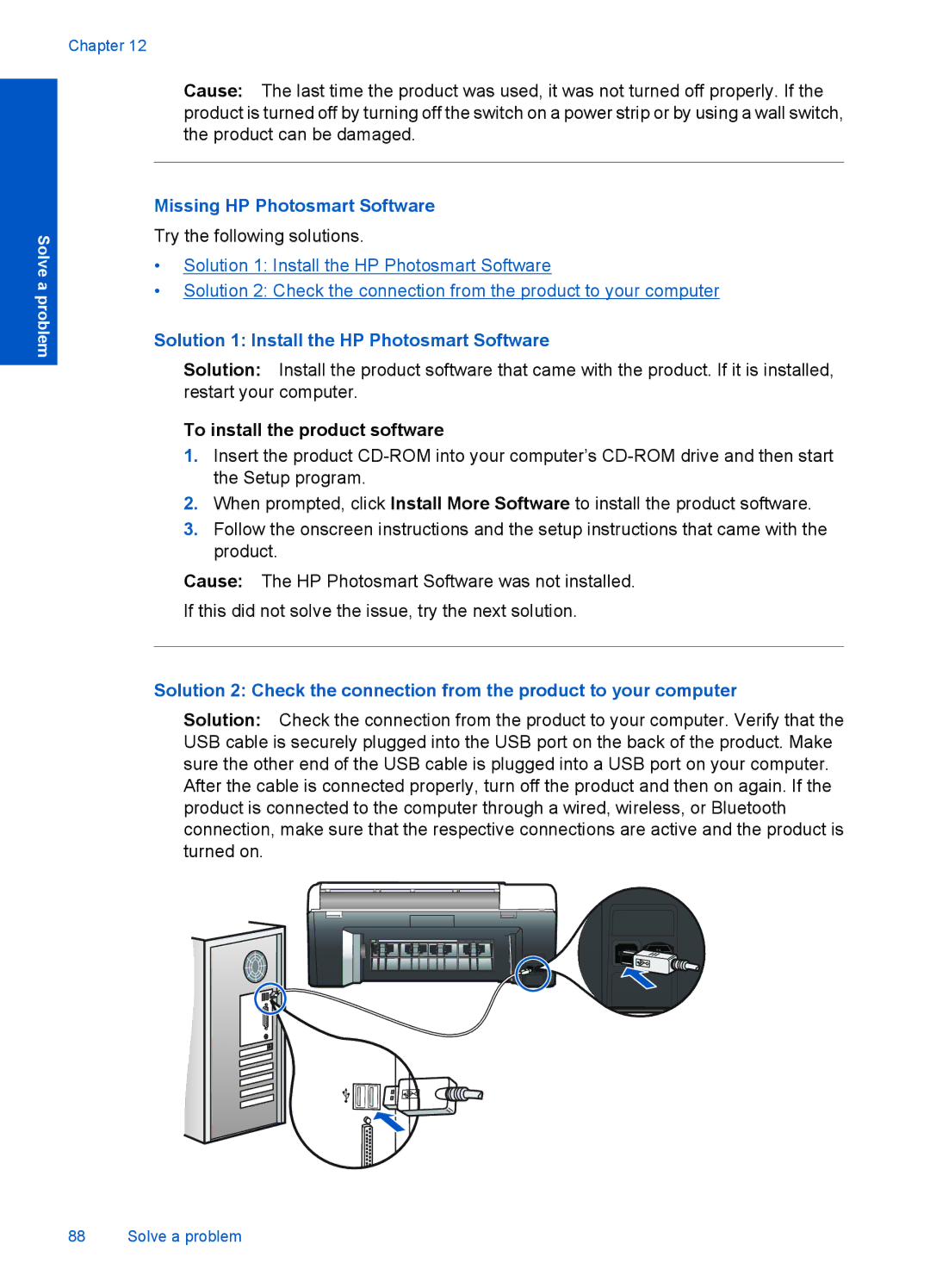Solve a problem
Chapter 12
Cause: The last time the product was used, it was not turned off properly. If the product is turned off by turning off the switch on a power strip or by using a wall switch, the product can be damaged.
Missing HP Photosmart Software
Try the following solutions.
•Solution 1: Install the HP Photosmart Software
•Solution 2: Check the connection from the product to your computer
Solution 1: Install the HP Photosmart Software
Solution: Install the product software that came with the product. If it is installed, restart your computer.
To install the product software
1.Insert the product
2.When prompted, click Install More Software to install the product software.
3.Follow the onscreen instructions and the setup instructions that came with the product.
Cause: The HP Photosmart Software was not installed.
If this did not solve the issue, try the next solution.
Solution 2: Check the connection from the product to your computer
Solution: Check the connection from the product to your computer. Verify that the USB cable is securely plugged into the USB port on the back of the product. Make sure the other end of the USB cable is plugged into a USB port on your computer. After the cable is connected properly, turn off the product and then on again. If the product is connected to the computer through a wired, wireless, or Bluetooth connection, make sure that the respective connections are active and the product is turned on.
88 Solve a problem