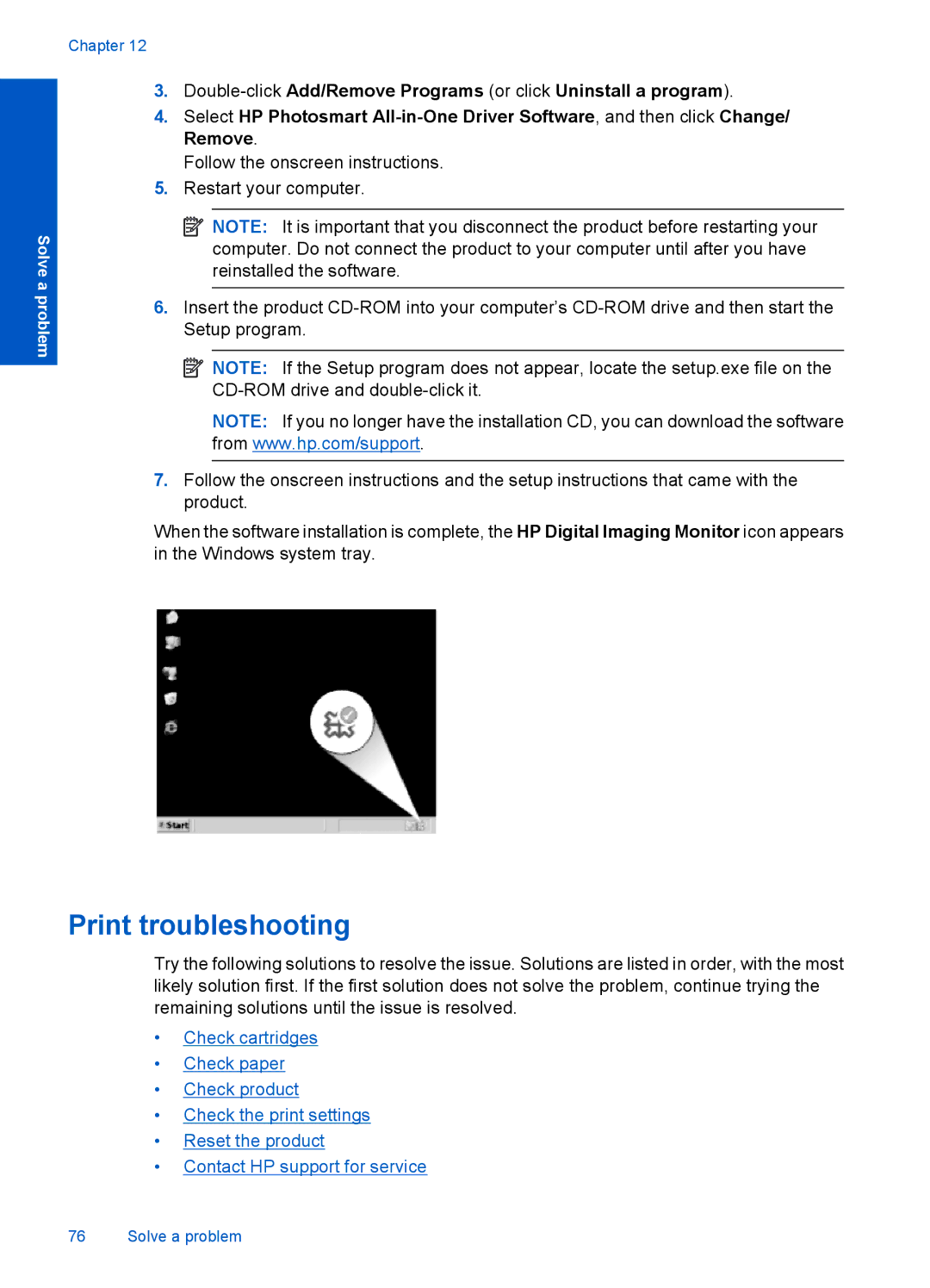Solve a problem
Chapter 12
3.
4.Select HP Photosmart
Follow the onscreen instructions.
5.Restart your computer.
![]() NOTE: It is important that you disconnect the product before restarting your computer. Do not connect the product to your computer until after you have reinstalled the software.
NOTE: It is important that you disconnect the product before restarting your computer. Do not connect the product to your computer until after you have reinstalled the software.
6.Insert the product
![]() NOTE: If the Setup program does not appear, locate the setup.exe file on the
NOTE: If the Setup program does not appear, locate the setup.exe file on the
NOTE: If you no longer have the installation CD, you can download the software from www.hp.com/support.
7.Follow the onscreen instructions and the setup instructions that came with the product.
When the software installation is complete, the HP Digital Imaging Monitor icon appears in the Windows system tray.
Print troubleshooting
Try the following solutions to resolve the issue. Solutions are listed in order, with the most likely solution first. If the first solution does not solve the problem, continue trying the remaining solutions until the issue is resolved.
•Check cartridges
•Check paper
•Check product
•Check the print settings
•Reset the product
•Contact HP support for service
76 Solve a problem