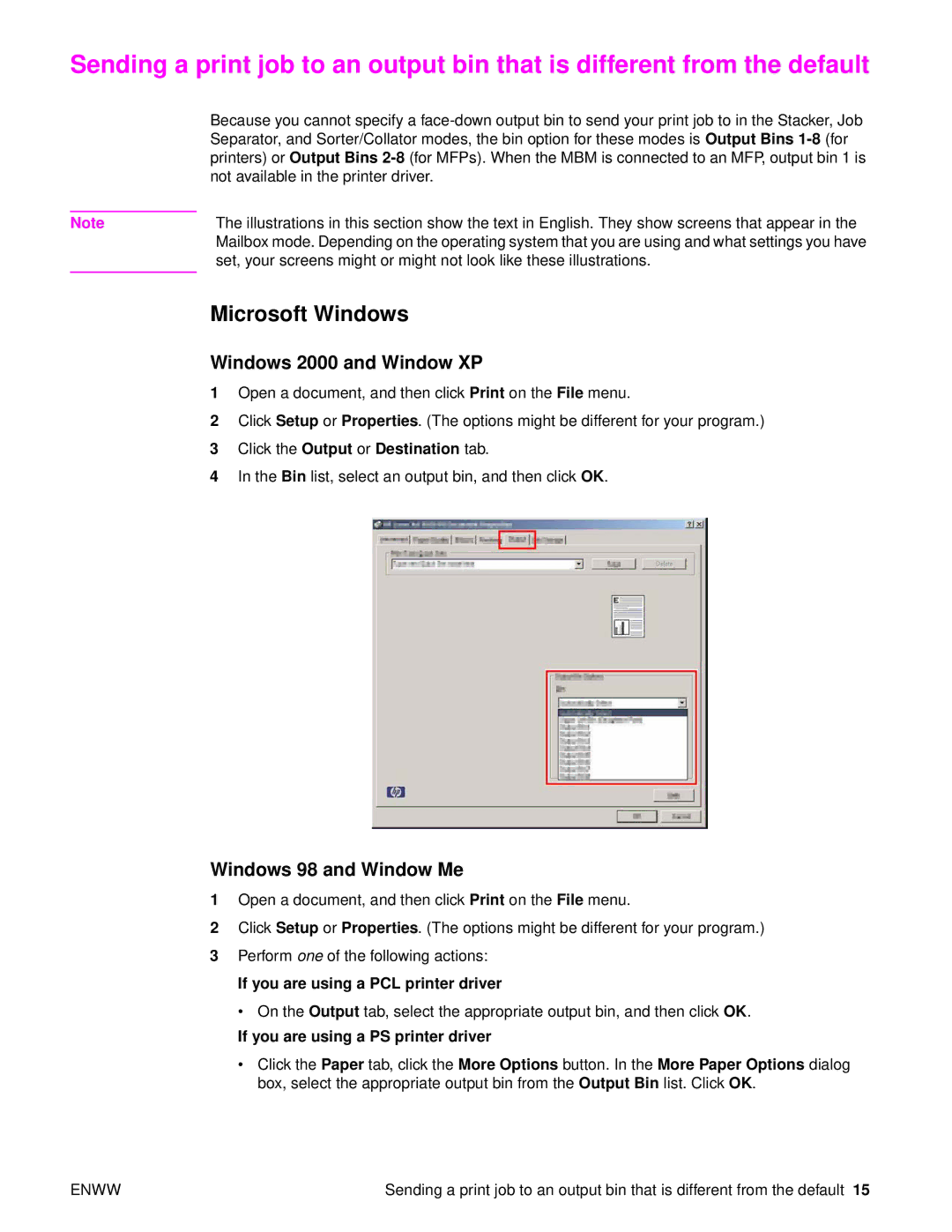Sending a print job to an output bin that is different from the default
| Because you cannot specify a |
| Separator, and Sorter/Collator modes, the bin option for these modes is Output Bins |
| printers) or Output Bins |
| not available in the printer driver. |
|
|
Note | The illustrations in this section show the text in English. They show screens that appear in the |
| Mailbox mode. Depending on the operating system that you are using and what settings you have |
| set, your screens might or might not look like these illustrations. |
| Microsoft Windows |
|
Windows 2000 and Window XP
1Open a document, and then click Print on the File menu.
2Click Setup or Properties. (The options might be different for your program.)
3Click the Output or Destination tab.
4In the Bin list, select an output bin, and then click OK.
Windows 98 and Window Me
1Open a document, and then click Print on the File menu.
2Click Setup or Properties. (The options might be different for your program.)
3Perform one of the following actions:
If you are using a PCL printer driver
• On the Output tab, select the appropriate output bin, and then click OK.
If you are using a PS printer driver
•Click the Paper tab, click the More Options button. In the More Paper Options dialog box, select the appropriate output bin from the Output Bin list. Click OK.
ENWW | Sending a print job to an output bin that is different from the default 15 |