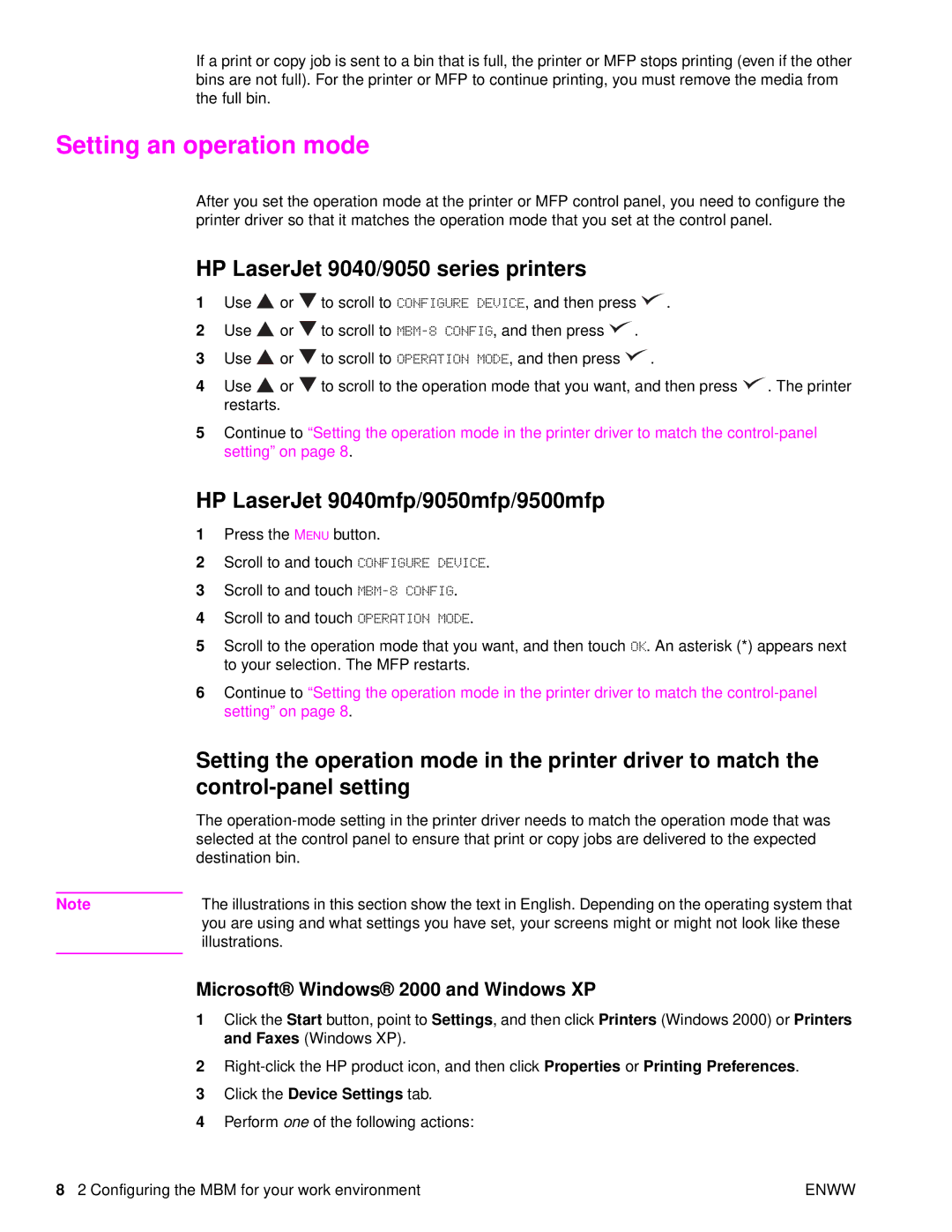If a print or copy job is sent to a bin that is full, the printer or MFP stops printing (even if the other bins are not full). For the printer or MFP to continue printing, you must remove the media from the full bin.
Setting an operation mode
After you set the operation mode at the printer or MFP control panel, you need to configure the printer driver so that it matches the operation mode that you set at the control panel.
HP LaserJet 9040/9050 series printers
1Use ![]() or
or ![]() to scroll to CONFIGURE DEVICE, and then press
to scroll to CONFIGURE DEVICE, and then press ![]() .
.
2Use ![]() or
or ![]() to scroll to
to scroll to ![]() .
.
3Use ![]() or
or ![]() to scroll to OPERATION MODE, and then press
to scroll to OPERATION MODE, and then press ![]() .
.
4Use ![]() or
or ![]() to scroll to the operation mode that you want, and then press
to scroll to the operation mode that you want, and then press ![]() . The printer restarts.
. The printer restarts.
5Continue to “Setting the operation mode in the printer driver to match the
HP LaserJet 9040mfp/9050mfp/9500mfp
1Press the MENU button.
2Scroll to and touch CONFIGURE DEVICE.
3Scroll to and touch
4Scroll to and touch OPERATION MODE.
5Scroll to the operation mode that you want, and then touch OK. An asterisk (*) appears next to your selection. The MFP restarts.
6Continue to “Setting the operation mode in the printer driver to match the
| Setting the operation mode in the printer driver to match the |
|
|
| The |
| selected at the control panel to ensure that print or copy jobs are delivered to the expected |
| destination bin. |
|
|
Note | The illustrations in this section show the text in English. Depending on the operating system that |
| you are using and what settings you have set, your screens might or might not look like these |
| illustrations. |
|
|
Microsoft® Windows® 2000 and Windows XP
1Click the Start button, point to Settings, and then click Printers (Windows 2000) or Printers and Faxes (Windows XP).
2
3Click the Device Settings tab.
4Perform one of the following actions:
8 2 Configuring the MBM for your work environment | ENWW |