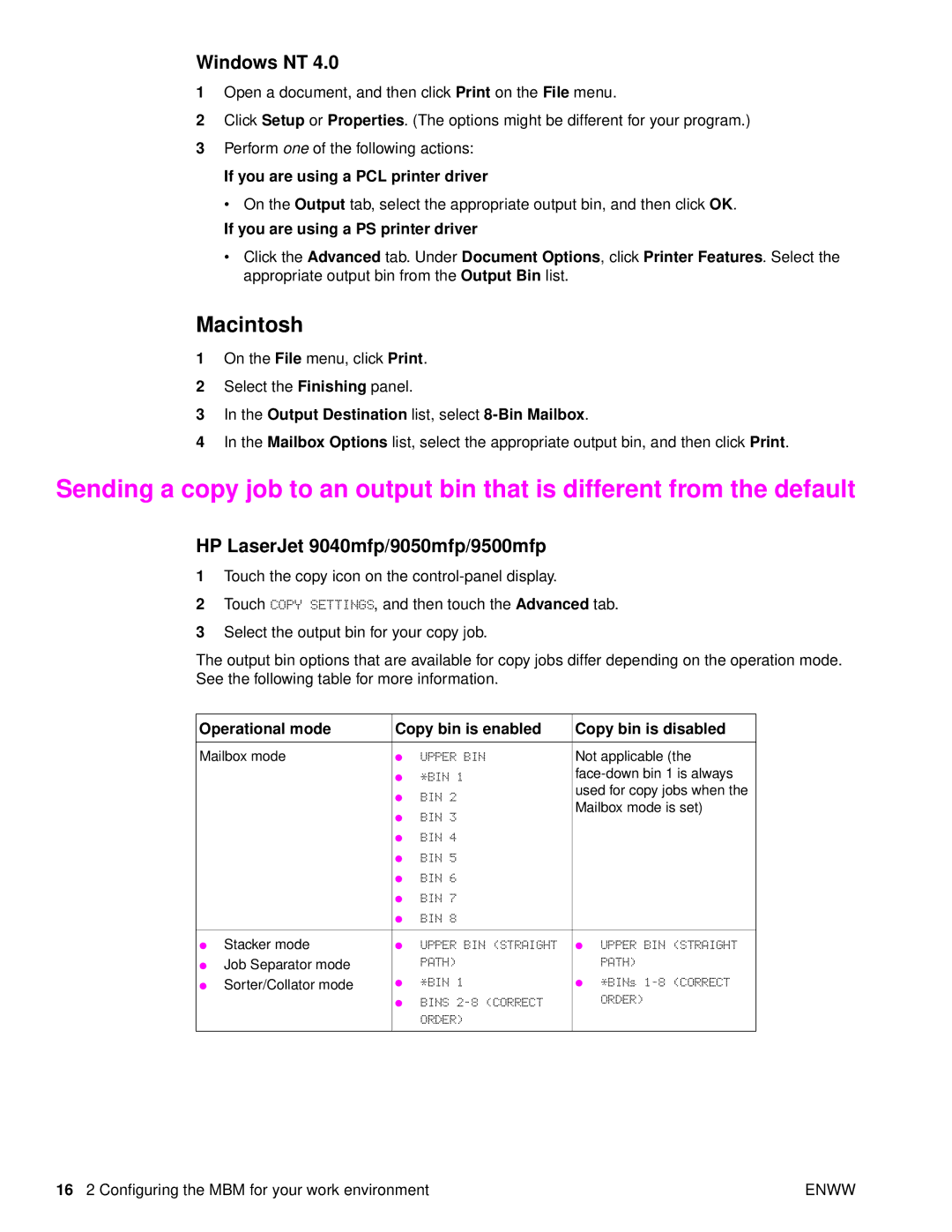Windows NT 4.0
1Open a document, and then click Print on the File menu.
2Click Setup or Properties. (The options might be different for your program.)
3Perform one of the following actions:
If you are using a PCL printer driver
• On the Output tab, select the appropriate output bin, and then click OK.
If you are using a PS printer driver
•Click the Advanced tab. Under Document Options, click Printer Features. Select the appropriate output bin from the Output Bin list.
Macintosh
1On the File menu, click Print.
2Select the Finishing panel.
3In the Output Destination list, select 8-Bin Mailbox.
4In the Mailbox Options list, select the appropriate output bin, and then click Print.
Sending a copy job to an output bin that is different from the default
HP LaserJet 9040mfp/9050mfp/9500mfp
1Touch the copy icon on the
2Touch COPY SETTINGS, and then touch the Advanced tab.
3Select the output bin for your copy job.
The output bin options that are available for copy jobs differ depending on the operation mode. See the following table for more information.
Operational mode | Copy bin is enabled | Copy bin is disabled | |||
|
|
|
| ||
Mailbox mode | ● | UPPER BIN | Not applicable (the | ||
|
| ● | *BIN 1 | ||
|
| ● | BIN 2 | used for copy jobs when the | |
|
| Mailbox mode is set) | |||
|
| ● | BIN 3 | ||
|
|
|
| ||
|
| ● | BIN 4 |
|
|
|
| ● | BIN 5 |
|
|
|
| ● | BIN 6 |
|
|
|
| ● | BIN 7 |
|
|
|
| ● | BIN 8 |
|
|
|
|
|
|
|
|
● | Stacker mode | ● | UPPER BIN (STRAIGHT | ● | UPPER BIN (STRAIGHT |
● | Job Separator mode |
| PATH) |
| PATH) |
|
|
|
| ||
● | Sorter/Collator mode | ● | *BIN 1 | ● | *BINs |
|
|
|
| ||
|
| ● | BINS |
| ORDER) |
|
|
|
| ||
|
|
| ORDER) |
|
|
|
|
|
|
|
|
16 2 Configuring the MBM for your work environment | ENWW |