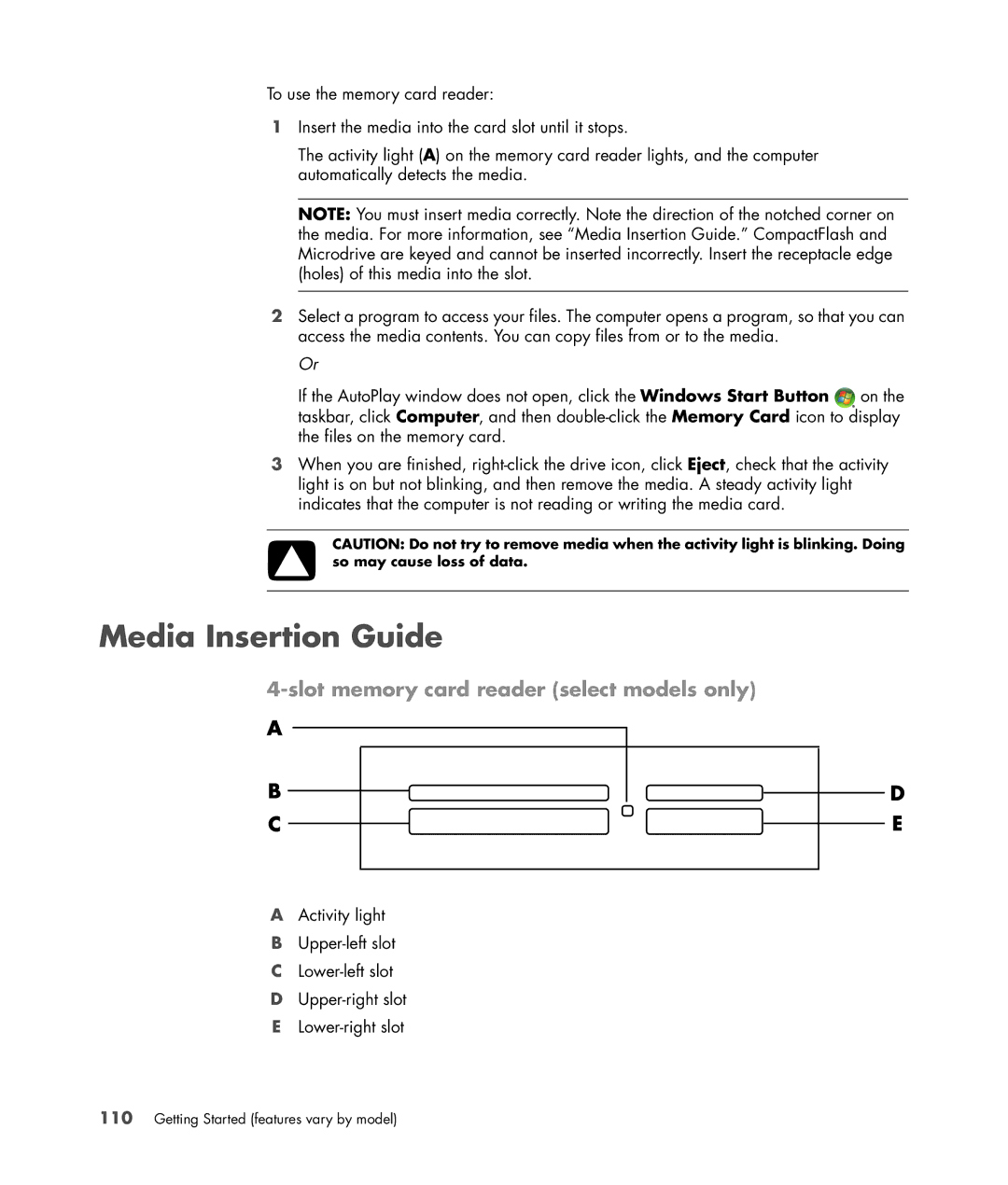To use the memory card reader:
1Insert the media into the card slot until it stops.
The activity light (A) on the memory card reader lights, and the computer automatically detects the media.
NOTE: You must insert media correctly. Note the direction of the notched corner on the media. For more information, see “Media Insertion Guide.” CompactFlash and Microdrive are keyed and cannot be inserted incorrectly. Insert the receptacle edge (holes) of this media into the slot.
2Select a program to access your files. The computer opens a program, so that you can access the media contents. You can copy files from or to the media.
Or
If the AutoPlay window does not open, click the Windows Start Button ![]() on the taskbar, click Computer, and then
on the taskbar, click Computer, and then
3When you are finished,
CAUTION: Do not try to remove media when the activity light is blinking. Doing so may cause loss of data.
Media Insertion Guide
4-slot memory card reader (select models only)
AActivity light
B
C
D
E