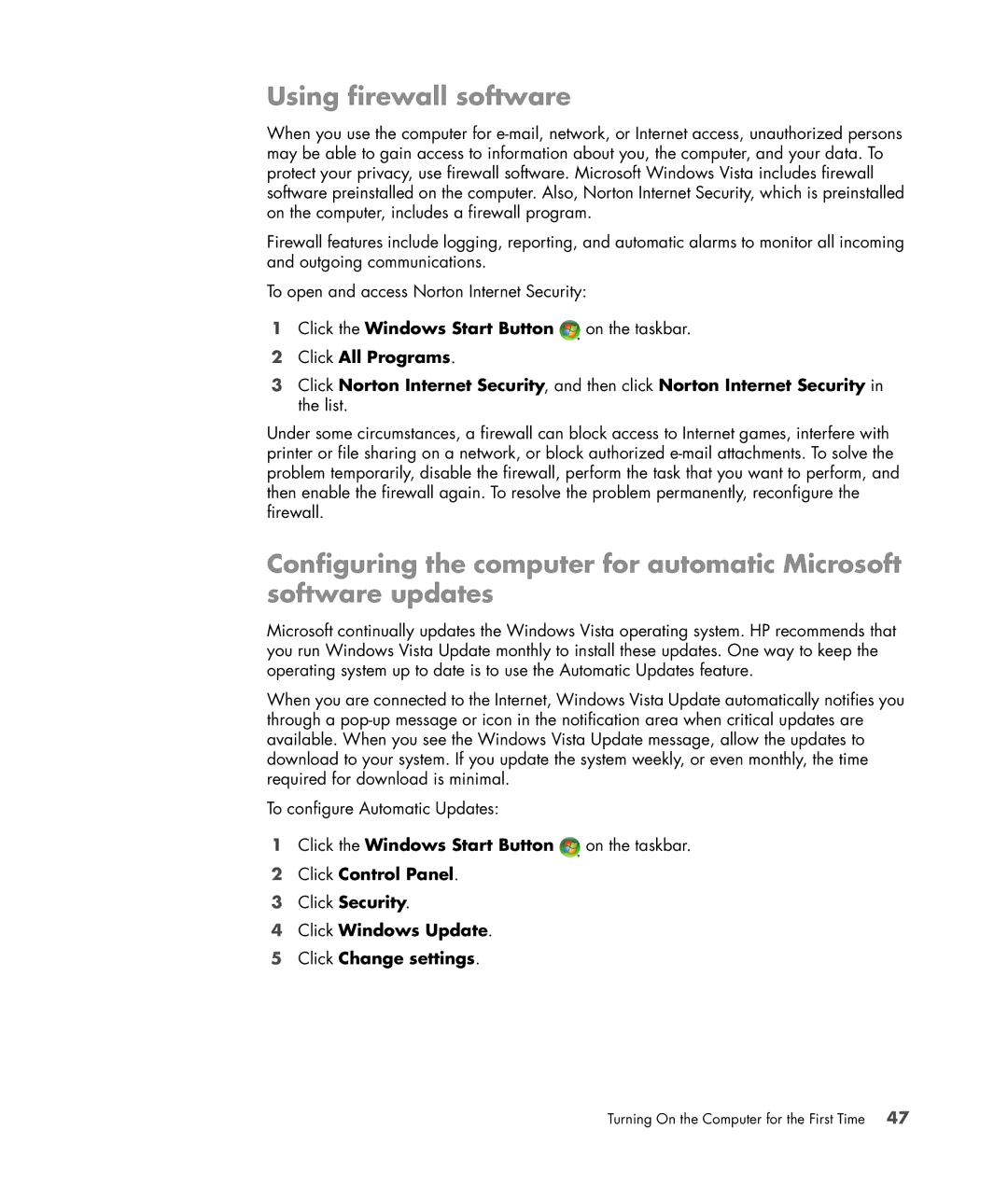Using firewall software
When you use the computer for
Firewall features include logging, reporting, and automatic alarms to monitor all incoming and outgoing communications.
To open and access Norton Internet Security:
1Click the Windows Start Button ![]() on the taskbar.
on the taskbar.
2Click All Programs.
3Click Norton Internet Security, and then click Norton Internet Security in the list.
Under some circumstances, a firewall can block access to Internet games, interfere with printer or file sharing on a network, or block authorized
Configuring the computer for automatic Microsoft software updates
Microsoft continually updates the Windows Vista operating system. HP recommends that you run Windows Vista Update monthly to install these updates. One way to keep the operating system up to date is to use the Automatic Updates feature.
When you are connected to the Internet, Windows Vista Update automatically notifies you through a
To configure Automatic Updates:
1Click the Windows Start Button ![]() on the taskbar.
on the taskbar.
2Click Control Panel.
3Click Security.
4Click Windows Update.
5Click Change settings.
Turning On the Computer for the First Time 47