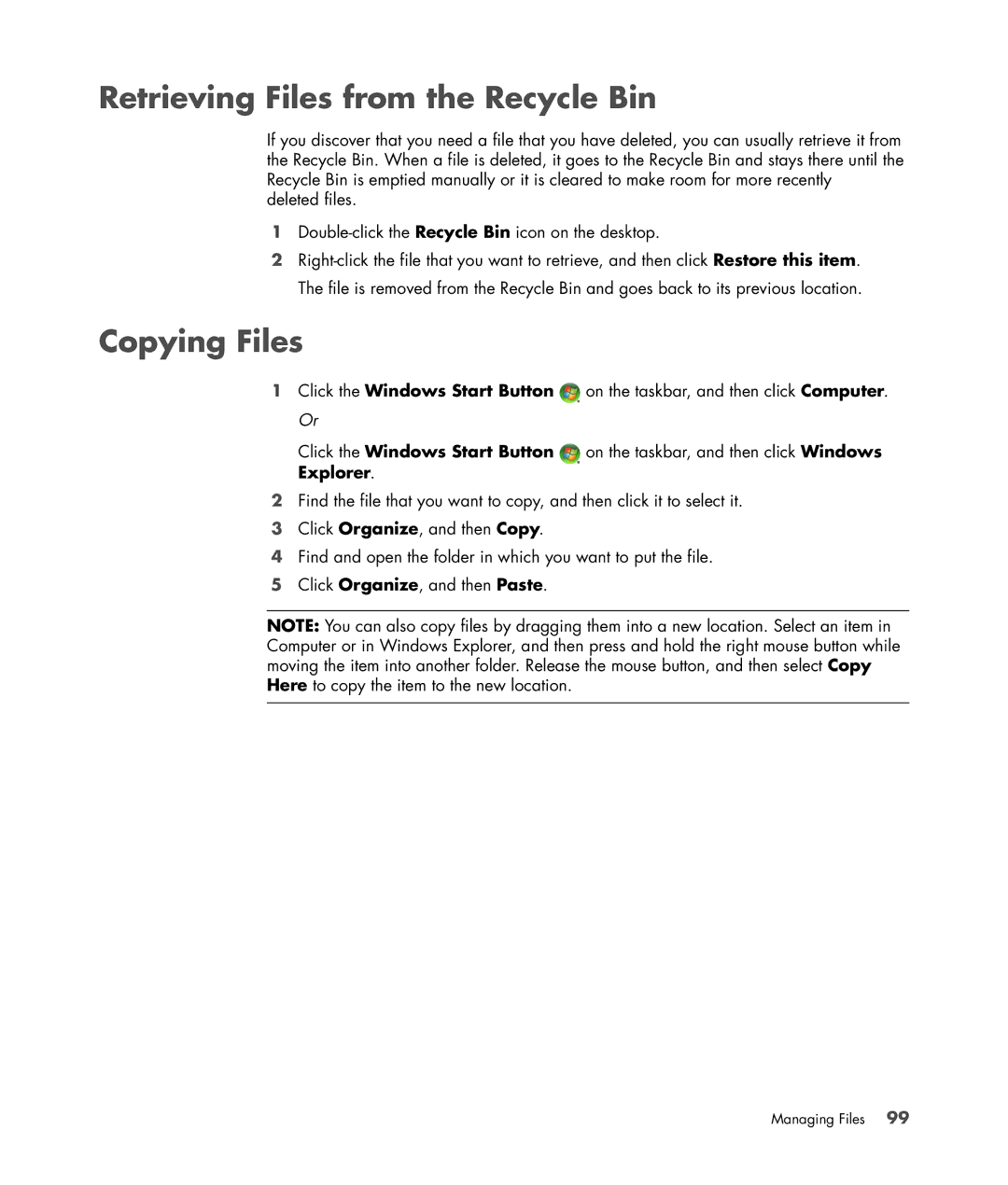Retrieving Files from the Recycle Bin
If you discover that you need a file that you have deleted, you can usually retrieve it from the Recycle Bin. When a file is deleted, it goes to the Recycle Bin and stays there until the Recycle Bin is emptied manually or it is cleared to make room for more recently deleted files.
1
2
Copying Files
1Click the Windows Start Button ![]() on the taskbar, and then click Computer. Or
on the taskbar, and then click Computer. Or
Click the Windows Start Button ![]() on the taskbar, and then click Windows Explorer.
on the taskbar, and then click Windows Explorer.
2Find the file that you want to copy, and then click it to select it.
3Click Organize, and then Copy.
4Find and open the folder in which you want to put the file.
5Click Organize, and then Paste.
NOTE: You can also copy files by dragging them into a new location. Select an item in Computer or in Windows Explorer, and then press and hold the right mouse button while moving the item into another folder. Release the mouse button, and then select Copy Here to copy the item to the new location.
Managing Files 99