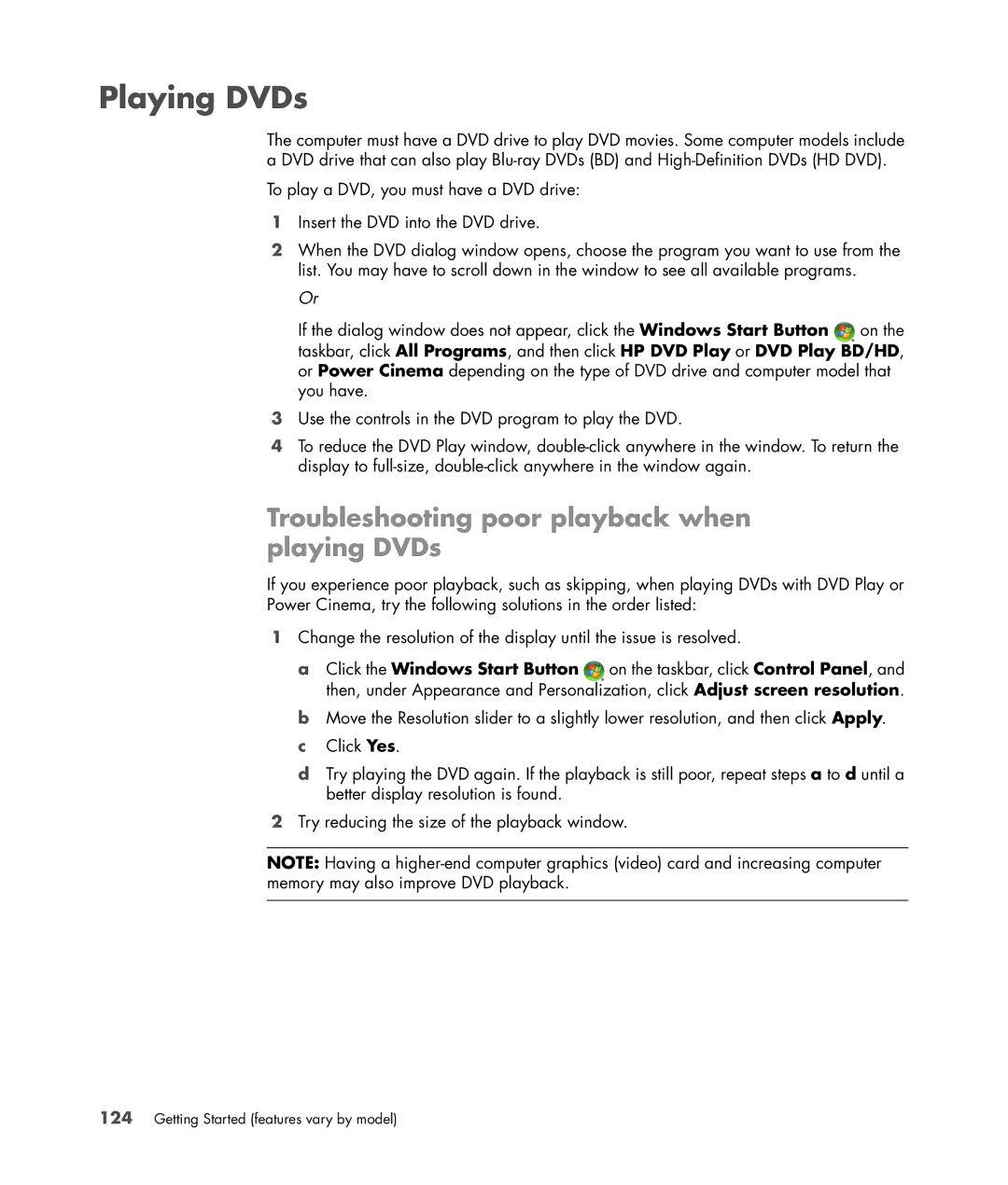Playing DVDs
The computer must have a DVD drive to play DVD movies. Some computer models include
aDVD drive that can also play
1Insert the DVD into the DVD drive.
2When the DVD dialog window opens, choose the program you want to use from the list. You may have to scroll down in the window to see all available programs.
Or
If the dialog window does not appear, click the Windows Start Button ![]() on the taskbar, click All Programs, and then click HP DVD Play or DVD Play BD/HD, or Power Cinema depending on the type of DVD drive and computer model that you have.
on the taskbar, click All Programs, and then click HP DVD Play or DVD Play BD/HD, or Power Cinema depending on the type of DVD drive and computer model that you have.
3Use the controls in the DVD program to play the DVD.
4To reduce the DVD Play window,
Troubleshooting poor playback when playing DVDs
If you experience poor playback, such as skipping, when playing DVDs with DVD Play or Power Cinema, try the following solutions in the order listed:
1Change the resolution of the display until the issue is resolved.
a Click the Windows Start Button ![]() on the taskbar, click Control Panel, and then, under Appearance and Personalization, click Adjust screen resolution.
on the taskbar, click Control Panel, and then, under Appearance and Personalization, click Adjust screen resolution.
b Move the Resolution slider to a slightly lower resolution, and then click Apply. c Click Yes.
d Try playing the DVD again. If the playback is still poor, repeat steps a to d until a better display resolution is found.
2Try reducing the size of the playback window.
NOTE: Having a