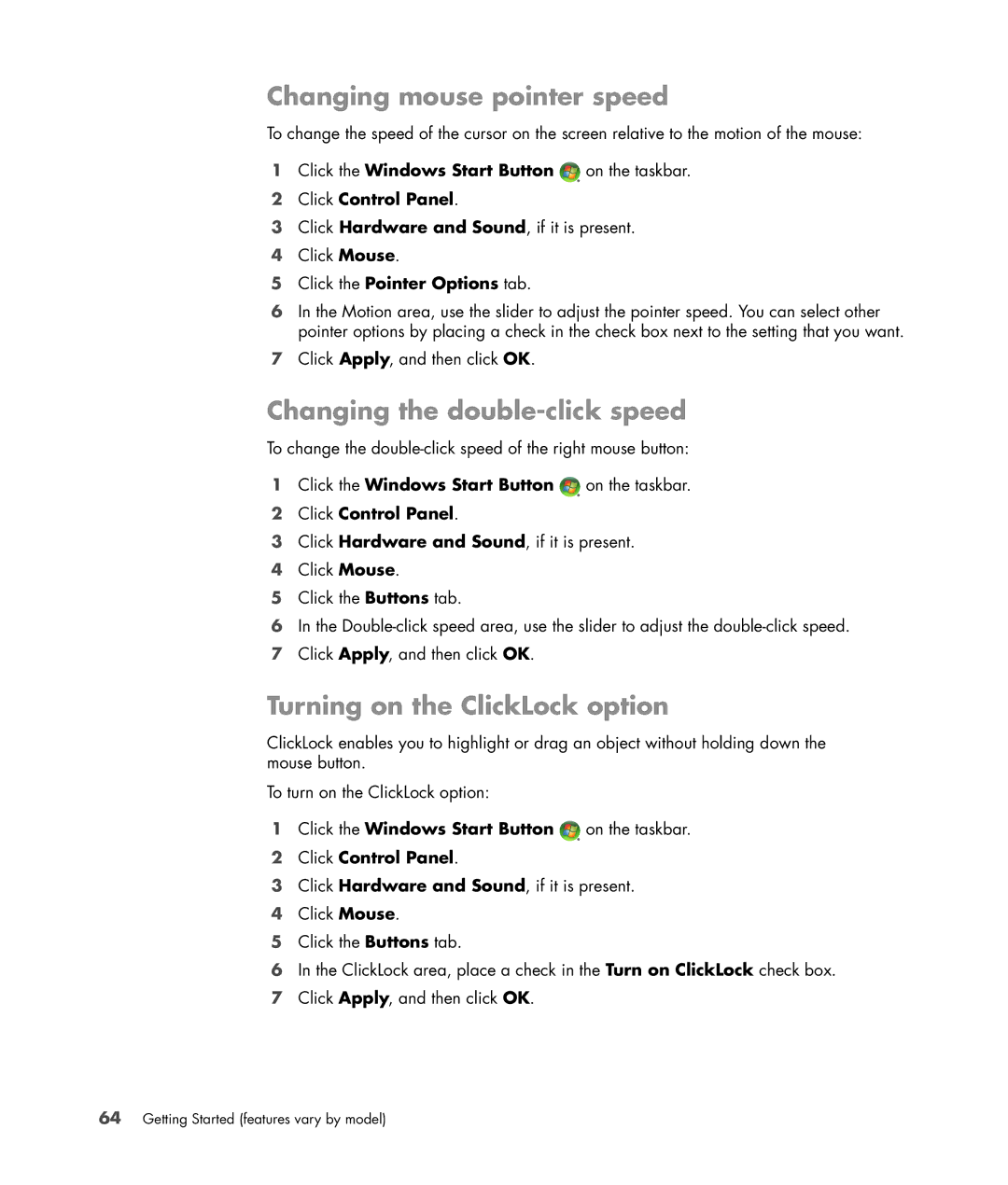Changing mouse pointer speed
To change the speed of the cursor on the screen relative to the motion of the mouse:
1Click the Windows Start Button ![]() on the taskbar.
on the taskbar.
2Click Control Panel.
3Click Hardware and Sound, if it is present.
4Click Mouse.
5Click the Pointer Options tab.
6In the Motion area, use the slider to adjust the pointer speed. You can select other pointer options by placing a check in the check box next to the setting that you want.
7Click Apply, and then click OK.
Changing the double-click speed
To change the
1Click the Windows Start Button ![]() on the taskbar.
on the taskbar.
2Click Control Panel.
3Click Hardware and Sound, if it is present.
4Click Mouse.
5Click the Buttons tab.
6In the
7Click Apply, and then click OK.
Turning on the ClickLock option
ClickLock enables you to highlight or drag an object without holding down the mouse button.
To turn on the ClickLock option:
1Click the Windows Start Button ![]() on the taskbar.
on the taskbar.
2Click Control Panel.
3Click Hardware and Sound, if it is present.
4Click Mouse.
5Click the Buttons tab.
6In the ClickLock area, place a check in the Turn on ClickLock check box.
7Click Apply, and then click OK.