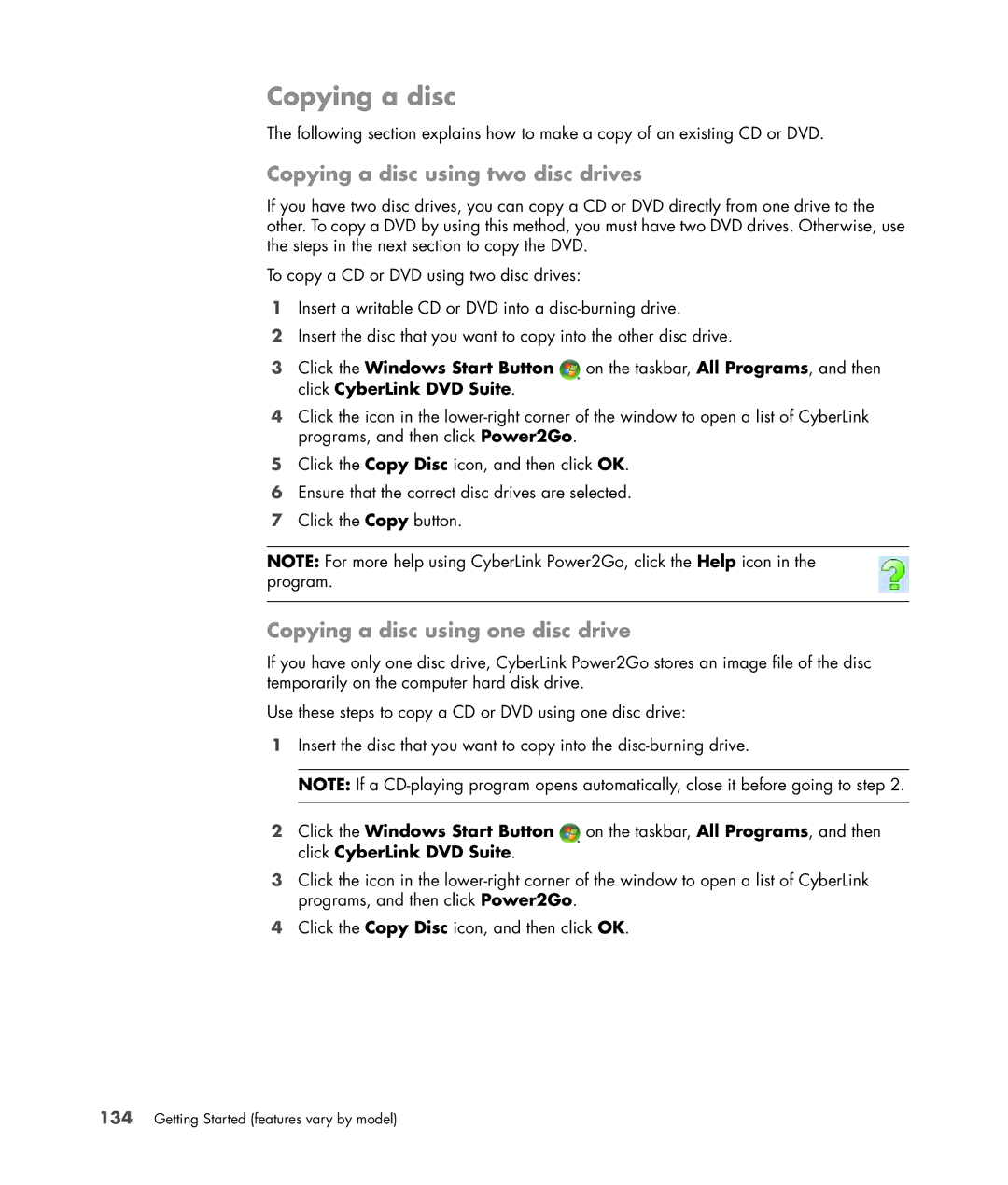Copying a disc
The following section explains how to make a copy of an existing CD or DVD.
Copying a disc using two disc drives
If you have two disc drives, you can copy a CD or DVD directly from one drive to the other. To copy a DVD by using this method, you must have two DVD drives. Otherwise, use the steps in the next section to copy the DVD.
To copy a CD or DVD using two disc drives:
1Insert a writable CD or DVD into a
2Insert the disc that you want to copy into the other disc drive.
3Click the Windows Start Button ![]() on the taskbar, All Programs, and then click CyberLink DVD Suite.
on the taskbar, All Programs, and then click CyberLink DVD Suite.
4Click the icon in the
5Click the Copy Disc icon, and then click OK.
6Ensure that the correct disc drives are selected.
7Click the Copy button.
NOTE: For more help using CyberLink Power2Go, click the Help icon in the program.
Copying a disc using one disc drive
If you have only one disc drive, CyberLink Power2Go stores an image file of the disc temporarily on the computer hard disk drive.
Use these steps to copy a CD or DVD using one disc drive:
1Insert the disc that you want to copy into the
NOTE: If a
2Click the Windows Start Button ![]() on the taskbar, All Programs, and then click CyberLink DVD Suite.
on the taskbar, All Programs, and then click CyberLink DVD Suite.
3Click the icon in the
4Click the Copy Disc icon, and then click OK.