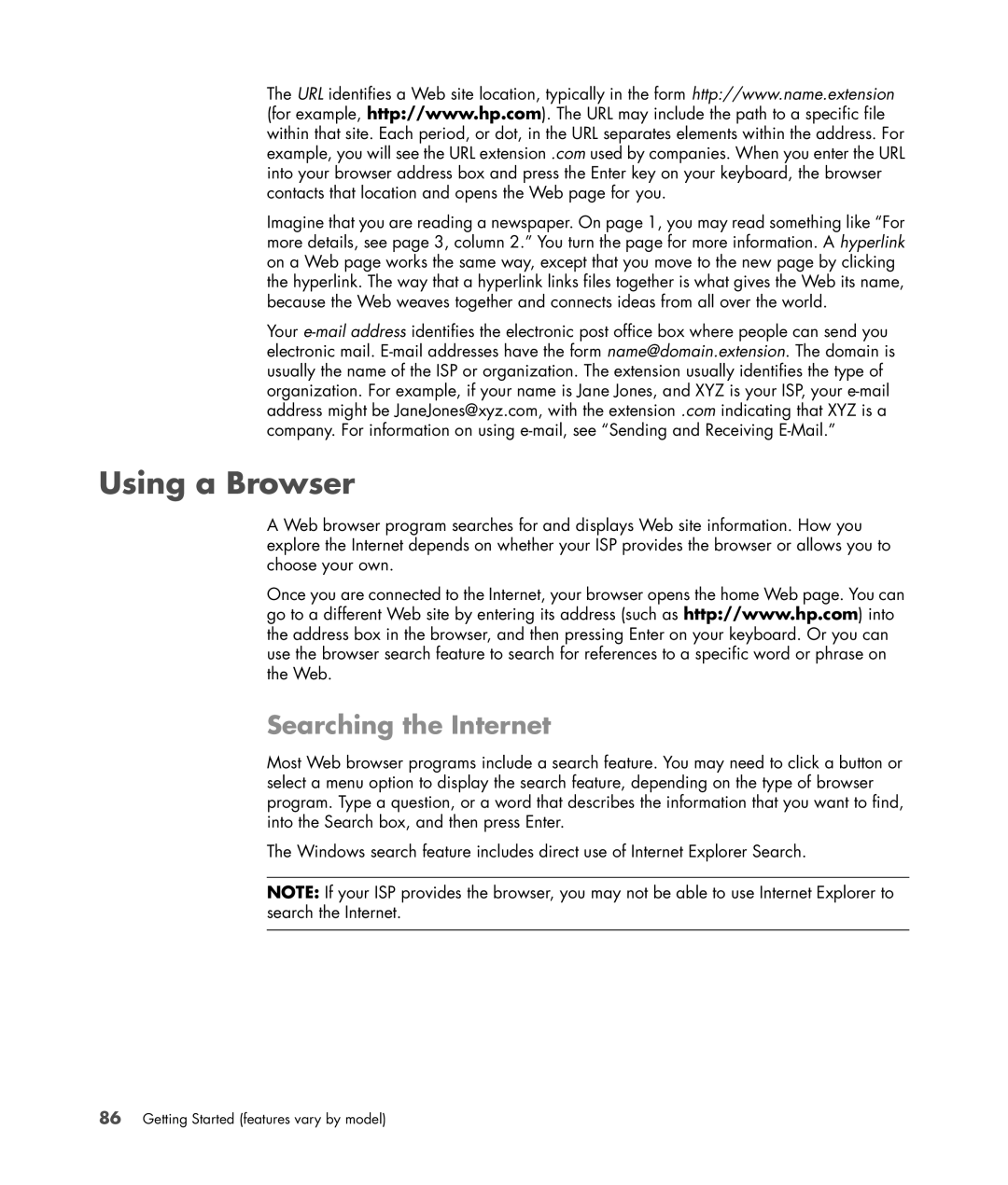The URL identifies a Web site location, typically in the form http://www.name.extension (for example, http://www.hp.com). The URL may include the path to a specific file within that site. Each period, or dot, in the URL separates elements within the address. For example, you will see the URL extension .com used by companies. When you enter the URL into your browser address box and press the Enter key on your keyboard, the browser contacts that location and opens the Web page for you.
Imagine that you are reading a newspaper. On page 1, you may read something like “For more details, see page 3, column 2.” You turn the page for more information. A hyperlink on a Web page works the same way, except that you move to the new page by clicking the hyperlink. The way that a hyperlink links files together is what gives the Web its name, because the Web weaves together and connects ideas from all over the world.
Your
Using a Browser
A Web browser program searches for and displays Web site information. How you explore the Internet depends on whether your ISP provides the browser or allows you to choose your own.
Once you are connected to the Internet, your browser opens the home Web page. You can go to a different Web site by entering its address (such as http://www.hp.com) into the address box in the browser, and then pressing Enter on your keyboard. Or you can use the browser search feature to search for references to a specific word or phrase on the Web.
Searching the Internet
Most Web browser programs include a search feature. You may need to click a button or select a menu option to display the search feature, depending on the type of browser program. Type a question, or a word that describes the information that you want to find, into the Search box, and then press Enter.
The Windows search feature includes direct use of Internet Explorer Search.
NOTE: If your ISP provides the browser, you may not be able to use Internet Explorer to search the Internet.