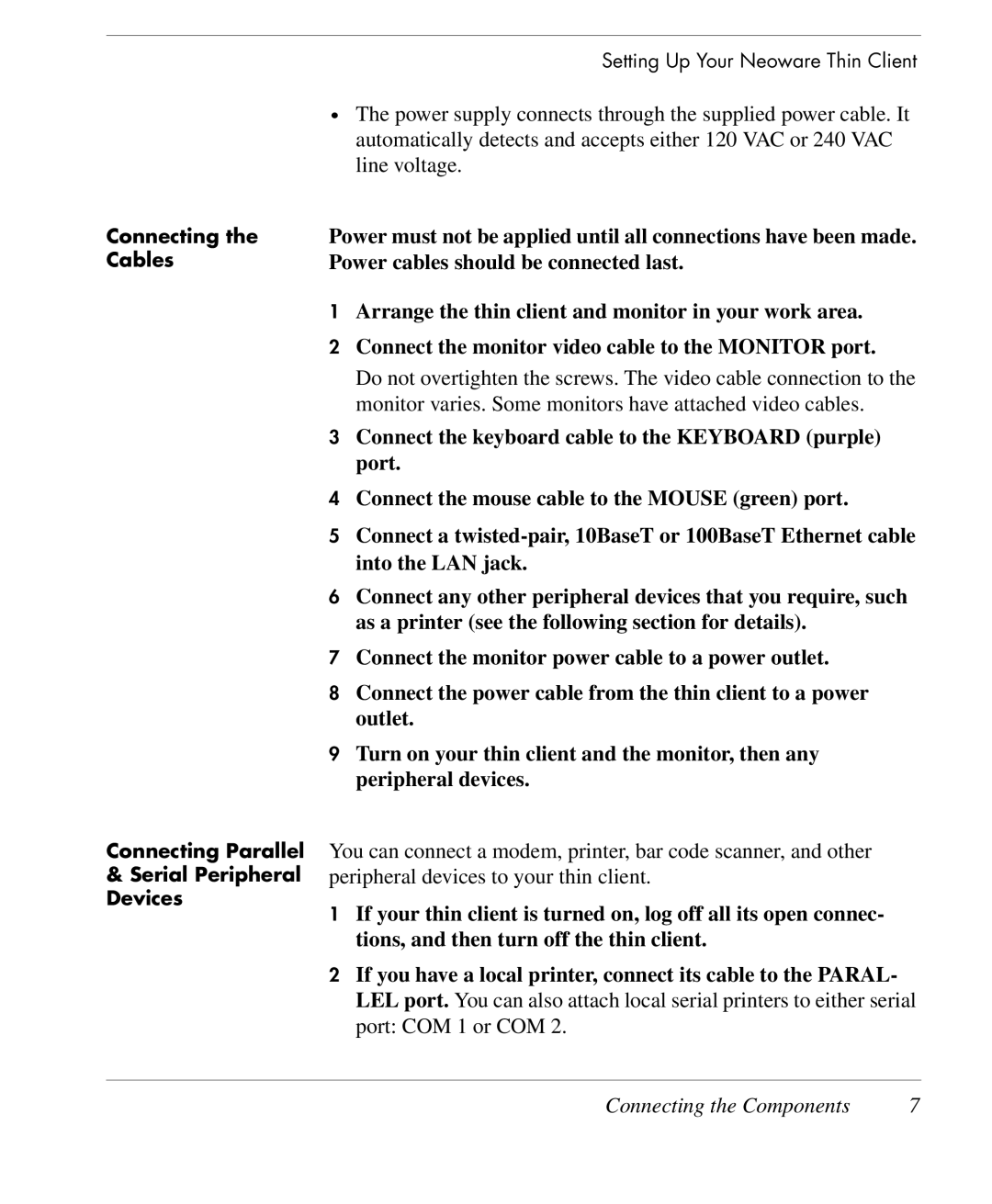Connecting the Cables
Connecting Parallel
&Serial Peripheral Devices
Setting Up Your Neoware Thin Client
•The power supply connects through the supplied power cable. It automatically detects and accepts either 120 VAC or 240 VAC line voltage.
Power must not be applied until all connections have been made. Power cables should be connected last.
1Arrange the thin client and monitor in your work area.
2Connect the monitor video cable to the MONITOR port.
Do not overtighten the screws. The video cable connection to the monitor varies. Some monitors have attached video cables.
3Connect the keyboard cable to the KEYBOARD (purple) port.
4Connect the mouse cable to the MOUSE (green) port.
5Connect a
6Connect any other peripheral devices that you require, such as a printer (see the following section for details).
7Connect the monitor power cable to a power outlet.
8Connect the power cable from the thin client to a power outlet.
9Turn on your thin client and the monitor, then any peripheral devices.
You can connect a modem, printer, bar code scanner, and other peripheral devices to your thin client.
1If your thin client is turned on, log off all its open connec- tions, and then turn off the thin client.
2If you have a local printer, connect its cable to the PARAL- LEL port. You can also attach local serial printers to either serial port: COM 1 or COM 2.
Connecting the Components | 7 |