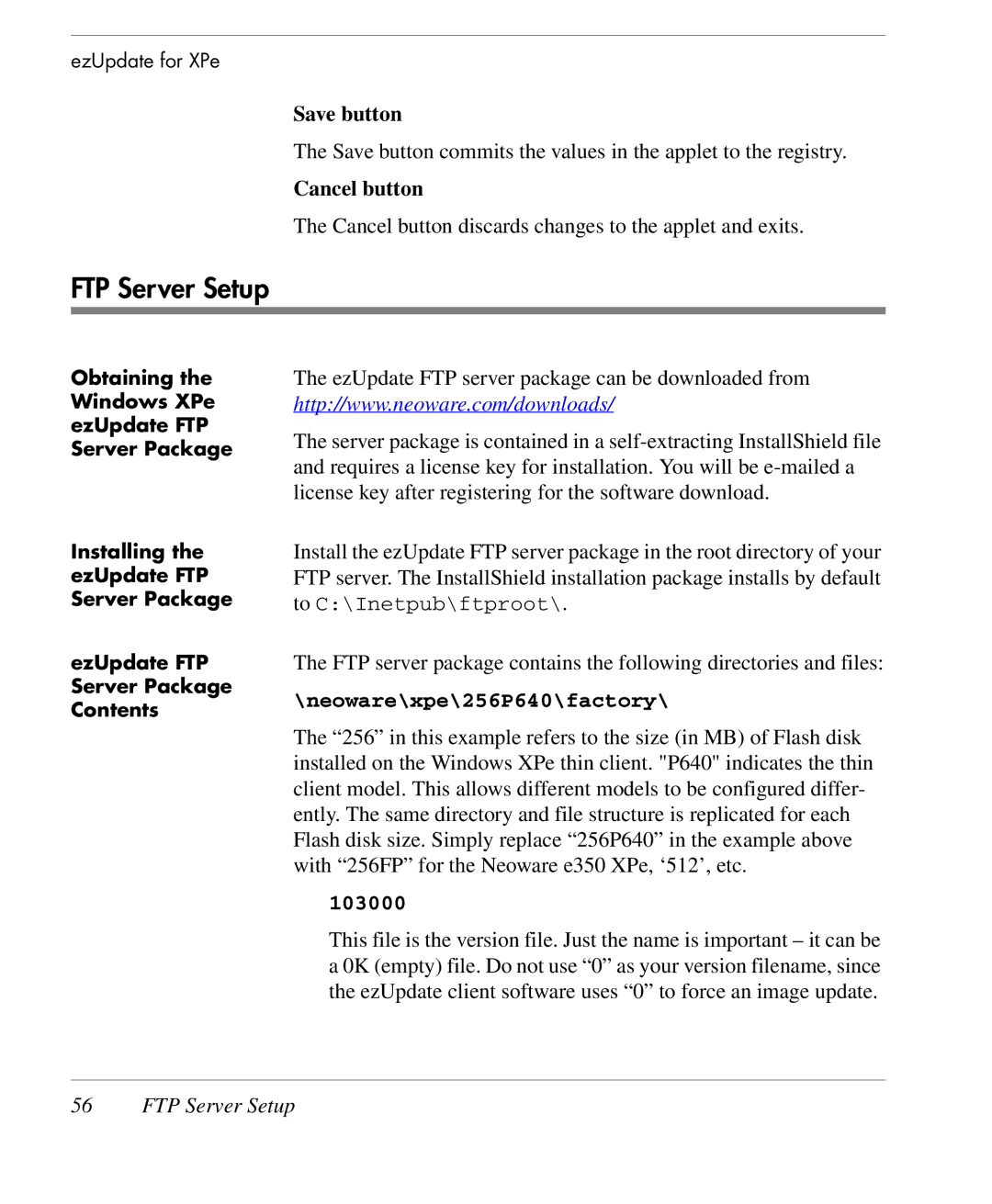ezUpdate for XPe
Save button
The Save button commits the values in the applet to the registry.
Cancel button
The Cancel button discards changes to the applet and exits.
FTP Server Setup
Obtaining the Windows XPe ezUpdate FTP Server Package
Installing the ezUpdate FTP Server Package
ezUpdate FTP Server Package Contents
The ezUpdate FTP server package can be downloaded from http://www.neoware.com/downloads/
The server package is contained in a
Install the ezUpdate FTP server package in the root directory of your FTP server. The InstallShield installation package installs by default to C:\Inetpub\ftproot\.
The FTP server package contains the following directories and files:
\neoware\xpe\256P640\factory\
The “256” in this example refers to the size (in MB) of Flash disk installed on the Windows XPe thin client. "P640" indicates the thin client model. This allows different models to be configured differ- ently. The same directory and file structure is replicated for each Flash disk size. Simply replace “256P640” in the example above with “256FP” for the Neoware e350 XPe, ‘512’, etc.
103000
This file is the version file. Just the name is important – it can be a 0K (empty) file. Do not use “0” as your version filename, since the ezUpdate client software uses “0” to force an image update.