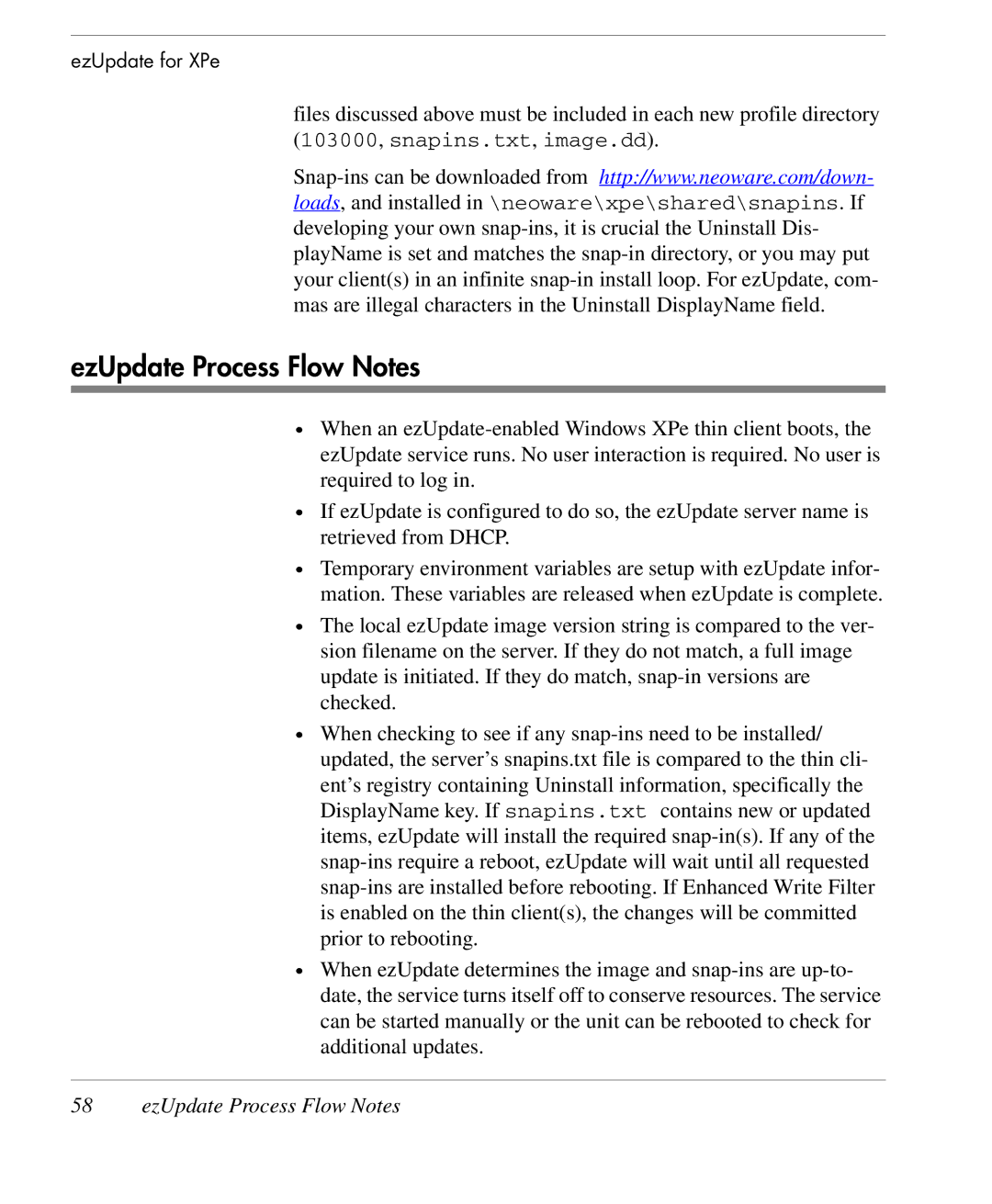ezUpdate for XPe
files discussed above must be included in each new profile directory (103000, snapins.txt, image.dd).
Snap-ins can be downloaded from http://www.neoware.com/down- loads, and installed in \neoware\xpe\shared\snapins. If developing your own snap-ins, it is crucial the Uninstall Dis- playName is set and matches the snap-in directory, or you may put your client(s) in an infinite snap-in install loop. For ezUpdate, com- mas are illegal characters in the Uninstall DisplayName field.
ezUpdate Process Flow Notes
•When an ezUpdate-enabled Windows XPe thin client boots, the ezUpdate service runs. No user interaction is required. No user is required to log in.
•If ezUpdate is configured to do so, the ezUpdate server name is retrieved from DHCP.
•Temporary environment variables are setup with ezUpdate infor- mation. These variables are released when ezUpdate is complete.
•The local ezUpdate image version string is compared to the ver- sion filename on the server. If they do not match, a full image update is initiated. If they do match, snap-in versions are checked.
•When checking to see if any snap-ins need to be installed/ updated, the server’s snapins.txt file is compared to the thin cli- ent’s registry containing Uninstall information, specifically the DisplayName key. If snapins.txt contains new or updated items, ezUpdate will install the required snap-in(s). If any of the snap-ins require a reboot, ezUpdate will wait until all requested snap-ins are installed before rebooting. If Enhanced Write Filter is enabled on the thin client(s), the changes will be committed prior to rebooting.
•When ezUpdate determines the image and snap-ins are up-to- date, the service turns itself off to conserve resources. The service can be started manually or the unit can be rebooted to check for additional updates.