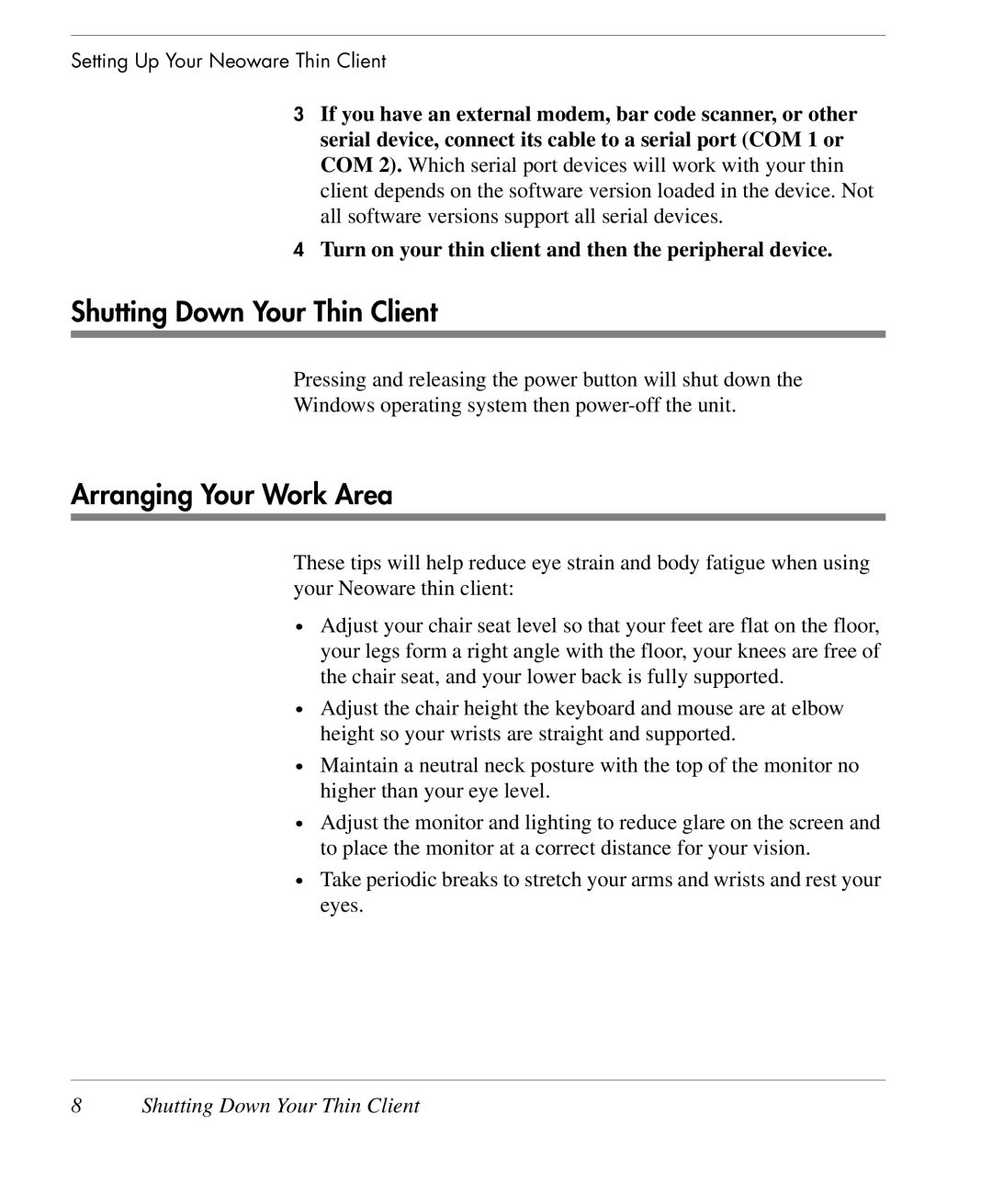Setting Up Your Neoware Thin Client
3If you have an external modem, bar code scanner, or other serial device, connect its cable to a serial port (COM 1 or COM 2). Which serial port devices will work with your thin client depends on the software version loaded in the device. Not all software versions support all serial devices.
4Turn on your thin client and then the peripheral device.
Shutting Down Your Thin Client
Pressing and releasing the power button will shut down the
Windows operating system then
Arranging Your Work Area
These tips will help reduce eye strain and body fatigue when using your Neoware thin client:
•Adjust your chair seat level so that your feet are flat on the floor, your legs form a right angle with the floor, your knees are free of the chair seat, and your lower back is fully supported.
•Adjust the chair height the keyboard and mouse are at elbow height so your wrists are straight and supported.
•Maintain a neutral neck posture with the top of the monitor no higher than your eye level.
•Adjust the monitor and lighting to reduce glare on the screen and to place the monitor at a correct distance for your vision.
•Take periodic breaks to stretch your arms and wrists and rest your eyes.