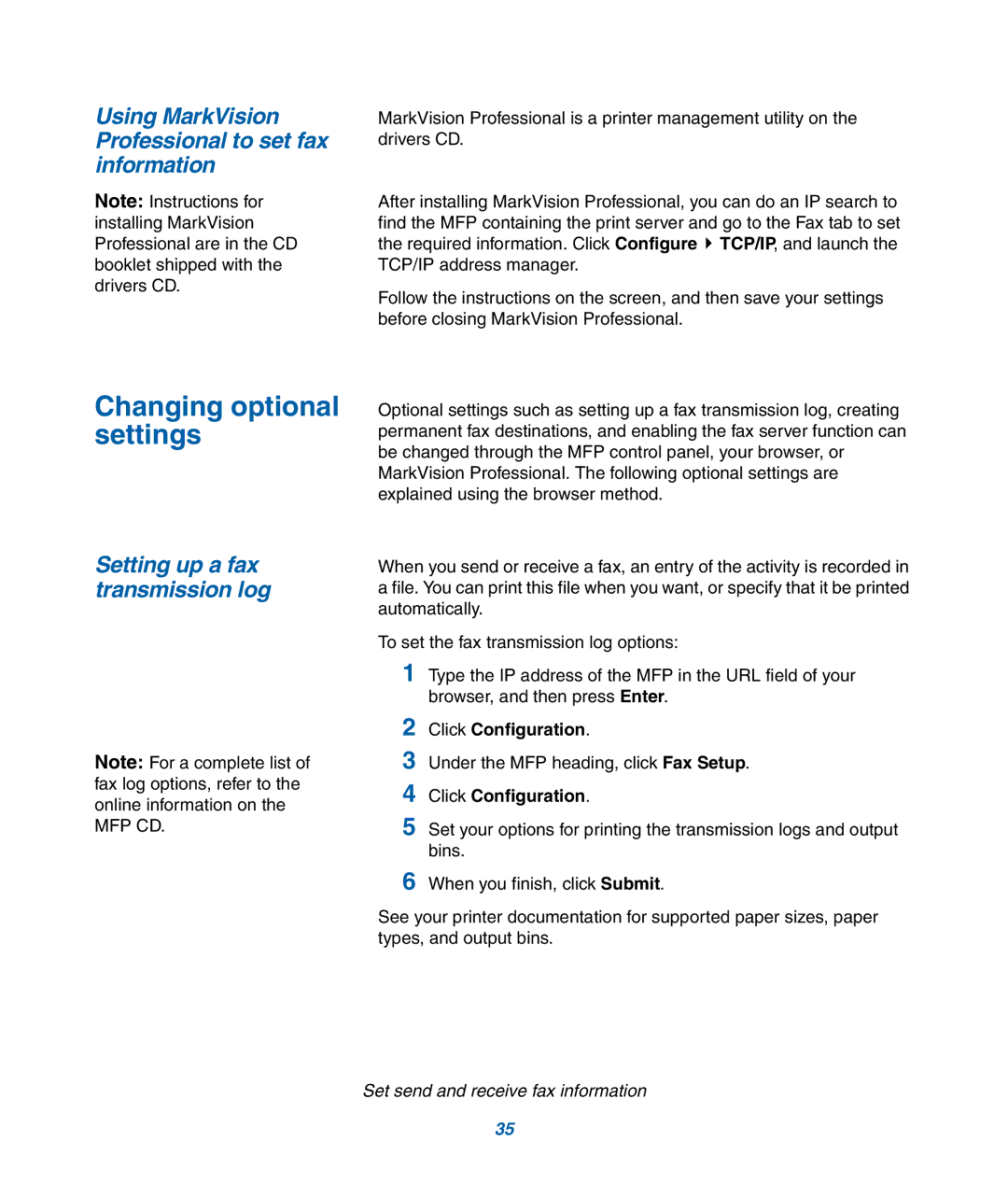Using MarkVision Professional to set fax information
Note: Instructions for installing MarkVision Professional are in the CD booklet shipped with the drivers CD.
Changing optional settings
Setting up a fax transmission log
Note: For a complete list of fax log options, refer to the online information on the
MFP CD.
MarkVision Professional is a printer management utility on the drivers CD.
After installing MarkVision Professional, you can do an IP search to find the MFP containing the print server and go to the Fax tab to set the required information. Click Configure ![]() TCP/IP, and launch the TCP/IP address manager.
TCP/IP, and launch the TCP/IP address manager.
Follow the instructions on the screen, and then save your settings before closing MarkVision Professional.
Optional settings such as setting up a fax transmission log, creating permanent fax destinations, and enabling the fax server function can be changed through the MFP control panel, your browser, or MarkVision Professional. The following optional settings are explained using the browser method.
When you send or receive a fax, an entry of the activity is recorded in a file. You can print this file when you want, or specify that it be printed automatically.
To set the fax transmission log options:
1Type the IP address of the MFP in the URL field of your browser, and then press Enter.
2Click Configuration.
3Under the MFP heading, click Fax Setup.
4Click Configuration.
5Set your options for printing the transmission logs and output bins.
6When you finish, click Submit.
See your printer documentation for supported paper sizes, paper types, and output bins.
Set send and receive fax information
35