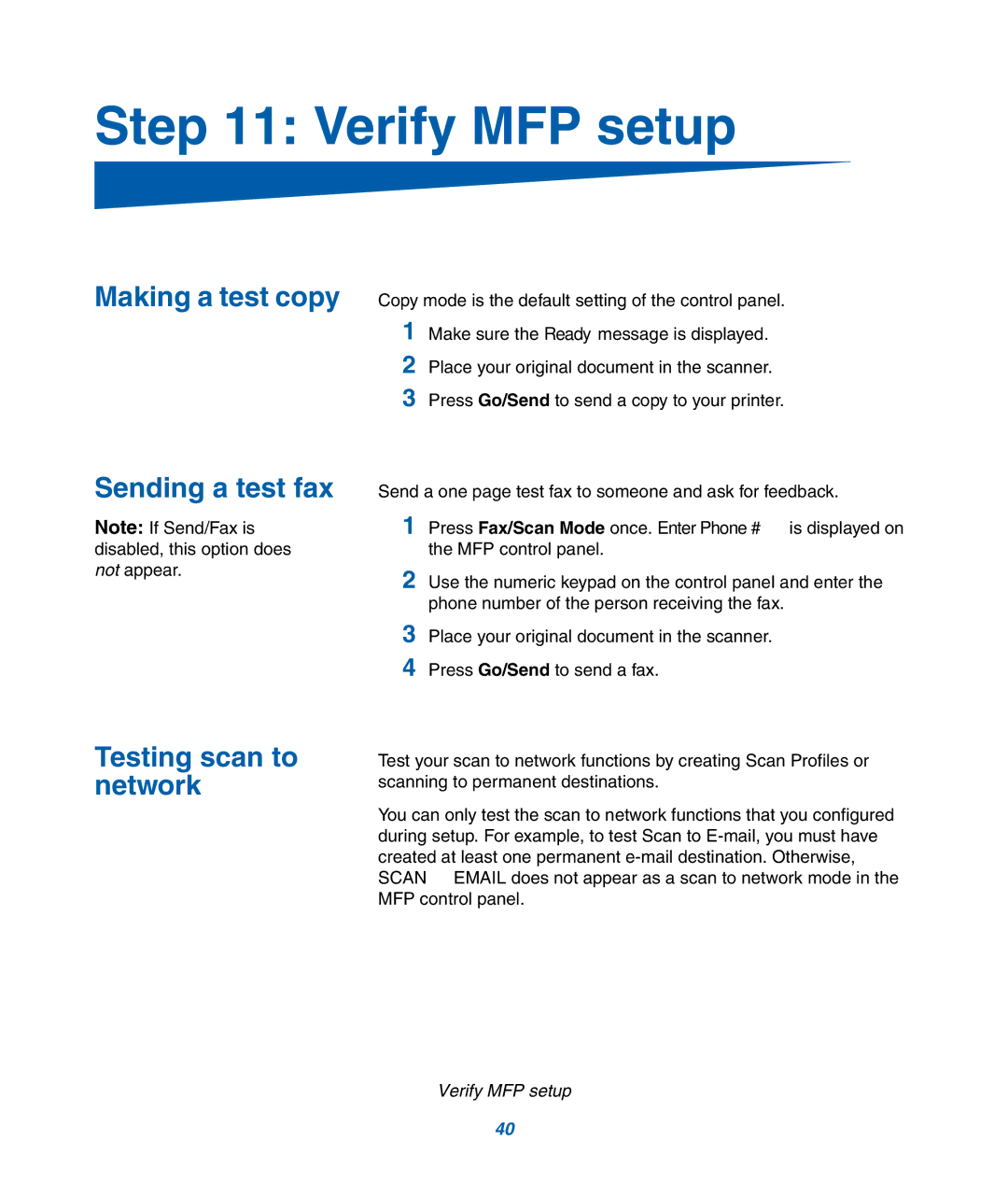Step 11: Verify MFP setup
Making a test copy Copy mode is the default setting of the control panel.
1Make sure the Ready message is displayed.
2Place your original document in the scanner.
3Press Go/Send to send a copy to your printer.
Sending a test fax | Send a one page test fax to someone and ask for feedback. | |
Note: If Send/Fax is | 1 Press Fax/Scan Mode once. Enter Phone # is displayed on | |
disabled, this option does |
| the MFP control panel. |
not appear. | 2 | Use the numeric keypad on the control panel and enter the |
| ||
|
| phone number of the person receiving the fax. |
| 3 | Place your original document in the scanner. |
| 4 | Press Go/Send to send a fax. |
Testing scan to network
Test your scan to network functions by creating Scan Profiles or scanning to permanent destinations.
You can only test the scan to network functions that you configured during setup. For example, to test Scan to
Verify MFP setup
40