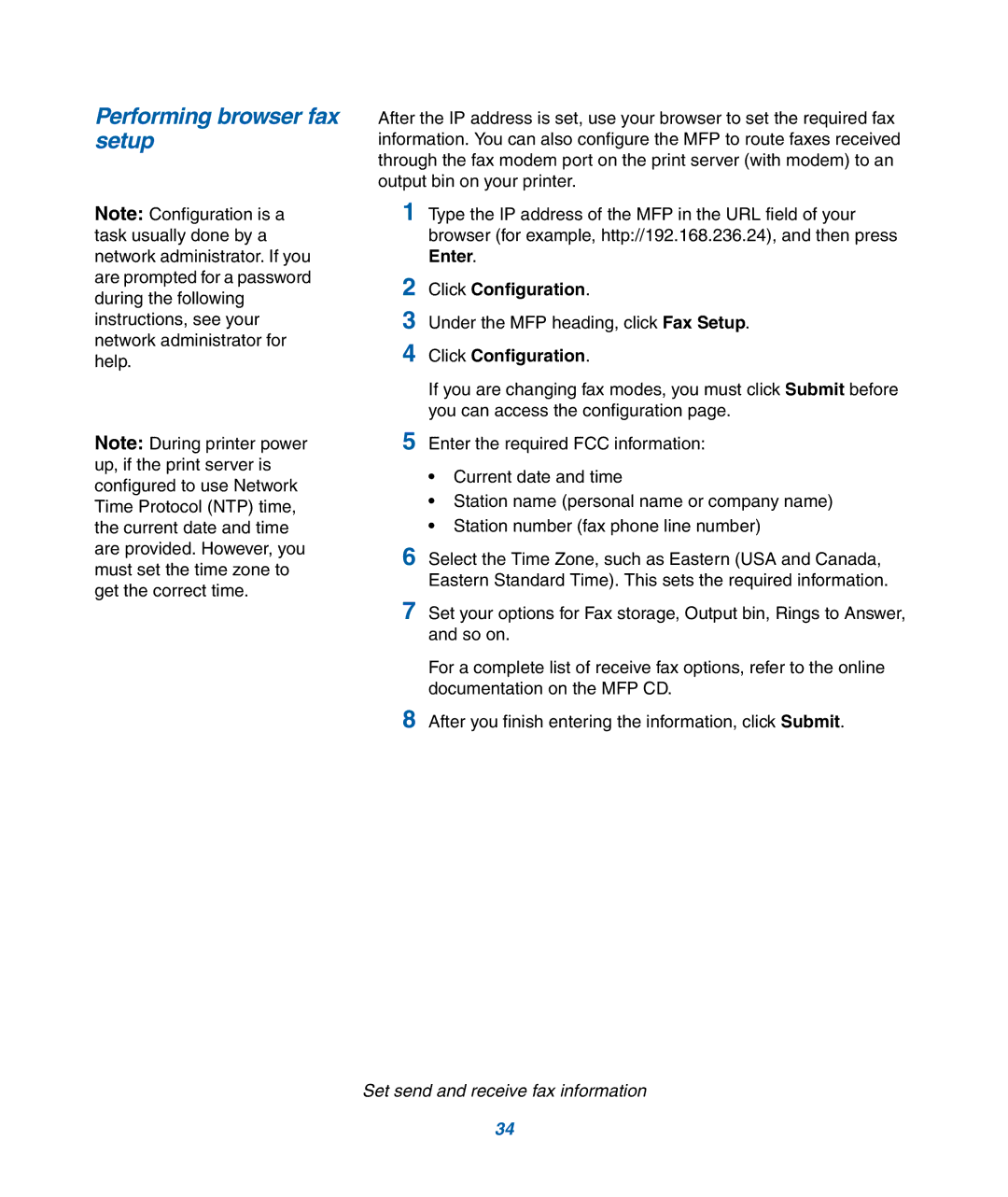Performing browser fax setup
Note: Configuration is a task usually done by a network administrator. If you are prompted for a password during the following instructions, see your network administrator for help.
Note: During printer power up, if the print server is configured to use Network Time Protocol (NTP) time, the current date and time are provided. However, you must set the time zone to get the correct time.
After the IP address is set, use your browser to set the required fax information. You can also configure the MFP to route faxes received through the fax modem port on the print server (with modem) to an output bin on your printer.
1Type the IP address of the MFP in the URL field of your browser (for example, http://192.168.236.24), and then press Enter.
2Click Configuration.
3Under the MFP heading, click Fax Setup.
4Click Configuration.
If you are changing fax modes, you must click Submit before you can access the configuration page.
5Enter the required FCC information:
•Current date and time
•Station name (personal name or company name)
•Station number (fax phone line number)
6Select the Time Zone, such as Eastern (USA and Canada, Eastern Standard Time). This sets the required information.
7Set your options for Fax storage, Output bin, Rings to Answer, and so on.
For a complete list of receive fax options, refer to the online documentation on the MFP CD.
8After you finish entering the information, click Submit.
Set send and receive fax information
34