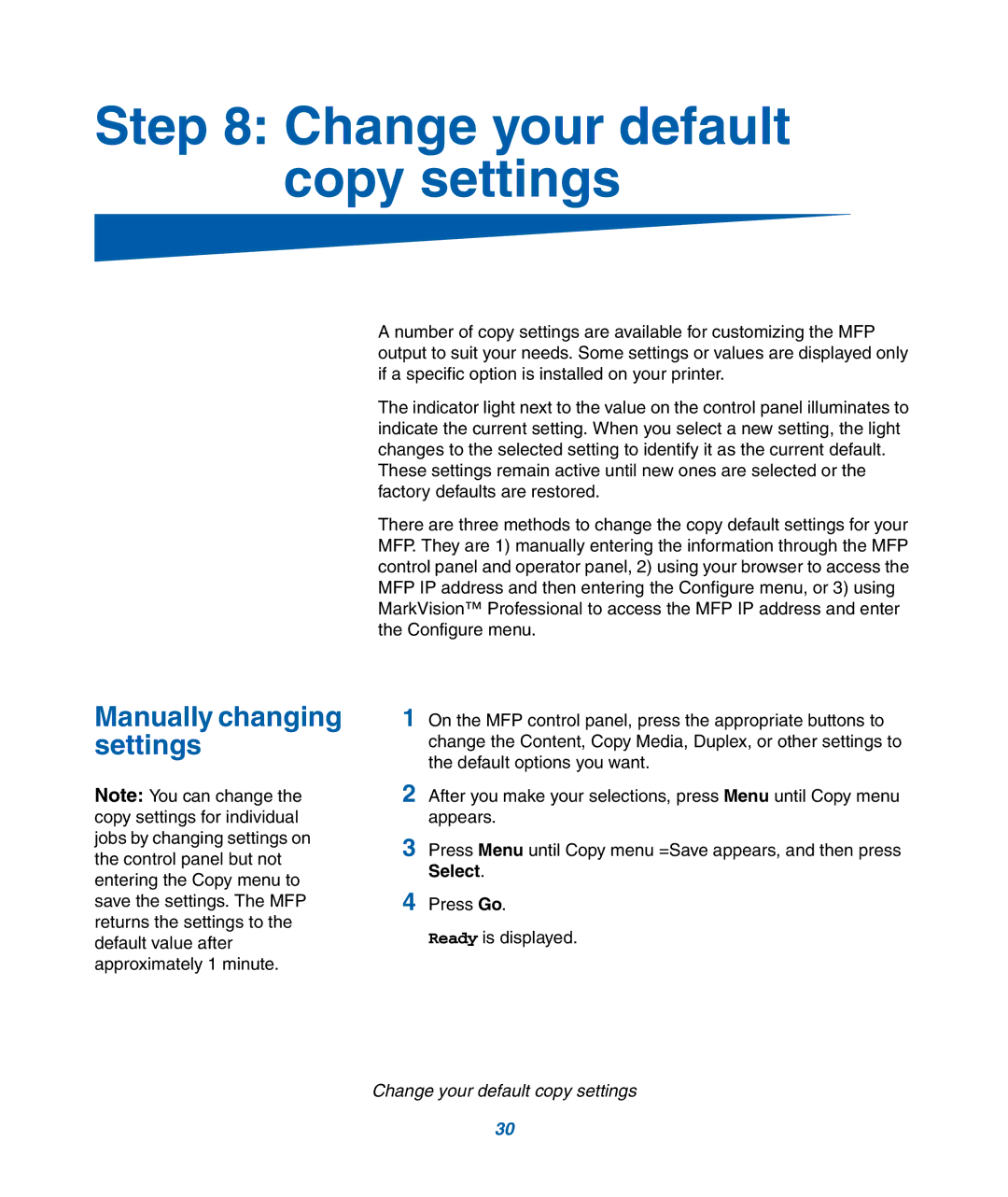Step 8: Change your default copy settings
Manually changing settings
Note: You can change the copy settings for individual jobs by changing settings on the control panel but not entering the Copy menu to save the settings. The MFP returns the settings to the default value after approximately 1 minute.
A number of copy settings are available for customizing the MFP output to suit your needs. Some settings or values are displayed only if a specific option is installed on your printer.
The indicator light next to the value on the control panel illuminates to indicate the current setting. When you select a new setting, the light changes to the selected setting to identify it as the current default. These settings remain active until new ones are selected or the factory defaults are restored.
There are three methods to change the copy default settings for your MFP. They are 1) manually entering the information through the MFP control panel and operator panel, 2) using your browser to access the MFP IP address and then entering the Configure menu, or 3) using MarkVision™ Professional to access the MFP IP address and enter the Configure menu.
1On the MFP control panel, press the appropriate buttons to change the Content, Copy Media, Duplex, or other settings to the default options you want.
2After you make your selections, press Menu until Copy menu appears.
3Press Menu until Copy menu =Save appears, and then press Select.
4Press Go.
Ready is displayed.
Change your default copy settings
30