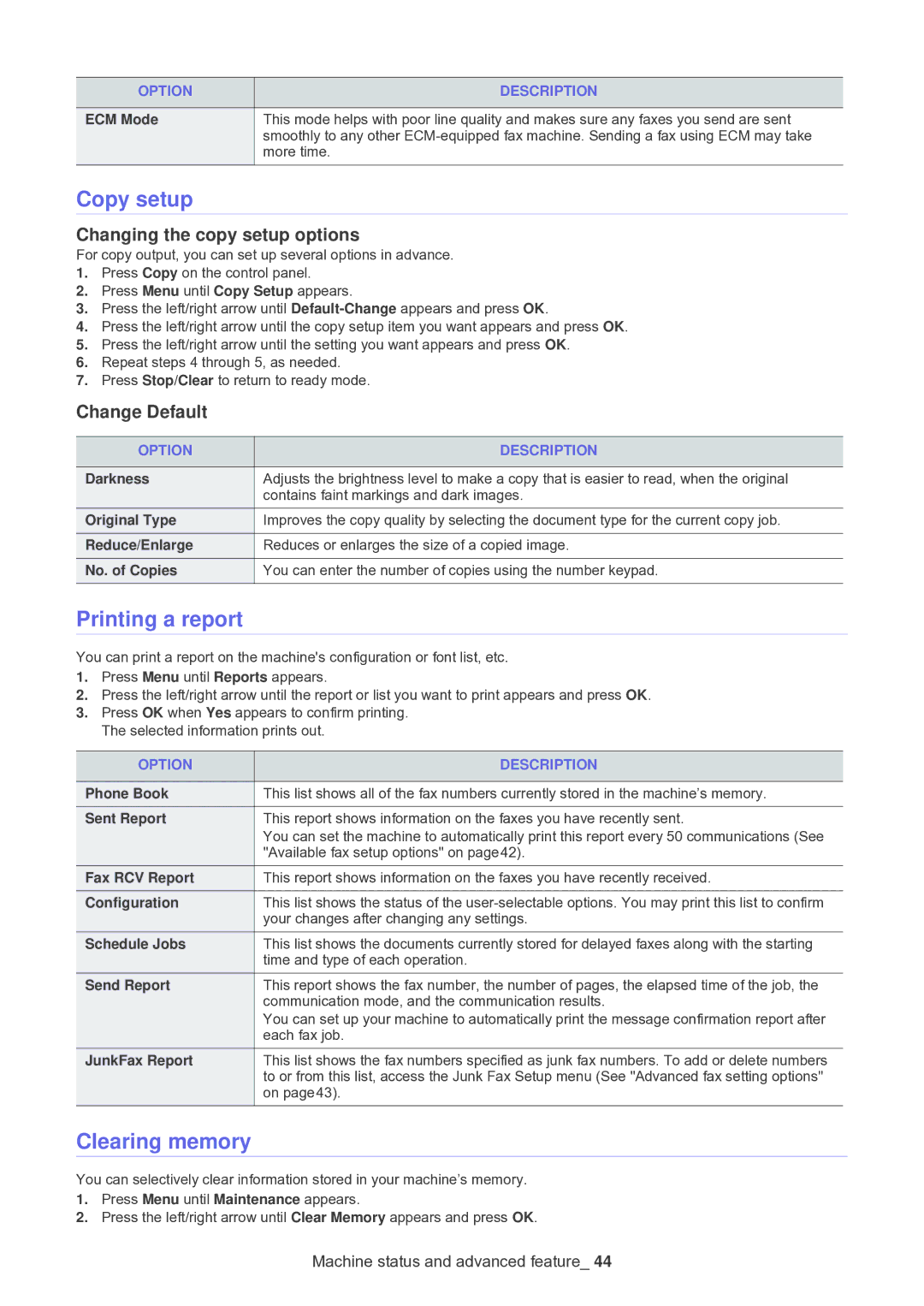OPTION | DESCRIPTION |
|
|
ECM Mode | This mode helps with poor line quality and makes sure any faxes you send are sent |
| smoothly to any other |
| more time. |
|
|
Copy setup
Changing the copy setup options
For copy output, you can set up several options in advance.
1.Press Copy on the control panel.
2.Press Menu until Copy Setup appears.
3.Press the left/right arrow until
4.Press the left/right arrow until the copy setup item you want appears and press OK.
5.Press the left/right arrow until the setting you want appears and press OK.
6.Repeat steps 4 through 5, as needed.
7.Press Stop/Clear to return to ready mode.
Change Default
OPTION | DESCRIPTION |
|
|
Darkness | Adjusts the brightness level to make a copy that is easier to read, when the original |
| contains faint markings and dark images. |
Original Type | Improves the copy quality by selecting the document type for the current copy job. |
Reduce/Enlarge | Reduces or enlarges the size of a copied image. |
No. of Copies | You can enter the number of copies using the number keypad. |
|
|
Printing a report
You can print a report on the machine's configuration or font list, etc.
1.Press Menu until Reports appears.
2.Press the left/right arrow until the report or list you want to print appears and press OK.
3.Press OK when Yes appears to confirm printing. The selected information prints out.
OPTION | DESCRIPTION |
|
|
Phone Book | This list shows all of the fax numbers currently stored in the machine’s memory. |
Sent Report | This report shows information on the faxes you have recently sent. |
| You can set the machine to automatically print this report every 50 communications (See |
| "Available fax setup options" on page42). |
Fax RCV Report | This report shows information on the faxes you have recently received. |
Configuration | This list shows the status of the |
| your changes after changing any settings. |
Schedule Jobs | This list shows the documents currently stored for delayed faxes along with the starting |
| time and type of each operation. |
Send Report | This report shows the fax number, the number of pages, the elapsed time of the job, the |
| communication mode, and the communication results. |
| You can set up your machine to automatically print the message confirmation report after |
| each fax job. |
JunkFax Report | This list shows the fax numbers specified as junk fax numbers. To add or delete numbers |
| to or from this list, access the Junk Fax Setup menu (See "Advanced fax setting options" |
| on page43). |
|
|
Clearing memory
You can selectively clear information stored in your machine’s memory.
1.Press Menu until Maintenance appears.
2.Press the left/right arrow until Clear Memory appears and press OK.