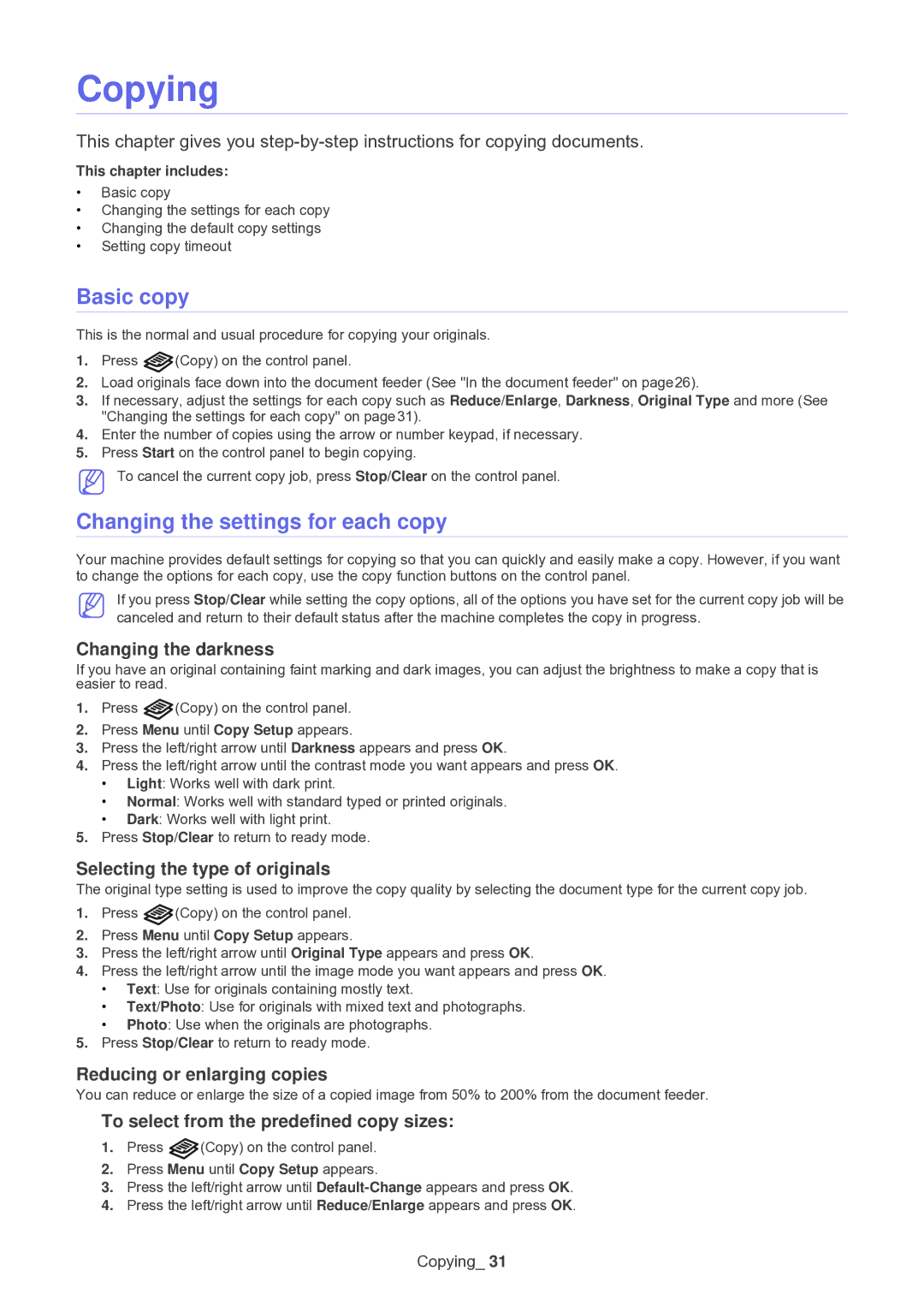Copying
This chapter gives you
This chapter includes:
•Basic copy
•Changing the settings for each copy
•Changing the default copy settings
•Setting copy timeout
Basic copy
This is the normal and usual procedure for copying your originals.
1.Press ![]() (Copy) on the control panel.
(Copy) on the control panel.
2.Load originals face down into the document feeder (See "In the document feeder" on page26).
3.If necessary, adjust the settings for each copy such as Reduce/Enlarge, Darkness, Original Type and more (See "Changing the settings for each copy" on page31).
4.Enter the number of copies using the arrow or number keypad, if necessary.
5.Press Start on the control panel to begin copying.
To cancel the current copy job, press Stop/Clear on the control panel.
Changing the settings for each copy
Your machine provides default settings for copying so that you can quickly and easily make a copy. However, if you want to change the options for each copy, use the copy function buttons on the control panel.
If you press Stop/Clear while setting the copy options, all of the options you have set for the current copy job will be canceled and return to their default status after the machine completes the copy in progress.
Changing the darkness
If you have an original containing faint marking and dark images, you can adjust the brightness to make a copy that is easier to read.
1.Press ![]() (Copy) on the control panel.
(Copy) on the control panel.
2.Press Menu until Copy Setup appears.
3.Press the left/right arrow until Darkness appears and press OK.
4.Press the left/right arrow until the contrast mode you want appears and press OK.
•Light: Works well with dark print.
•Normal: Works well with standard typed or printed originals.
•Dark: Works well with light print.
5.Press Stop/Clear to return to ready mode.
Selecting the type of originals
The original type setting is used to improve the copy quality by selecting the document type for the current copy job.
1.Press ![]() (Copy) on the control panel.
(Copy) on the control panel.
2.Press Menu until Copy Setup appears.
3.Press the left/right arrow until Original Type appears and press OK.
4.Press the left/right arrow until the image mode you want appears and press OK.
•Text: Use for originals containing mostly text.
•Text/Photo: Use for originals with mixed text and photographs.
•Photo: Use when the originals are photographs.
5.Press Stop/Clear to return to ready mode.
Reducing or enlarging copies
You can reduce or enlarge the size of a copied image from 50% to 200% from the document feeder.
To select from the predefined copy sizes:
1.Press ![]() (Copy) on the control panel.
(Copy) on the control panel.
2.Press Menu until Copy Setup appears.
3.Press the left/right arrow until
4.Press the left/right arrow until Reduce/Enlarge appears and press OK.