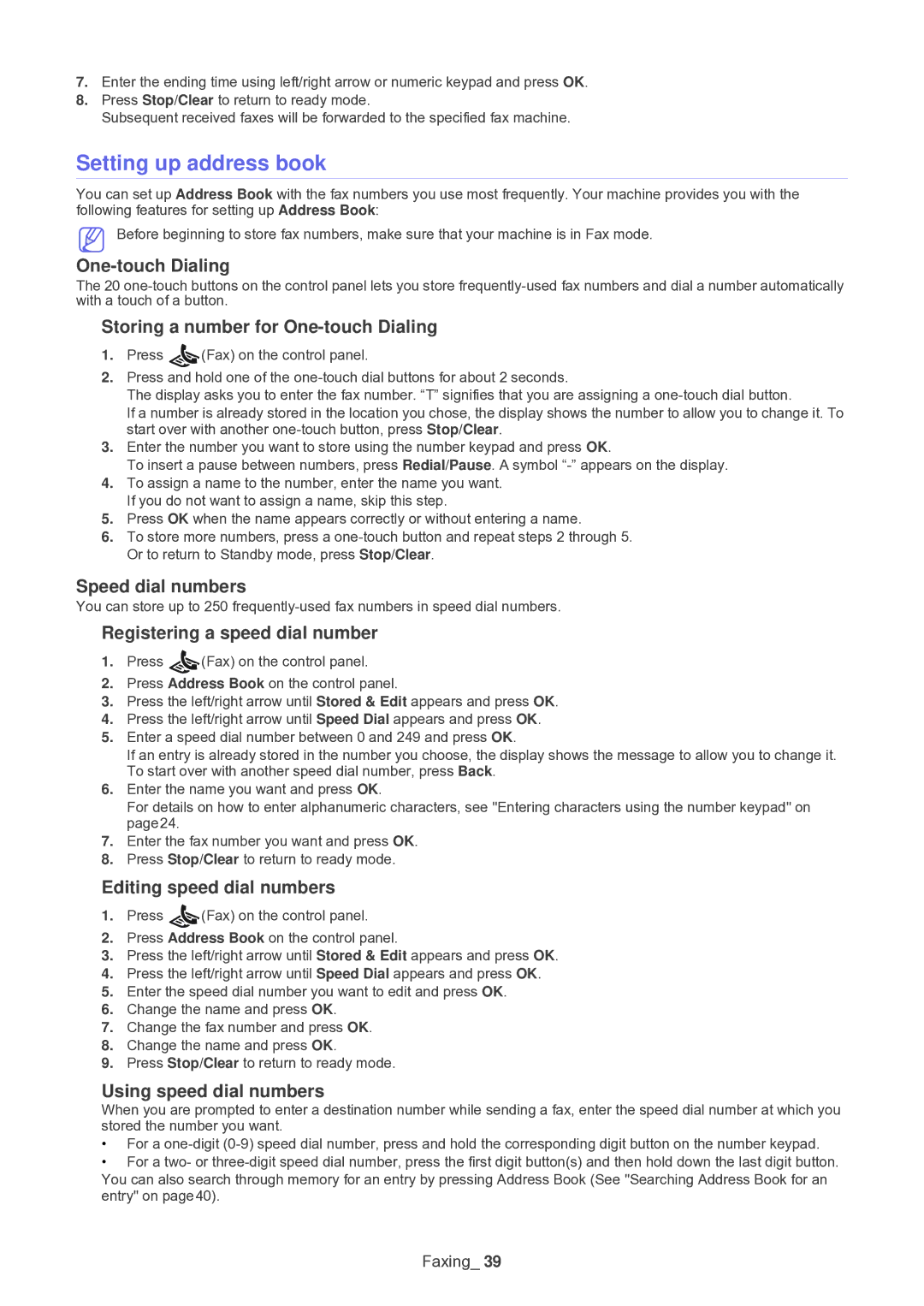7.Enter the ending time using left/right arrow or numeric keypad and press OK.
8.Press Stop/Clear to return to ready mode.
Subsequent received faxes will be forwarded to the specified fax machine.
Setting up address book
You can set up Address Book with the fax numbers you use most frequently. Your machine provides you with the following features for setting up Address Book:
Before beginning to store fax numbers, make sure that your machine is in Fax mode.
One-touch Dialing
The 20
Storing a number for One-touch Dialing
1. Press | (Fax) on the control panel. |
2.Press and hold one of the
The display asks you to enter the fax number. “T” signifies that you are assigning a
If a number is already stored in the location you chose, the display shows the number to allow you to change it. To start over with another
3.Enter the number you want to store using the number keypad and press OK.
To insert a pause between numbers, press Redial/Pause. A symbol
4.To assign a name to the number, enter the name you want. If you do not want to assign a name, skip this step.
5.Press OK when the name appears correctly or without entering a name.
6.To store more numbers, press a
Speed dial numbers
You can store up to 250
Registering a speed dial number
1. Press | (Fax) on the control panel. |
2.Press Address Book on the control panel.
3.Press the left/right arrow until Stored & Edit appears and press OK.
4.Press the left/right arrow until Speed Dial appears and press OK.
5.Enter a speed dial number between 0 and 249 and press OK.
If an entry is already stored in the number you choose, the display shows the message to allow you to change it. To start over with another speed dial number, press Back.
6.Enter the name you want and press OK.
For details on how to enter alphanumeric characters, see "Entering characters using the number keypad" on page24.
7.Enter the fax number you want and press OK.
8.Press Stop/Clear to return to ready mode.
Editing speed dial numbers
1. Press | (Fax) on the control panel. |
2.Press Address Book on the control panel.
3.Press the left/right arrow until Stored & Edit appears and press OK.
4.Press the left/right arrow until Speed Dial appears and press OK.
5.Enter the speed dial number you want to edit and press OK.
6.Change the name and press OK.
7.Change the fax number and press OK.
8.Change the name and press OK.
9.Press Stop/Clear to return to ready mode.
Using speed dial numbers
When you are prompted to enter a destination number while sending a fax, enter the speed dial number at which you stored the number you want.
•For a
•For a two- or
You can also search through memory for an entry by pressing Address Book (See "Searching Address Book for an entry" on page40).