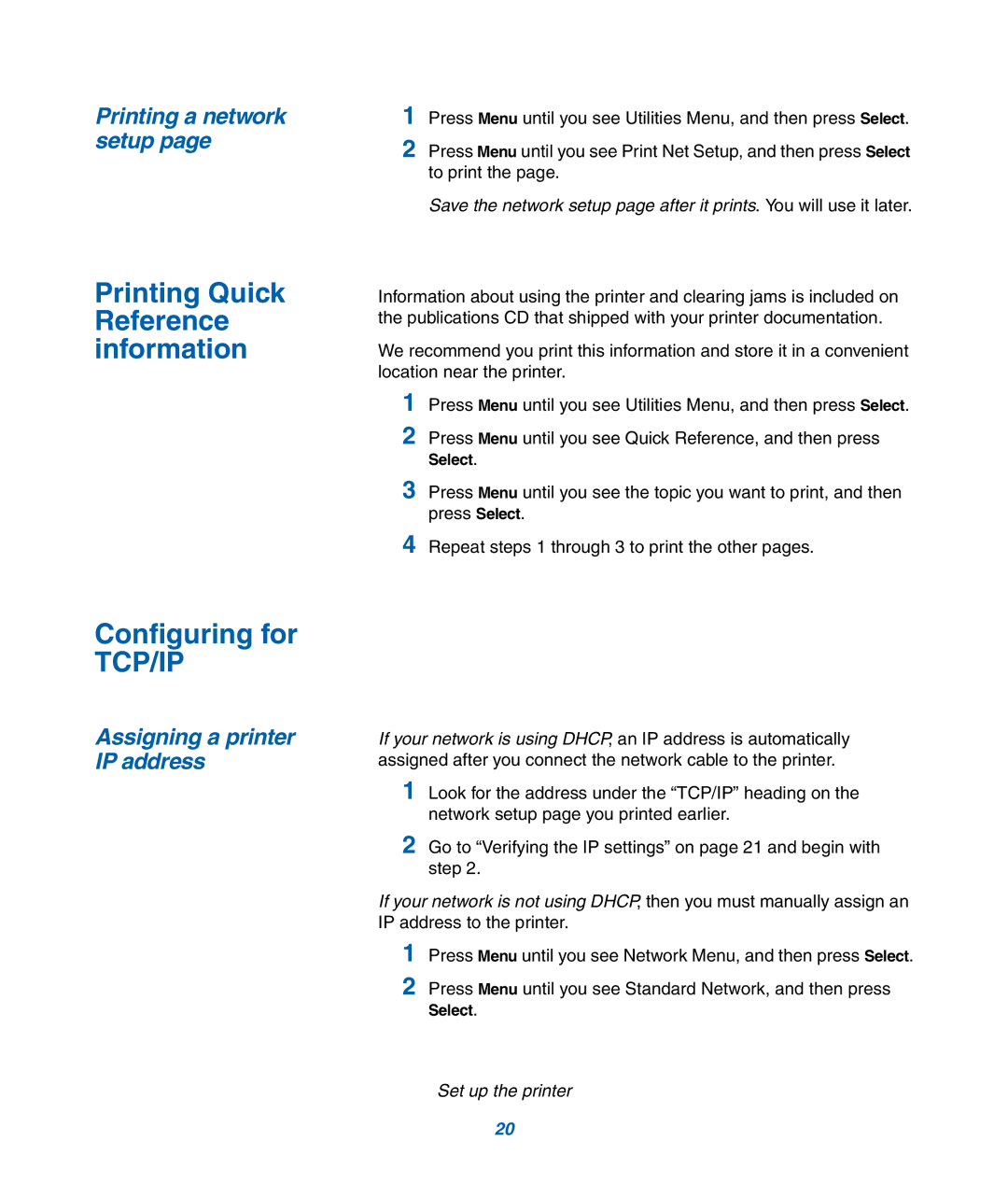Printing a network setup page
Printing Quick Reference information
1Press Menu until you see Utilities Menu, and then press Select.
2Press Menu until you see Print Net Setup, and then press Select to print the page.
Save the network setup page after it prints. You will use it later.
Information about using the printer and clearing jams is included on the publications CD that shipped with your printer documentation.
We recommend you print this information and store it in a convenient location near the printer.
1Press Menu until you see Utilities Menu, and then press Select.
2Press Menu until you see Quick Reference, and then press
Select.
3Press Menu until you see the topic you want to print, and then press Select.
4Repeat steps 1 through 3 to print the other pages.
Configuring for
TCP/IP
Assigning a printer IP address
If your network is using DHCP, an IP address is automatically assigned after you connect the network cable to the printer.
1Look for the address under the “TCP/IP” heading on the network setup page you printed earlier.
2Go to “Verifying the IP settings” on page 21 and begin with step 2.
If your network is not using DHCP, then you must manually assign an IP address to the printer.
1Press Menu until you see Network Menu, and then press Select.
2Press Menu until you see Standard Network, and then press
Select.
Set up the printer
20