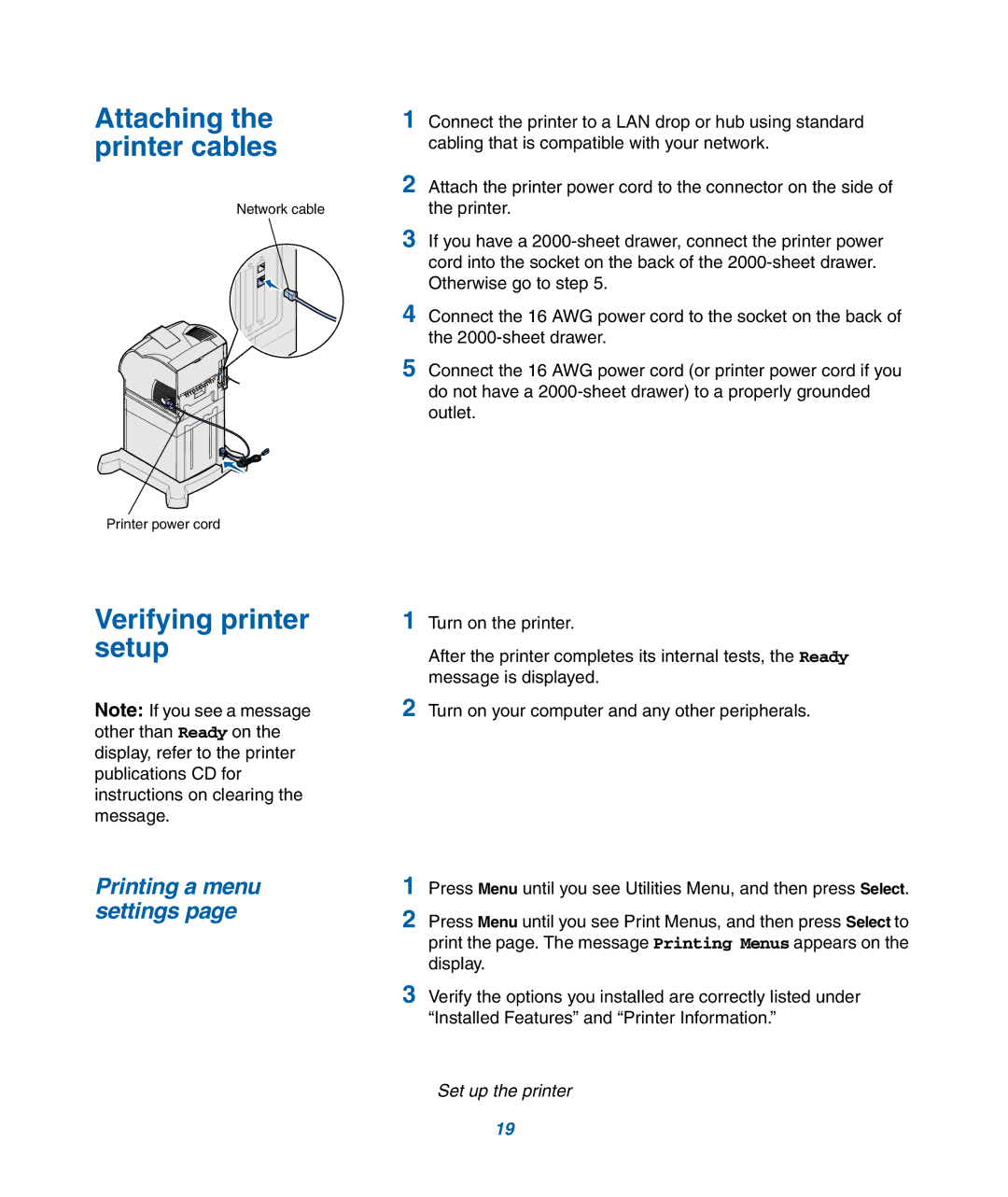Attaching the printer cables
Network cable
Printer power cord
1Connect the printer to a LAN drop or hub using standard cabling that is compatible with your network.
2Attach the printer power cord to the connector on the side of the printer.
3If you have a
4Connect the 16 AWG power cord to the socket on the back of the
5Connect the 16 AWG power cord (or printer power cord if you do not have a
Verifying printer setup
Note: If you see a message other than Ready on the display, refer to the printer publications CD for instructions on clearing the message.
Printing a menu settings page
1Turn on the printer.
After the printer completes its internal tests, the Ready message is displayed.
2Turn on your computer and any other peripherals.
1Press Menu until you see Utilities Menu, and then press Select.
2Press Menu until you see Print Menus, and then press Select to print the page. The message Printing Menus appears on the display.
3Verify the options you installed are correctly listed under “Installed Features” and “Printer Information.”
Set up the printer
19