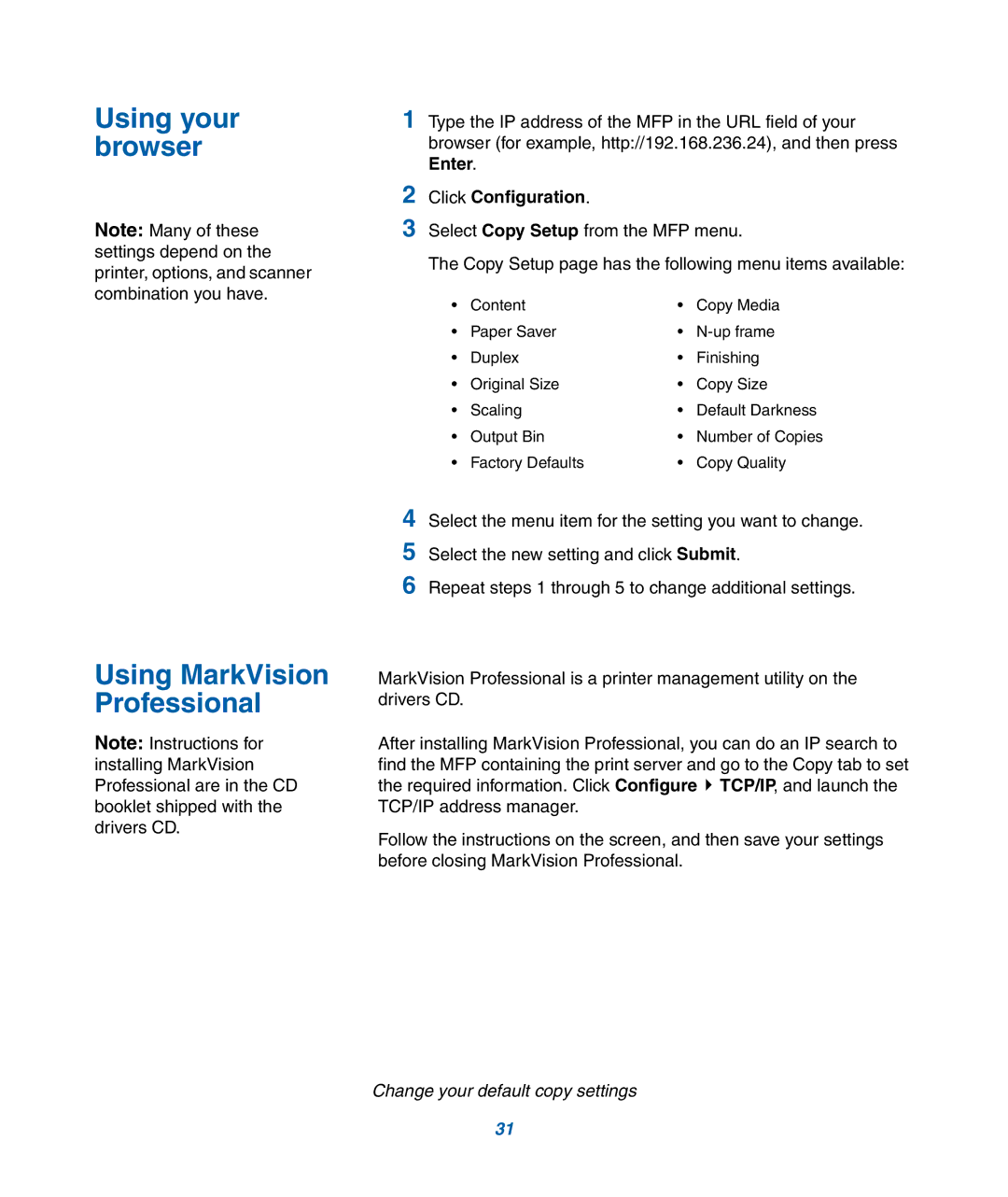Using your browser
Note: Many of these settings depend on the printer, options, and scanner combination you have.
1Type the IP address of the MFP in the URL field of your browser (for example, http://192.168.236.24), and then press Enter.
2Click Configuration.
3Select Copy Setup from the MFP menu.
The Copy Setup page has the following menu items available:
• | Content | • | Copy Media |
• | Paper Saver | • | |
• | Duplex | • | Finishing |
• | Original Size | • | Copy Size |
• | Scaling | • | Default Darkness |
• | Output Bin | • | Number of Copies |
• | Factory Defaults | • | Copy Quality |
Using MarkVision Professional
Note: Instructions for installing MarkVision Professional are in the CD booklet shipped with the drivers CD.
4Select the menu item for the setting you want to change.
5Select the new setting and click Submit.
6Repeat steps 1 through 5 to change additional settings.
MarkVision Professional is a printer management utility on the drivers CD.
After installing MarkVision Professional, you can do an IP search to find the MFP containing the print server and go to the Copy tab to set the required information. Click Configure ![]() TCP/IP, and launch the TCP/IP address manager.
TCP/IP, and launch the TCP/IP address manager.
Follow the instructions on the screen, and then save your settings before closing MarkVision Professional.
Change your default copy settings
31