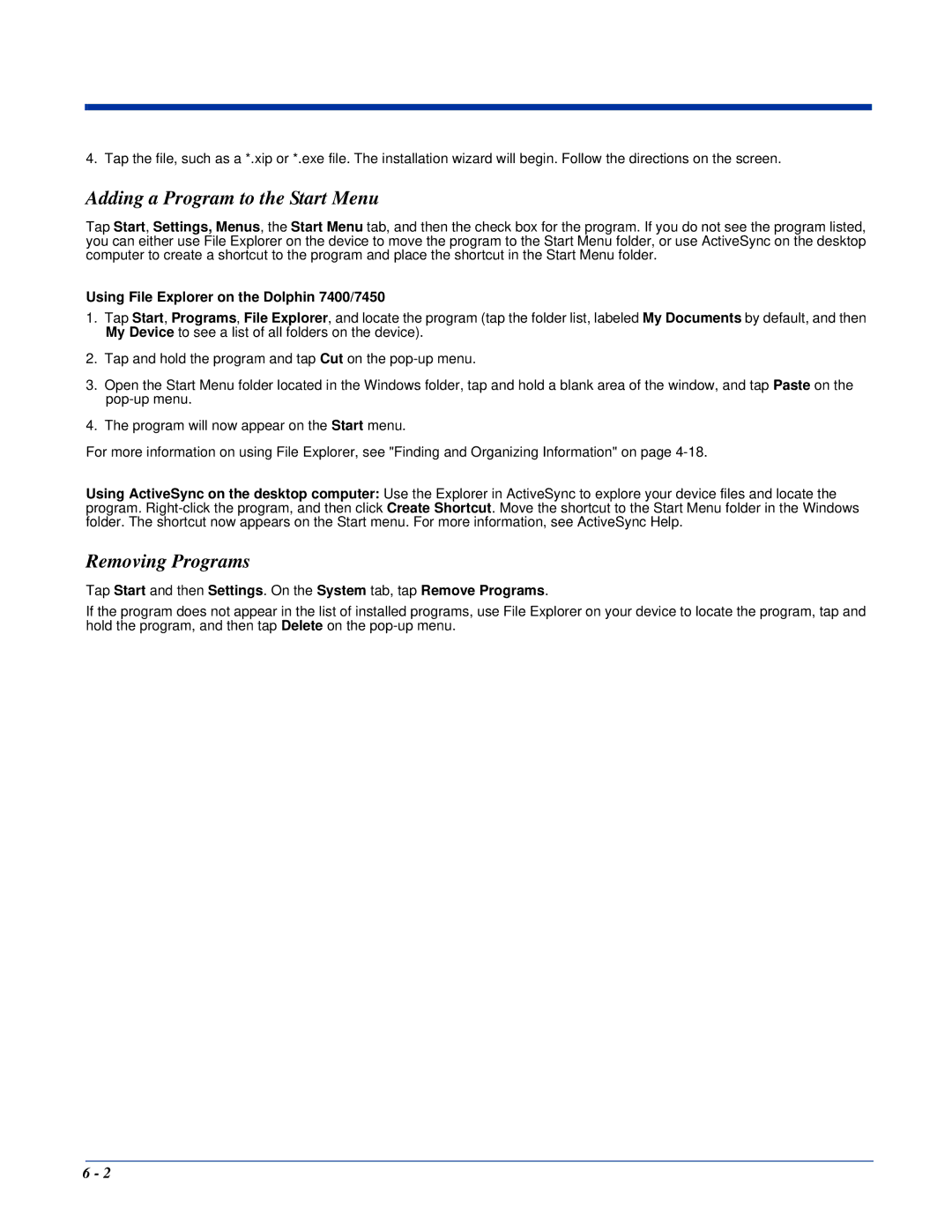4. Tap the file, such as a *.xip or *.exe file. The installation wizard will begin. Follow the directions on the screen.
Adding a Program to the Start Menu
Tap Start, Settings, Menus, the Start Menu tab, and then the check box for the program. If you do not see the program listed, you can either use File Explorer on the device to move the program to the Start Menu folder, or use ActiveSync on the desktop computer to create a shortcut to the program and place the shortcut in the Start Menu folder.
Using File Explorer on the Dolphin 7400/7450
1.Tap Start, Programs, File Explorer, and locate the program (tap the folder list, labeled My Documents by default, and then My Device to see a list of all folders on the device).
2.Tap and hold the program and tap Cut on the
3.Open the Start Menu folder located in the Windows folder, tap and hold a blank area of the window, and tap Paste on the
4.The program will now appear on the Start menu.
For more information on using File Explorer, see "Finding and Organizing Information" on page
Using ActiveSync on the desktop computer: Use the Explorer in ActiveSync to explore your device files and locate the program.
Removing Programs
Tap Start and then Settings. On the System tab, tap Remove Programs.
If the program does not appear in the list of installed programs, use File Explorer on your device to locate the program, tap and hold the program, and then tap Delete on the
6 - 2