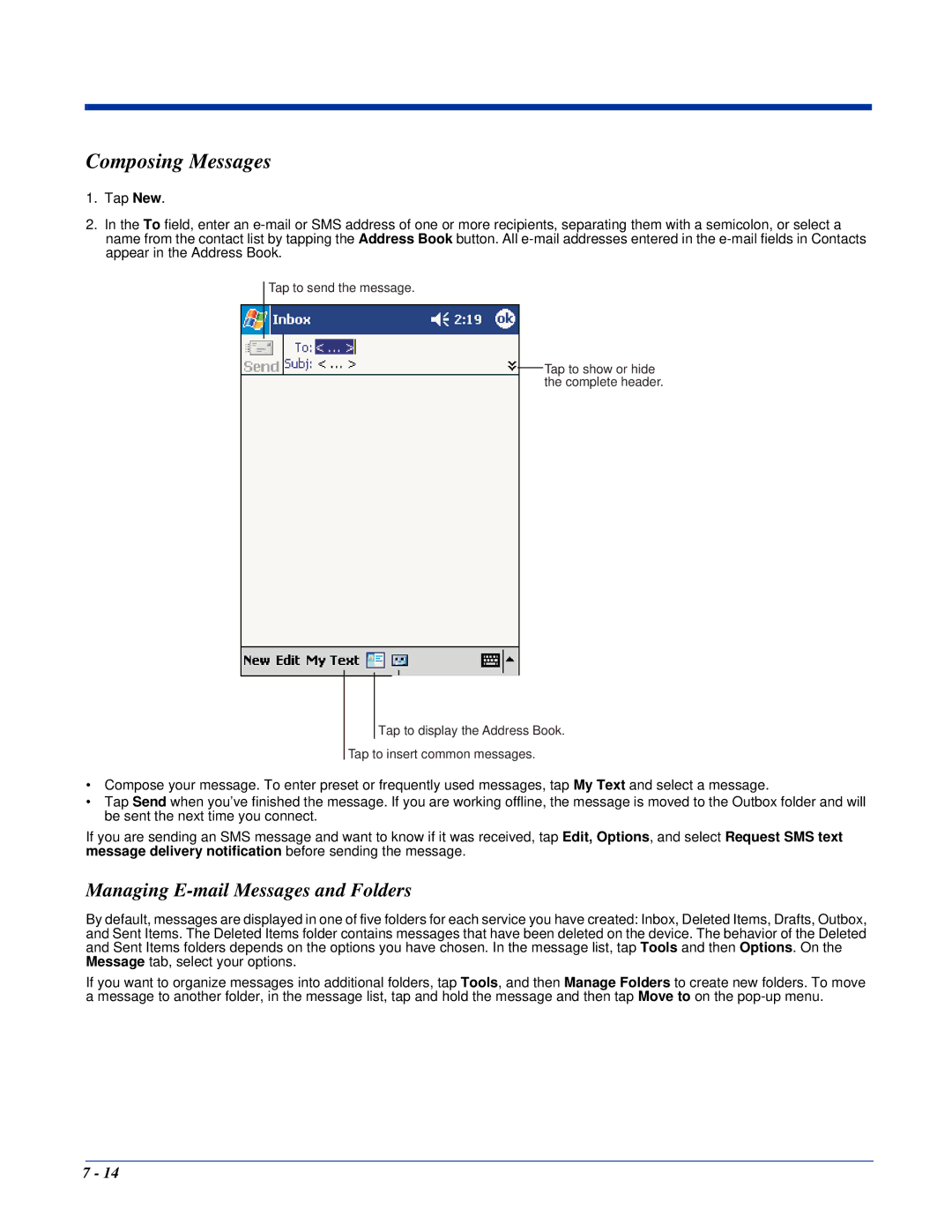Composing Messages
1.Tap New.
2.In the To field, enter an
Tap to send the message.
Tap to show or hide the complete header.
Tap to show / hide the recording toolbar.
Tap to display the Address Book.
Tap to insert common messages.
•Compose your message. To enter preset or frequently used messages, tap My Text and select a message.
•Tap Send when you’ve finished the message. If you are working offline, the message is moved to the Outbox folder and will be sent the next time you connect.
If you are sending an SMS message and want to know if it was received, tap Edit, Options, and select Request SMS text message delivery notification before sending the message.
Managing E-mail Messages and Folders
By default, messages are displayed in one of five folders for each service you have created: Inbox, Deleted Items, Drafts, Outbox, and Sent Items. The Deleted Items folder contains messages that have been deleted on the device. The behavior of the Deleted and Sent Items folders depends on the options you have chosen. In the message list, tap Tools and then Options. On the Message tab, select your options.
If you want to organize messages into additional folders, tap Tools, and then Manage Folders to create new folders. To move a message to another folder, in the message list, tap and hold the message and then tap Move to on the
7 - 14