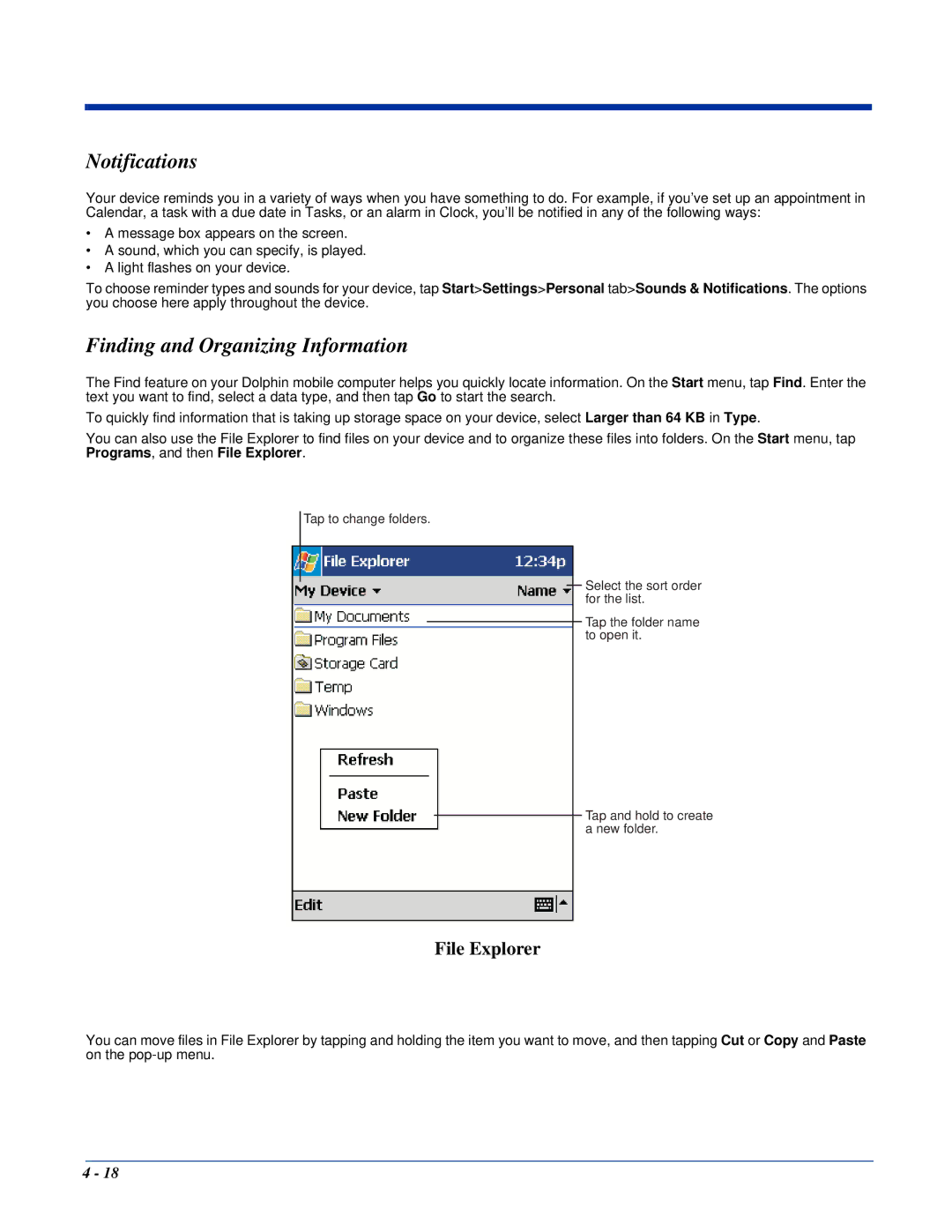Notifications
Your device reminds you in a variety of ways when you have something to do. For example, if you’ve set up an appointment in Calendar, a task with a due date in Tasks, or an alarm in Clock, you’ll be notified in any of the following ways:
•A message box appears on the screen.
•A sound, which you can specify, is played.
•A light flashes on your device.
To choose reminder types and sounds for your device, tap Start>Settings>Personal tab>Sounds & Notifications. The options you choose here apply throughout the device.
Finding and Organizing Information
The Find feature on your Dolphin mobile computer helps you quickly locate information. On the Start menu, tap Find. Enter the text you want to find, select a data type, and then tap Go to start the search.
To quickly find information that is taking up storage space on your device, select Larger than 64 KB in Type.
You can also use the File Explorer to find files on your device and to organize these files into folders. On the Start menu, tap Programs, and then File Explorer.
Tap to change folders.
Select the sort order for the list.
Tap the folder name to open it.
Tap and hold to create a new folder.
File Explorer
You can move files in File Explorer by tapping and holding the item you want to move, and then tapping Cut or Copy and Paste on the
4 - 18