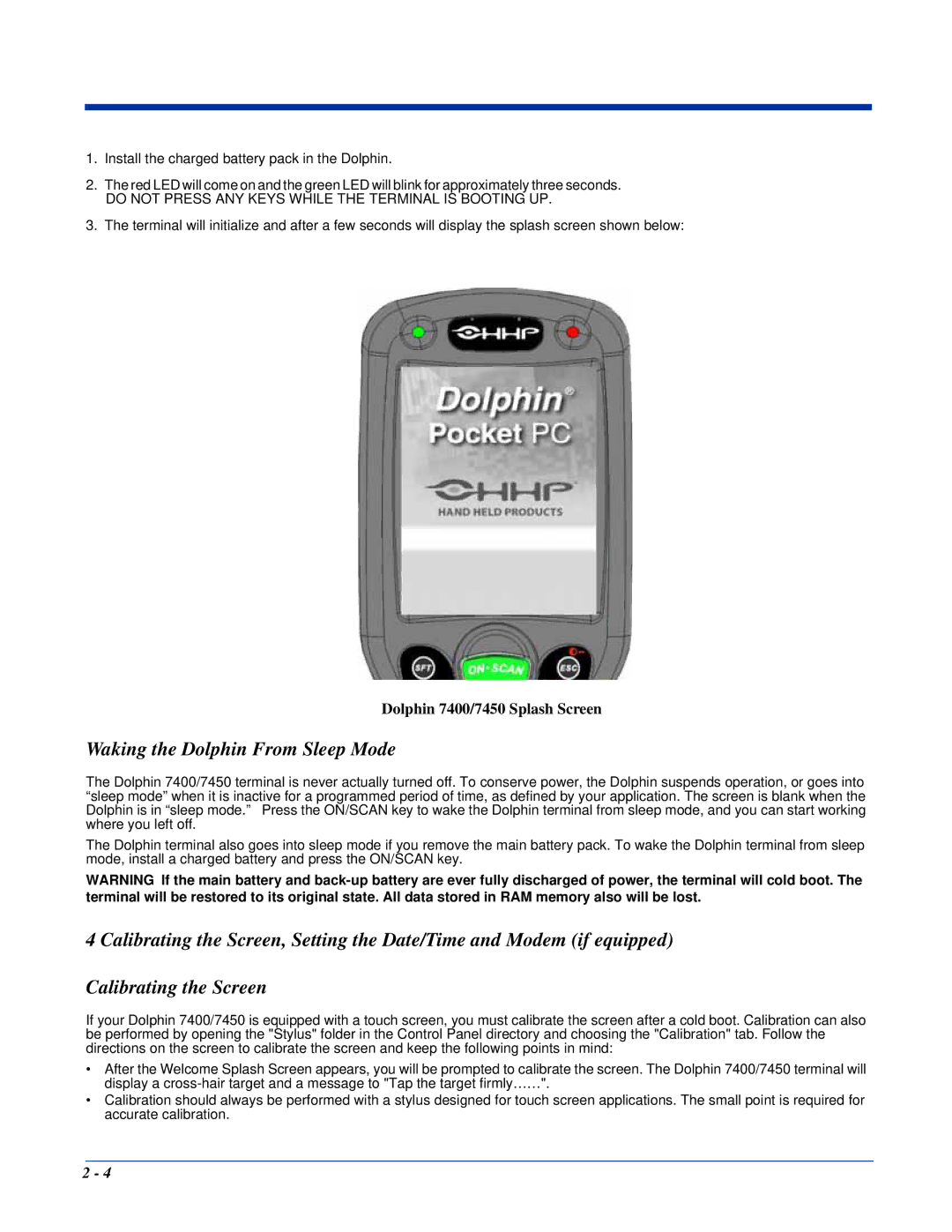1.Install the charged battery pack in the Dolphin.
2.The red LED will come on and the green LED will blink for approximately three seconds.
DO NOT PRESS ANY KEYS WHILE THE TERMINAL IS BOOTING UP.
3.The terminal will initialize and after a few seconds will display the splash screen shown below:
Dolphin 7400/7450 Splash Screen
Waking the Dolphin From Sleep Mode
The Dolphin 7400/7450 terminal is never actually turned off. To conserve power, the Dolphin suspends operation, or goes into “sleep mode” when it is inactive for a programmed period of time, as defined by your application. The screen is blank when the Dolphin is in “sleep mode.” Press the ON/SCAN key to wake the Dolphin terminal from sleep mode, and you can start working where you left off.
The Dolphin terminal also goes into sleep mode if you remove the main battery pack. To wake the Dolphin terminal from sleep mode, install a charged battery and press the ON/SCAN key.
WARNING If the main battery and
4 Calibrating the Screen, Setting the Date/Time and Modem (if equipped)
Calibrating the Screen
If your Dolphin 7400/7450 is equipped with a touch screen, you must calibrate the screen after a cold boot. Calibration can also be performed by opening the "Stylus" folder in the Control Panel directory and choosing the "Calibration" tab. Follow the directions on the screen to calibrate the screen and keep the following points in mind:
•After the Welcome Splash Screen appears, you will be prompted to calibrate the screen. The Dolphin 7400/7450 terminal will display a
•Calibration should always be performed with a stylus designed for touch screen applications. The small point is required for accurate calibration.
2 - 4