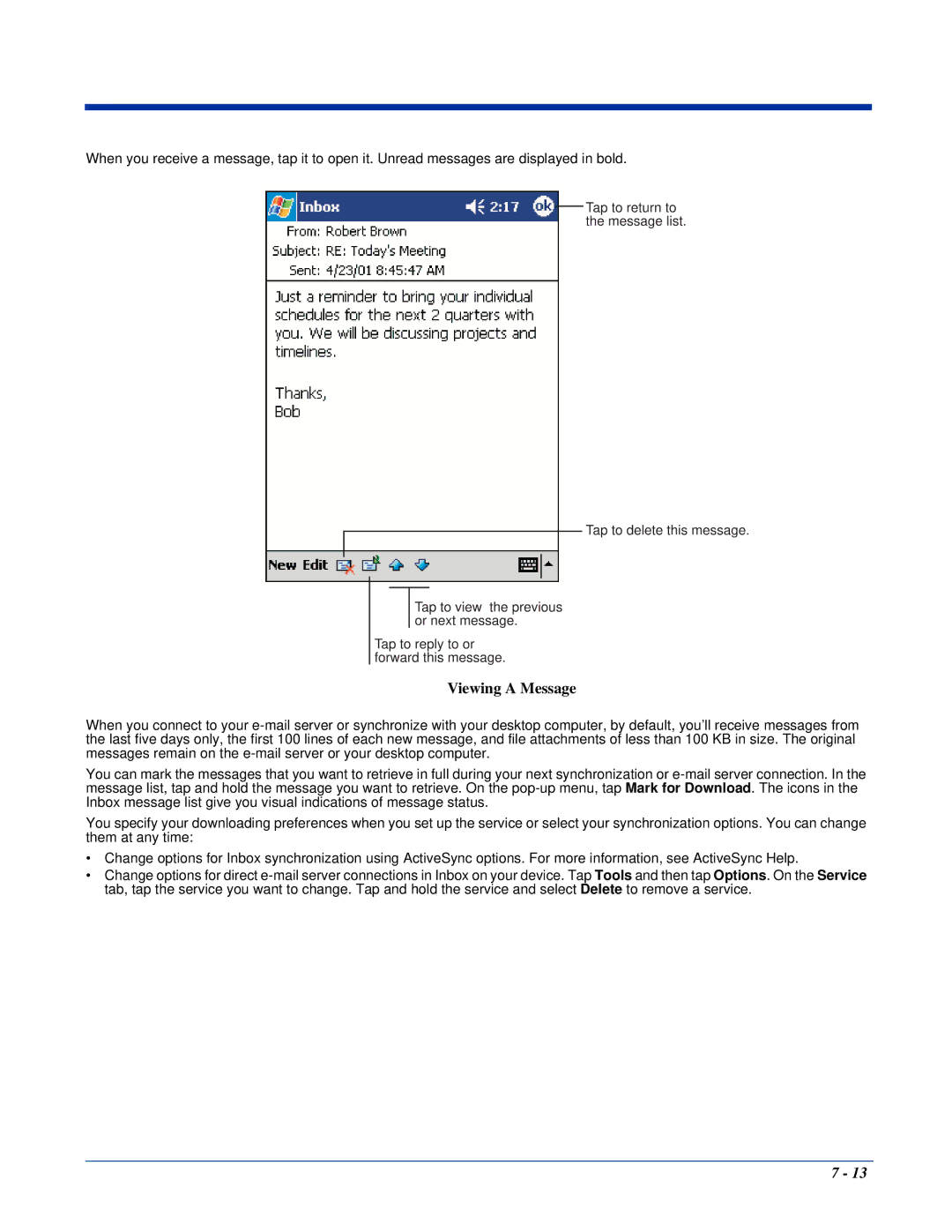When you receive a message, tap it to open it. Unread messages are displayed in bold.
Tap to return to the message list.
Tap to delete this message.
Tap to view the previous or next message.
Tap to reply to or forward this message.
Viewing A Message
When you connect to your
You can mark the messages that you want to retrieve in full during your next synchronization or
You specify your downloading preferences when you set up the service or select your synchronization options. You can change them at any time:
•Change options for Inbox synchronization using ActiveSync options. For more information, see ActiveSync Help.
•Change options for direct
7 - 13