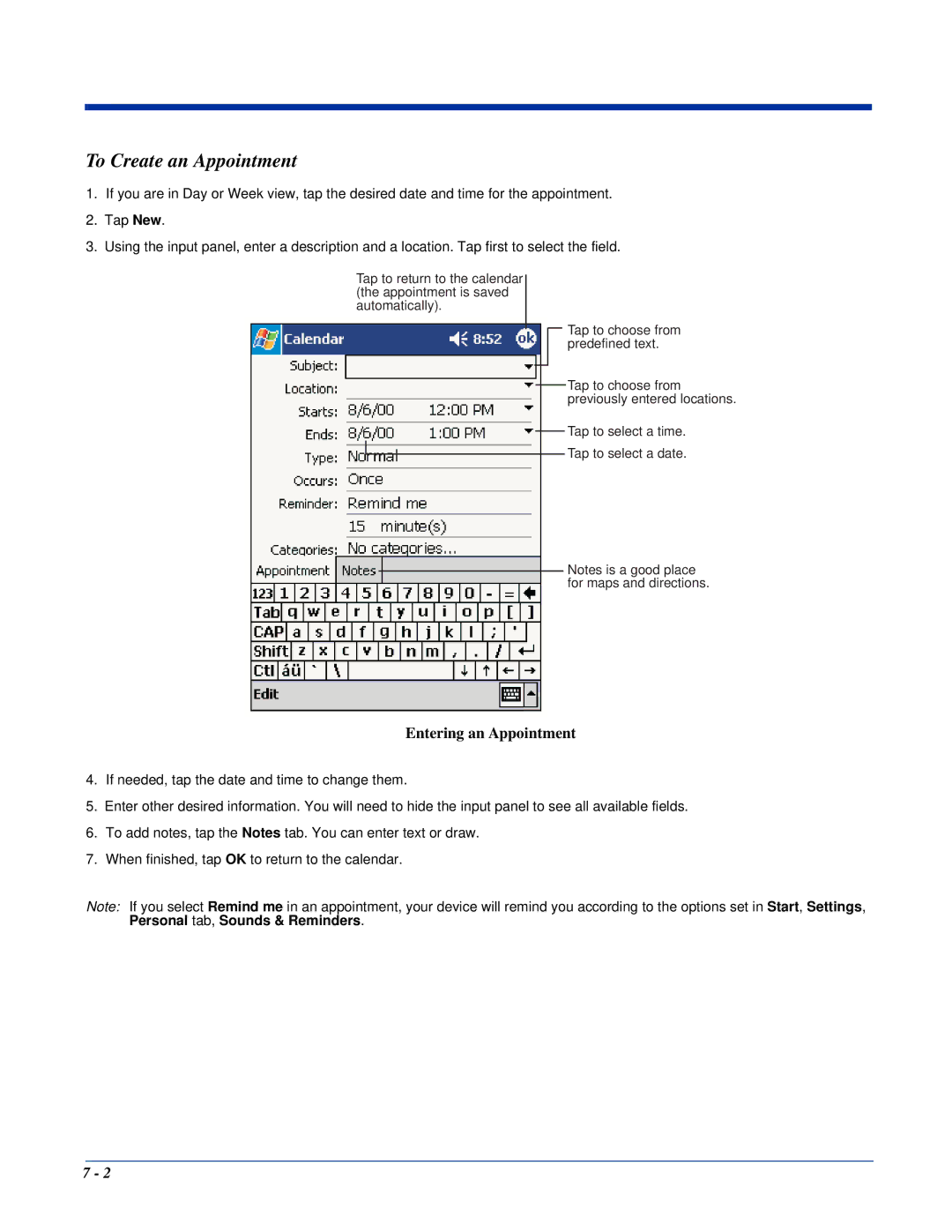To Create an Appointment
1.If you are in Day or Week view, tap the desired date and time for the appointment.
2.Tap New.
3.Using the input panel, enter a description and a location. Tap first to select the field.
Tap to return to the calendar (the appointment is saved automatically).
Tap to choose from predefined text.
Tap to choose from previously entered locations.
Tap to select a time.
Tap to select a date.
Notes is a good place for maps and directions.
Entering an Appointment
4.If needed, tap the date and time to change them.
5.Enter other desired information. You will need to hide the input panel to see all available fields.
6.To add notes, tap the Notes tab. You can enter text or draw.
7.When finished, tap OK to return to the calendar.
Note: If you select Remind me in an appointment, your device will remind you according to the options set in Start, Settings, Personal tab, Sounds & Reminders.
7 - 2