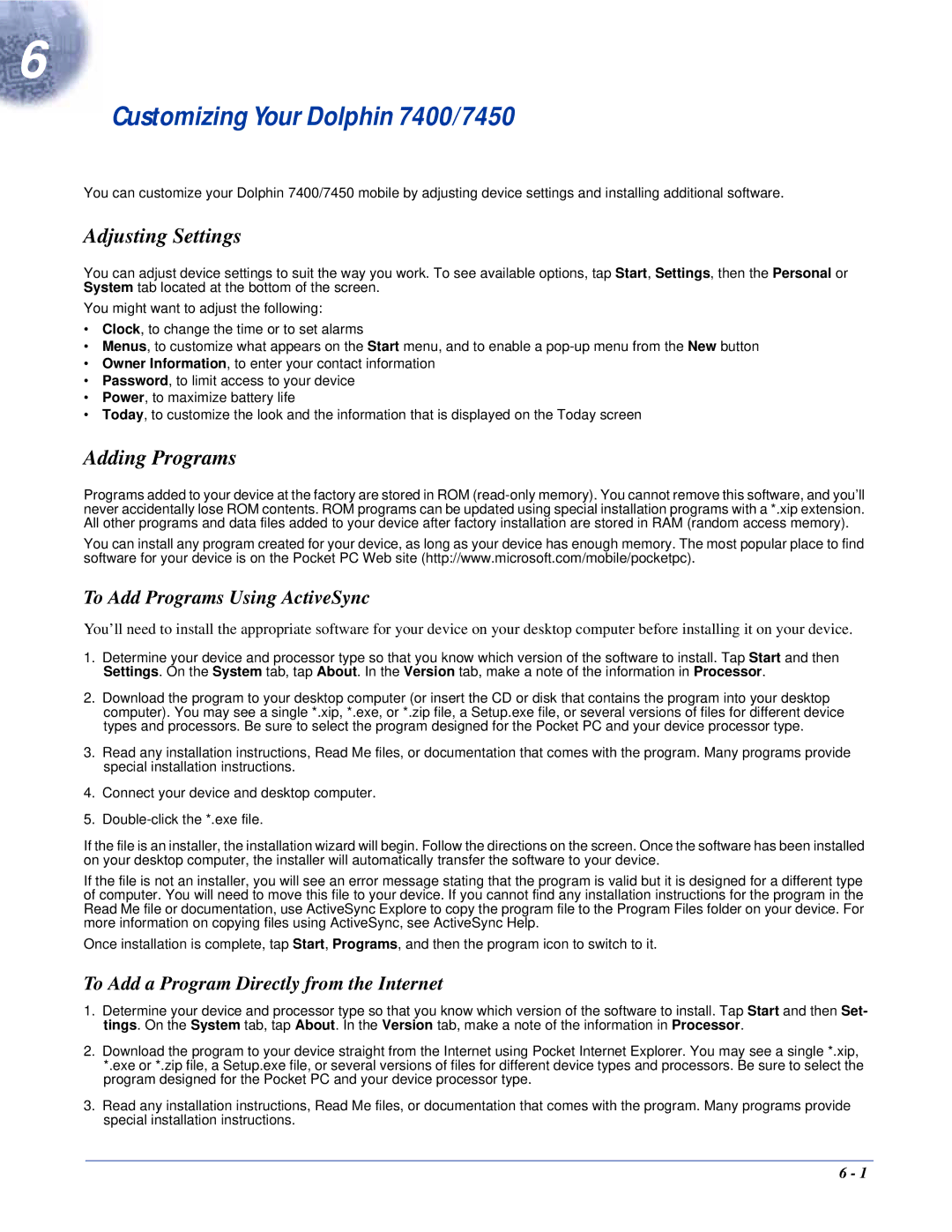6
Customizing Your Dolphin 7400/7450
You can customize your Dolphin 7400/7450 mobile by adjusting device settings and installing additional software.
Adjusting Settings
You can adjust device settings to suit the way you work. To see available options, tap Start, Settings, then the Personal or System tab located at the bottom of the screen.
You might want to adjust the following:
•Clock, to change the time or to set alarms
•Menus, to customize what appears on the Start menu, and to enable a
•Owner Information, to enter your contact information
•Password, to limit access to your device
•Power, to maximize battery life
•Today, to customize the look and the information that is displayed on the Today screen
Adding Programs
Programs added to your device at the factory are stored in ROM
You can install any program created for your device, as long as your device has enough memory. The most popular place to find software for your device is on the Pocket PC Web site (http://www.microsoft.com/mobile/pocketpc).
To Add Programs Using ActiveSync
You’ll need to install the appropriate software for your device on your desktop computer before installing it on your device.
1.Determine your device and processor type so that you know which version of the software to install. Tap Start and then Settings. On the System tab, tap About. In the Version tab, make a note of the information in Processor.
2.Download the program to your desktop computer (or insert the CD or disk that contains the program into your desktop computer). You may see a single *.xip, *.exe, or *.zip file, a Setup.exe file, or several versions of files for different device types and processors. Be sure to select the program designed for the Pocket PC and your device processor type.
3.Read any installation instructions, Read Me files, or documentation that comes with the program. Many programs provide special installation instructions.
4.Connect your device and desktop computer.
5.
If the file is an installer, the installation wizard will begin. Follow the directions on the screen. Once the software has been installed on your desktop computer, the installer will automatically transfer the software to your device.
If the file is not an installer, you will see an error message stating that the program is valid but it is designed for a different type of computer. You will need to move this file to your device. If you cannot find any installation instructions for the program in the Read Me file or documentation, use ActiveSync Explore to copy the program file to the Program Files folder on your device. For more information on copying files using ActiveSync, see ActiveSync Help.
Once installation is complete, tap Start, Programs, and then the program icon to switch to it.
To Add a Program Directly from the Internet
1.Determine your device and processor type so that you know which version of the software to install. Tap Start and then Set- tings. On the System tab, tap About. In the Version tab, make a note of the information in Processor.
2.Download the program to your device straight from the Internet using Pocket Internet Explorer. You may see a single *.xip, *.exe or *.zip file, a Setup.exe file, or several versions of files for different device types and processors. Be sure to select the program designed for the Pocket PC and your device processor type.
3.Read any installation instructions, Read Me files, or documentation that comes with the program. Many programs provide special installation instructions.
6 - 1