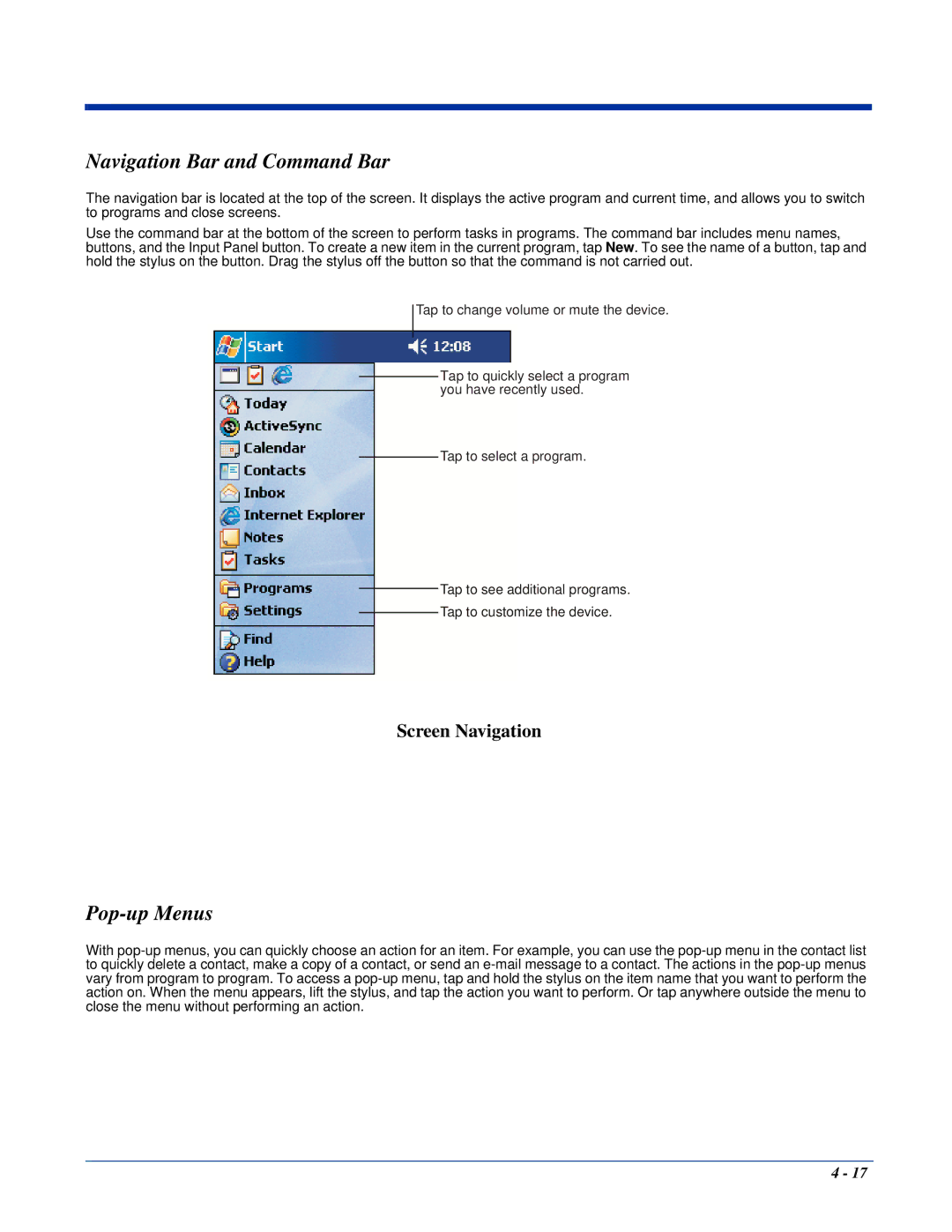Navigation Bar and Command Bar
The navigation bar is located at the top of the screen. It displays the active program and current time, and allows you to switch to programs and close screens.
Use the command bar at the bottom of the screen to perform tasks in programs. The command bar includes menu names, buttons, and the Input Panel button. To create a new item in the current program, tap New. To see the name of a button, tap and hold the stylus on the button. Drag the stylus off the button so that the command is not carried out.
Tap to change volume or mute the device.
Tap to quickly select a program you have recently used.
Tap to select a program.
Tap to see additional programs.
Tap to customize the device.
Screen Navigation
Pop-up Menus
With
4 - 17