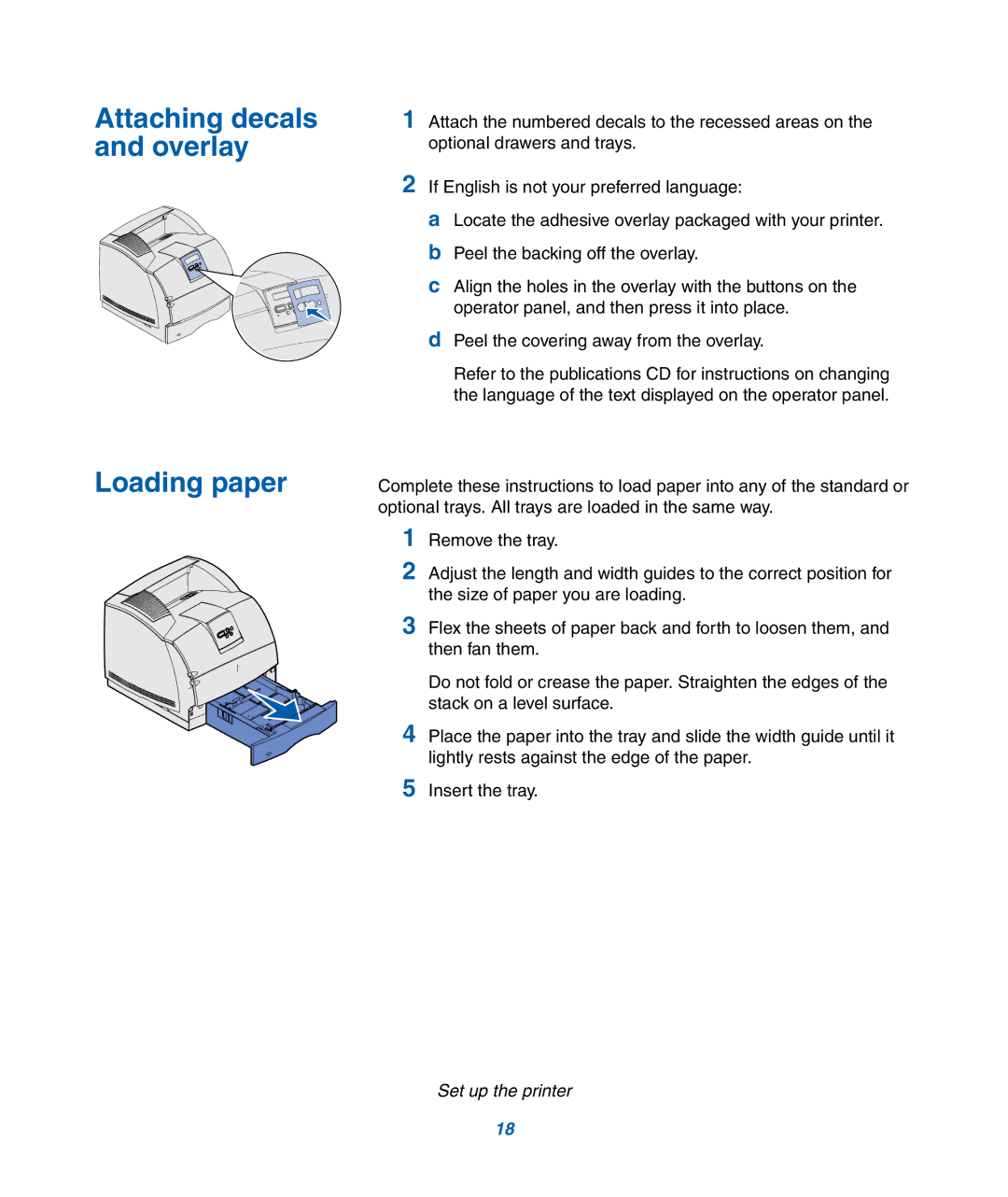Attaching decals and overlay
Loading paper
1Attach the numbered decals to the recessed areas on the optional drawers and trays.
2If English is not your preferred language:
a Locate the adhesive overlay packaged with your printer. b Peel the backing off the overlay.
c Align the holes in the overlay with the buttons on the operator panel, and then press it into place.
dPeel the covering away from the overlay.
Refer to the publications CD for instructions on changing the language of the text displayed on the operator panel.
Complete these instructions to load paper into any of the standard or optional trays. All trays are loaded in the same way.
1Remove the tray.
2Adjust the length and width guides to the correct position for the size of paper you are loading.
3Flex the sheets of paper back and forth to loosen them, and then fan them.
Do not fold or crease the paper. Straighten the edges of the stack on a level surface.
4Place the paper into the tray and slide the width guide until it lightly rests against the edge of the paper.
5Insert the tray.
Set up the printer
18