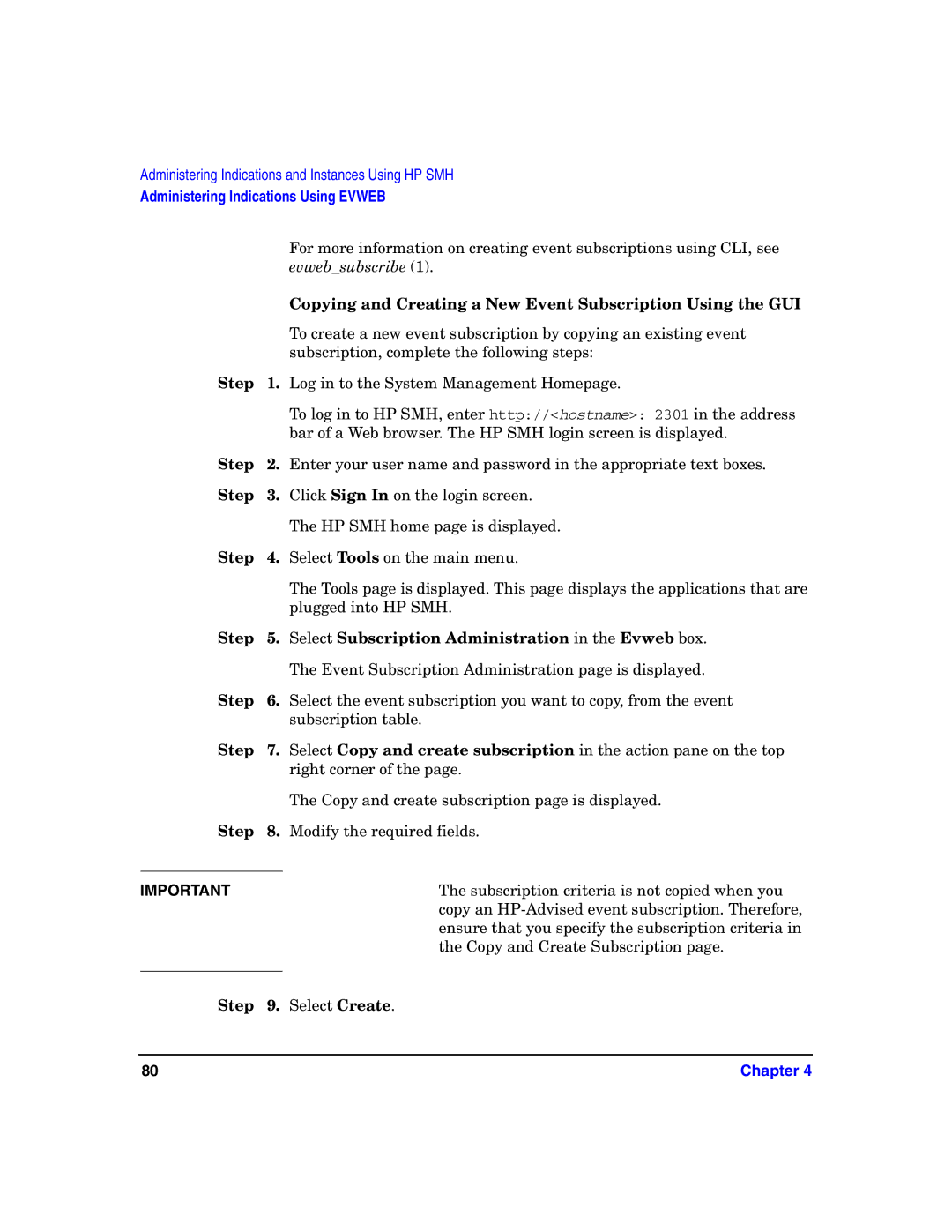System Fault Management Administrator’s Guide
Edition Manufacturing Part Number E0604
Legal Notices
Contents
Administering Indications and Instances Using HP SMH
Glossary Index
Contents
Document Organization
Intended Audience
Publishing History
Related Information
Typographic Conventions
HP-UX Release Name and Release Identifier
UserInput
HP Welcomes Your Comments
Page
Introduction
Introduction
Overview
Features and Benefits
SFM is the future replacement of EMS Hardware Monitors
Providers
Instance Providers
Instance Providers Description
Providers
Indication Providers
Terms events and indications are used interchangeably
HP System Management Homepage
User Interfaces
HP Systems Insight Manager
Block Diagram of SFM on PA-RISC-Systems
Architecture
Architecture
Architecture Chapter
Installing the SFM Software
Installing the SFM Software
Online Diagnostics Versions
Prerequisites
Installing the SFM Software from the Web
# swinstall -s full path of depot SysFaultMgmt
# swinstall -s /tmp/SysFaultMgmt.depot SysFaultMgmt
# swlist grep SysFaultMgmt
Verifying the Installation
Verifying the Installation Using the TUI
# swjob -a log iemlhamia-0013 @ iemlhamia.india.hp.com
Verifying the Installation Using the CLI
# swjob -a log jobid @ system name
# swjob
# swremove
Removing the Software Using the TUI
Removing the SFM Software
Removing the SFM Software
Removing the SFM Software
Select Actions-Remove, as shown in the following figure
Removing the SFM Software
Removing the SFM Software
Removing the Software Using the CLI
# swremove SysFaultMgmt
Verifying Removal of the SFM Software
Verifying Removal Using the TUI
Verifying Removal Using the CLI
Jobid is available in the output of the swjob command
Configuring Indication Filters
Configuring Error Logging in SFM
Configuring Error Logging in SFM Chapter
Administering Indications
Administering Indications and Instances Using HP SIM
Creating Subscriptions and Viewing Indications Using HP SIM
Creating Subscriptions
HP SIM Home
Global Protocol Settings
Configuration
Configure or Repair Agents
Select Target Systems
Verify Target Systems
Enter Credentials
Configure or Repair Settings
Task Results
10 Printable Report of the Indication Subscription
Viewing Indications
Events list
Event Details
Representation of Monitors
Monitor Provider
Property Representation
EMS Hardware Monitors EMS Wrapper Provider
System Serial Number SystemSerialNumber
Viewing Instances
Viewing Information About Processors
System
Viewing Information About Cooling Devices Power Supplies
Viewing Information About Memory
Physical Memory
Select Physical Memory
Viewing Cooling Device Instances
Viewing Power Supply Instances
Viewing Voltage Status
Viewing Information About Temperature and Voltage Status
Viewing the Temperature Status
There is no CLI to view information about the voltage status
Instances Using HP SMH
Administering Indications and Instances Using HP SMH
System Management Homepage
Viewing Information About Physical Memory
Viewing Information About Power Supplies
Viewing Information About Cooling Devices
Viewing Information About Temperature and Voltage
Select ...2 items not shown
Administering Indications Using Evweb
Overview
# export PATH=$PATH/opt/sfm/bin
Launching Evweb for Administration
# /opt/sfm/bin/evweb subscribe
Configuring Email Consumer
Step Select Subscription Administration in Evweb
Creating Evweb Event Subscriptions
Creating an Event Subscription Using the GUI
Step Select Subscription Administration in the Evweb box
# evweb subscribe -C -n subscription name -v comma
Creating Event Subscription Using the CLI
Step Select Create
Copying and Creating a New Event Subscription Using the GUI
Modifying an Event Subscription Using the GUI
Modifying Evweb Event Subscriptions
Modifying an Event Subscription Using the CLI
# evweb subscribe -M -n subscription name -v comma
You can also use the following switches with the -Moption
Copying and Modifying an Event Subscription Using the GUI
Respective check boxes
Deleting an Event Subscription Using the GUI
Deleting Evweb Event Subscriptions
Deleting an Event Subscription Using the CLI
# evweb subscribe -D -f -n subscription name
Viewing Event Subscriptions
Viewing a Summary of the Evweb Event Subscriptions Using
Viewing Evweb Event Subscriptions
CLI
# evweb subscribe -L -b internal
Viewing Details of an Event Subscription Using the GUI
Viewing Details of an Event Subscription Using the CLI
Viewing External Event Subscriptions Using the GUI
Viewing External Event Subscriptions
# evweb subscribe -E -n subscription name Where
Viewing External Event Subscriptions Using the CLI
# evweb subscribe -L -b external
# /opt/sfm/bin/evweb eventviewerlist
Viewing Indications
Launching Evweb for Viewing Wbem Indications
Step Select Event Viewer in Evweb
Searching Wbem Events Using the GUI
Searching Wbem Events
Select Event Viewer in the Evweb box
Similarly, select Major, Minor, Warning, Information, Other
Select Event Viewer in the Evweb boxes
Select Search
Searching Wbem Events Using the CLI
Viewing Summary Information Using the GUI
Viewing Summary Information About Wbem Events
# evweb eventviewer -L
Viewing Summary Information Using the CLI
Viewing Detailed Information Using the GUI
Viewing Detailed Information About Wbem Events
Step Select Event Viewer in the Evweb box
# evweb eventviewer -E -n event ID
Viewing Detailed Information Using the CLI
Deleting Wbem Events from the Event Archive
# evweb eventviewer -D Where
Deleting an Event Using the GUI
Deleting an Event Using the CLI
Is an option used to delete all the Wbem event
Field Description
Tracing Evweb
Entries in sfm.log
Chapter 101
Trace Level Description Critical
Error
Trace Levels in Evweb
Enabling Tracing Using Evweb GUI
Trace Level Description Information
Enabling Tracing Using Evweb CLI
Modifying Tracing Using Evweb GUI
Step Select Enable Tracing
Select Tools -Subscription Administration
Modifying Tracing Using Evweb CLI
Disabling Tracing Using Evweb GUI
Step Select Modify Tracing
# Export EVWEBTRACELEVEL=new trace value
Disabling Tracing Using Evweb CLI
# unset Evwebtracelevel
Troubleshooting SFM
108
Troubleshooting Instance Providers
Problem
Solution
Cause
# ps -eaf grep cimserver
# cimserver -s
# cimserver
# cimprovider -ls grep SFMProviderModule
# ls
# wbemexec full path/EnumerateInstances.xml
Message ID=25000 PROTOCOLVERSION=1.0 Simplereq
Troubleshooting Indication Providers
# cimprovider -l -s
# cimprovider -l -m SFMProviderModule
# wbemexec full path/enumerateInstancessub.xml
116
# /etc/opt/resmon/lbin/sendtestevent diskem
# /opt/sfm/bin/fmdcontrol /opt/sfm/conf/FMLoggerConfig.xml
# /etc/opt/resmon/lbin/sendtestevent monitorname
118
# /sbin/init.d/sfmdb start
Troubleshooting Evweb
# ps -eaf grep sfmdb
# /opt/wbem/bin/cimprovider -e -m EMArchiveConsumerModule
# /opt/wbem/bin/cimprovider -e -m EMEmailConsumerModule
122
Admin-Defined event subscription
Glossary
HP Systems Insight Manager HP SIM
HP-Advised event subscription
HP-Known event subscription
Glossary 125
Management application
Index
Creating, 75, 79, 81 deleting
SFM, 13
129
130