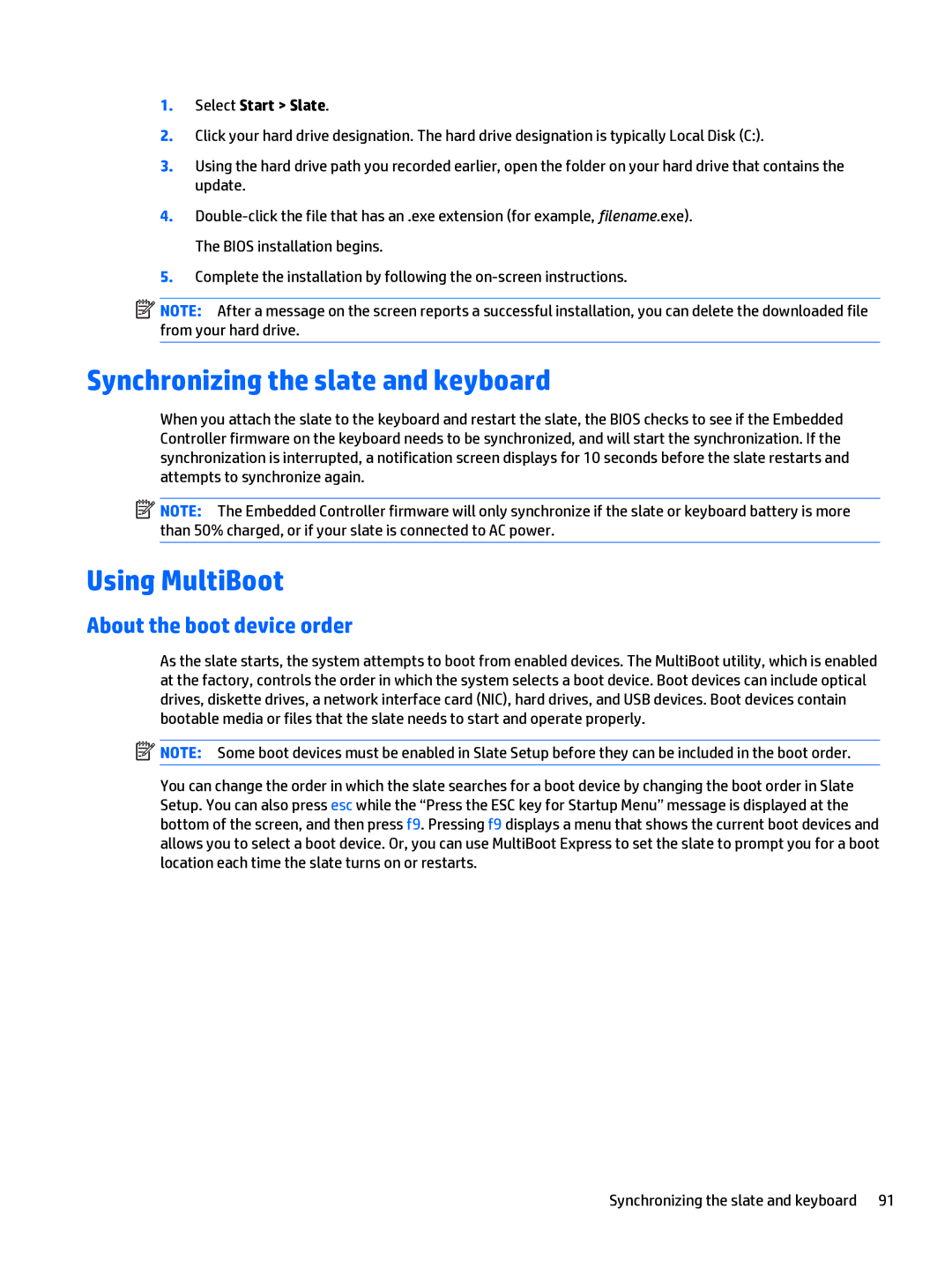1.Select Start > Slate.
2.Click your hard drive designation. The hard drive designation is typically Local Disk (C:).
3.Using the hard drive path you recorded earlier, open the folder on your hard drive that contains the update.
4.
5.Complete the installation by following the
![]() NOTE: After a message on the screen reports a successful installation, you can delete the downloaded file from your hard drive.
NOTE: After a message on the screen reports a successful installation, you can delete the downloaded file from your hard drive.
Synchronizing the slate and keyboard
When you attach the slate to the keyboard and restart the slate, the BIOS checks to see if the Embedded Controller firmware on the keyboard needs to be synchronized, and will start the synchronization. If the synchronization is interrupted, a notification screen displays for 10 seconds before the slate restarts and attempts to synchronize again.
![]() NOTE: The Embedded Controller firmware will only synchronize if the slate or keyboard battery is more than 50% charged, or if your slate is connected to AC power.
NOTE: The Embedded Controller firmware will only synchronize if the slate or keyboard battery is more than 50% charged, or if your slate is connected to AC power.
Using MultiBoot
About the boot device order
As the slate starts, the system attempts to boot from enabled devices. The MultiBoot utility, which is enabled at the factory, controls the order in which the system selects a boot device. Boot devices can include optical drives, diskette drives, a network interface card (NIC), hard drives, and USB devices. Boot devices contain bootable media or files that the slate needs to start and operate properly.
![]() NOTE: Some boot devices must be enabled in Slate Setup before they can be included in the boot order.
NOTE: Some boot devices must be enabled in Slate Setup before they can be included in the boot order.
You can change the order in which the slate searches for a boot device by changing the boot order in Slate Setup. You can also press esc while the “Press the ESC key for Startup Menu” message is displayed at the bottom of the screen, and then press f9. Pressing f9 displays a menu that shows the current boot devices and allows you to select a boot device. Or, you can use MultiBoot Express to set the slate to prompt you for a boot location each time the slate turns on or restarts.
Synchronizing the slate and keyboard 91