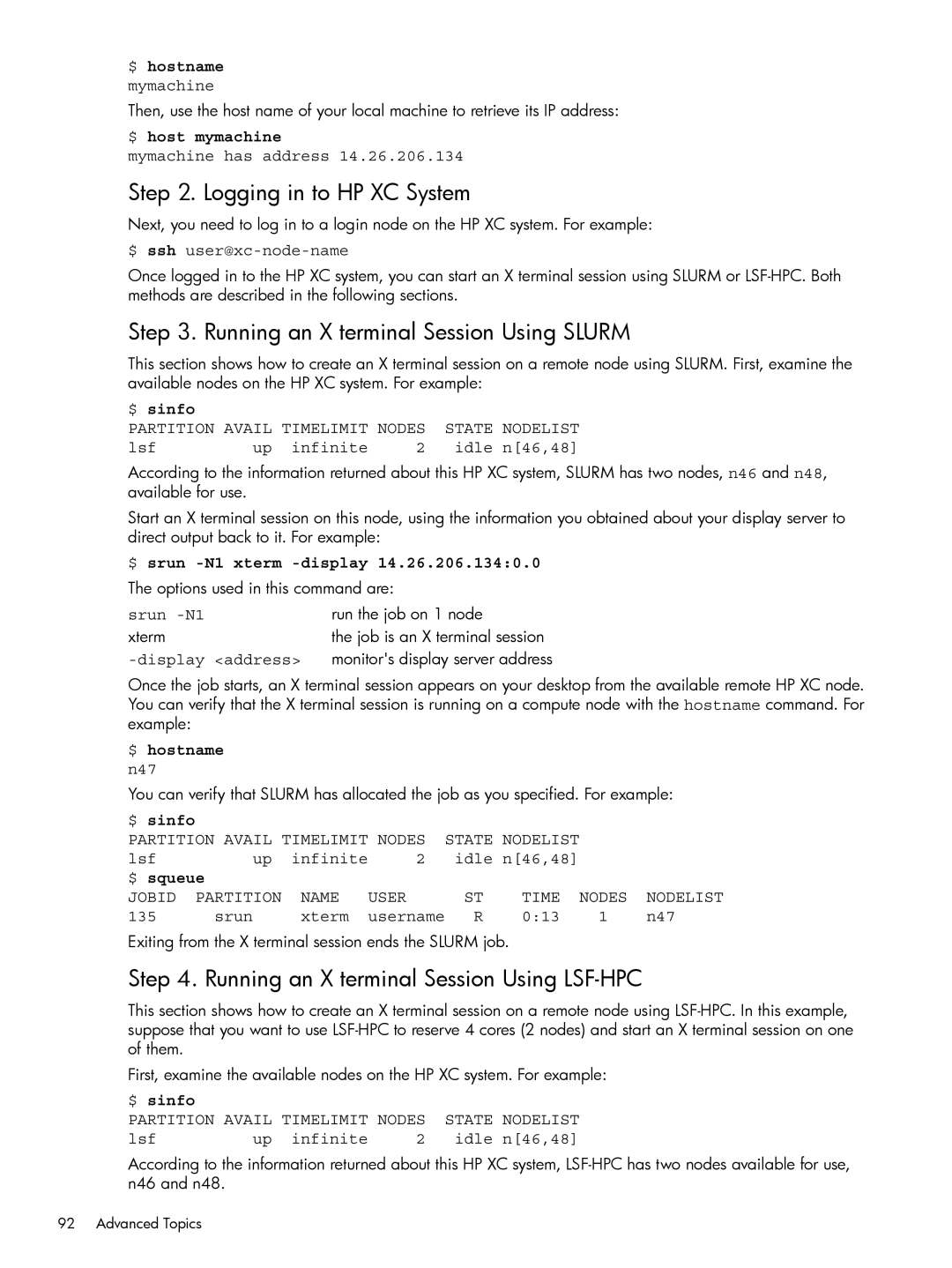$ hostname
mymachine
Then, use the host name of your local machine to retrieve its IP address:
$ host mymachine
mymachine has address 14.26.206.134
Step 2. Logging in to HP XC System
Next, you need to log in to a login node on the HP XC system. For example:
$ ssh user@xc-node-name
Once logged in to the HP XC system, you can start an X terminal session using SLURM or
Step 3. Running an X terminal Session Using SLURM
This section shows how to create an X terminal session on a remote node using SLURM. First, examine the available nodes on the HP XC system. For example:
$ sinfo
PARTITION AVAIL TIMELIMIT NODES STATE NODELIST
lsf | up infinite | 2 | idle n[46,48] |
According to the information returned about this HP XC system, SLURM has two nodes, n46 and n48, available for use.
Start an X terminal session on this node, using the information you obtained about your display server to direct output back to it. For example:
$ srun -N1 xterm -display 14.26.206.134:0.0
The options used in this command are:
srun | run the job on 1 node |
xterm | the job is an X terminal session |
| monitor's display server address |
Once the job starts, an X terminal session appears on your desktop from the available remote HP XC node. You can verify that the X terminal session is running on a compute node with the hostname command. For example:
$ hostname
n47
You can verify that SLURM has allocated the job as you specified. For example:
$ sinfo |
|
|
|
|
|
|
|
PARTITION AVAIL TIMELIMIT NODES | STATE NODELIST |
|
| ||||
lsf | up | infinite | 2 | idle n[46,48] |
|
| |
$ squeue |
|
|
|
|
|
| |
JOBID | PARTITION | NAME | USER | ST | TIME | NODES | NODELIST |
135 | srun | xterm | username | R | 0:13 | 1 | n47 |
Exiting from the X terminal session ends the SLURM job.
Step 4. Running an X terminal Session Using LSF-HPC
This section shows how to create an X terminal session on a remote node using
First, examine the available nodes on the HP XC system. For example:
$ sinfo
PARTITION AVAIL TIMELIMIT NODES STATE NODELIST
lsf | up infinite | 2 | idle n[46,48] |
According to the information returned about this HP XC system,
92 Advanced Topics