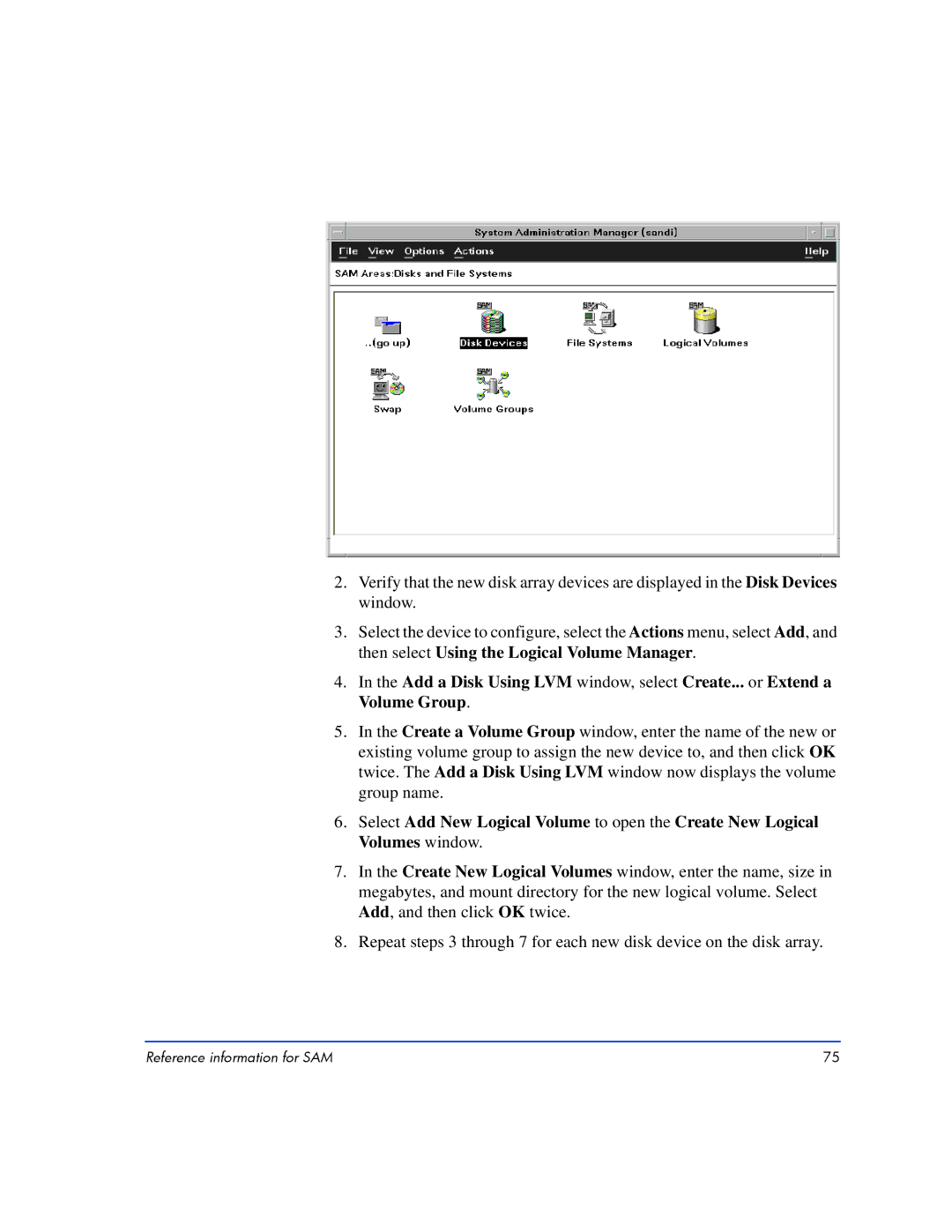2.Verify that the new disk array devices are displayed in the Disk Devices window.
3.Select the device to configure, select the Actions menu, select Add, and then select Using the Logical Volume Manager.
4.In the Add a Disk Using LVM window, select Create... or Extend a Volume Group.
5.In the Create a Volume Group window, enter the name of the new or existing volume group to assign the new device to, and then click OK twice. The Add a Disk Using LVM window now displays the volume group name.
6.Select Add New Logical Volume to open the Create New Logical Volumes window.
7.In the Create New Logical Volumes window, enter the name, size in megabytes, and mount directory for the new logical volume. Select Add, and then click OK twice.
8.Repeat steps 3 through 7 for each new disk device on the disk array.
Reference information for SAM | 75 |